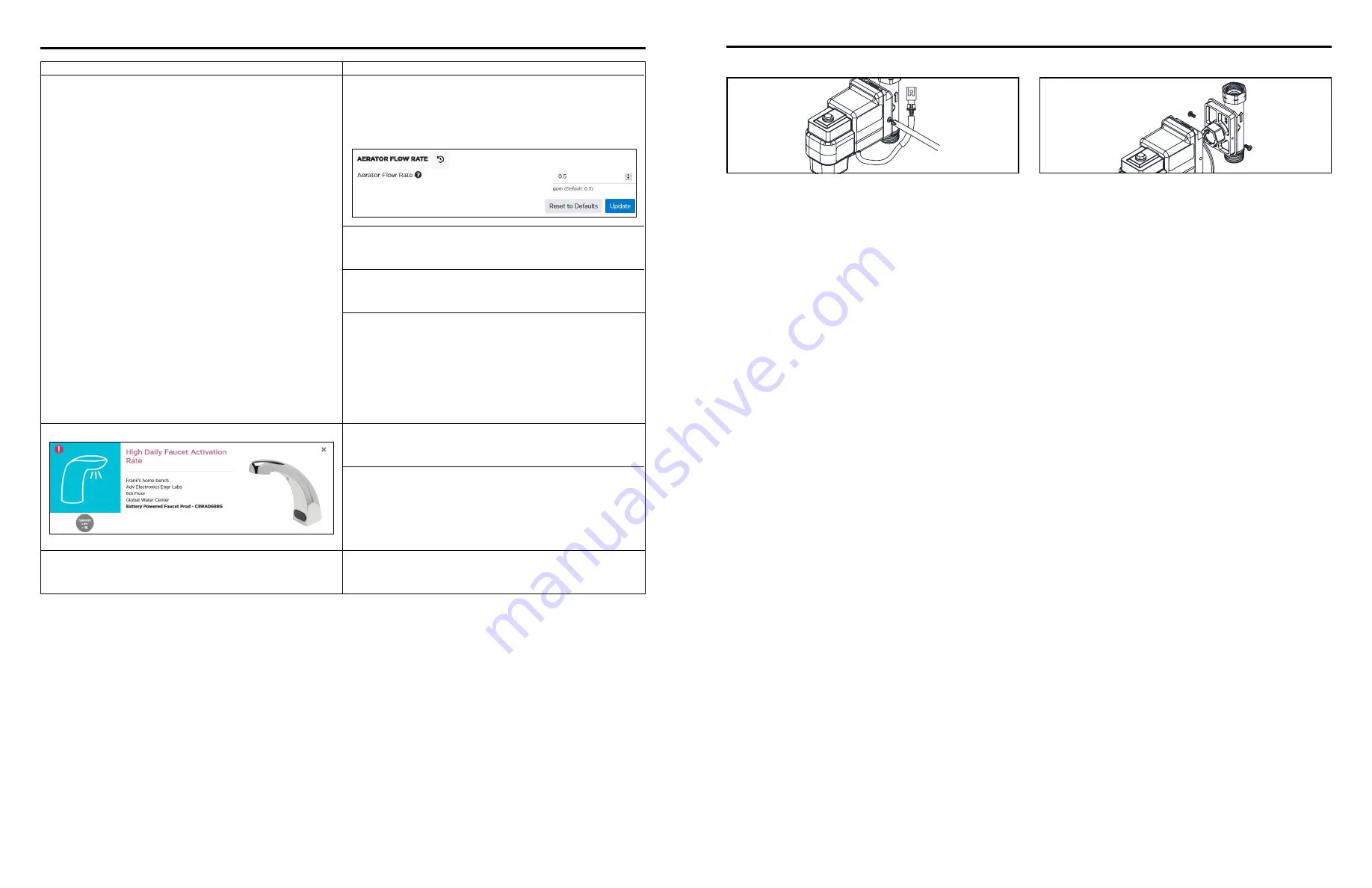
FV741 Rev. A 01/20/21
Page 12
FV741 Rev. A 01/20/21
Page 11
To service solenoid use Phillips head screw driver to remove the
screws on both sides of the electronics box.
With screws removed, the electronics box can slide off and allow
access to the solenoid for service.
Accessing the Solenoid
Problem
Corrective Action
Usage data presented in Water Usage Chart does not match
expected usage.
Step 1
Confirm installed aerator model’s gallons/minute specification
matches parameter setting in plumbSMART product page
“Parameters” tab. If factory-original aerator is installed, reset
parameter value to factory default and click Update.
Step 2
Test activate the faucet and confirm single usage event data is
properly presented in Chart
Step 3
If problem still present, contact building maintenance to verify
sufficient water pressure in lines.
Step 4
If problem persists, the LoRa Monitor may be paired to the
incorrect fixture model. Verify product image and model
number from plumbSMART product page “Details” tab against
model number cited on product literature and packaging.
If incorrect, contact Zurn Custom Service at 1.855.ONE.ZURN
(1.855.663.9876) for assistance.
“High Daily Faucet Activate Rate” posted in plumbSMART
Step 1
Verify faucet is not falsely triggering. See Faucet
Troubleshooting section for appropriate diagnostic steps.
Step 2
Test activate the faucet and confirm single usage event data is
properly presented in Chart.
If problem persists, see Faucet Troubleshooting section in this
guide for additional steps.
LoRa Monitor not listed in plumbSMART.
Step 1
Follow registration steps in plumbSMART to activate the
connected product.
Trouble Shooting: plumbSMART
For further assistance with troubleshooting, visit https://plumbsmart.zurn.com/app/training



























