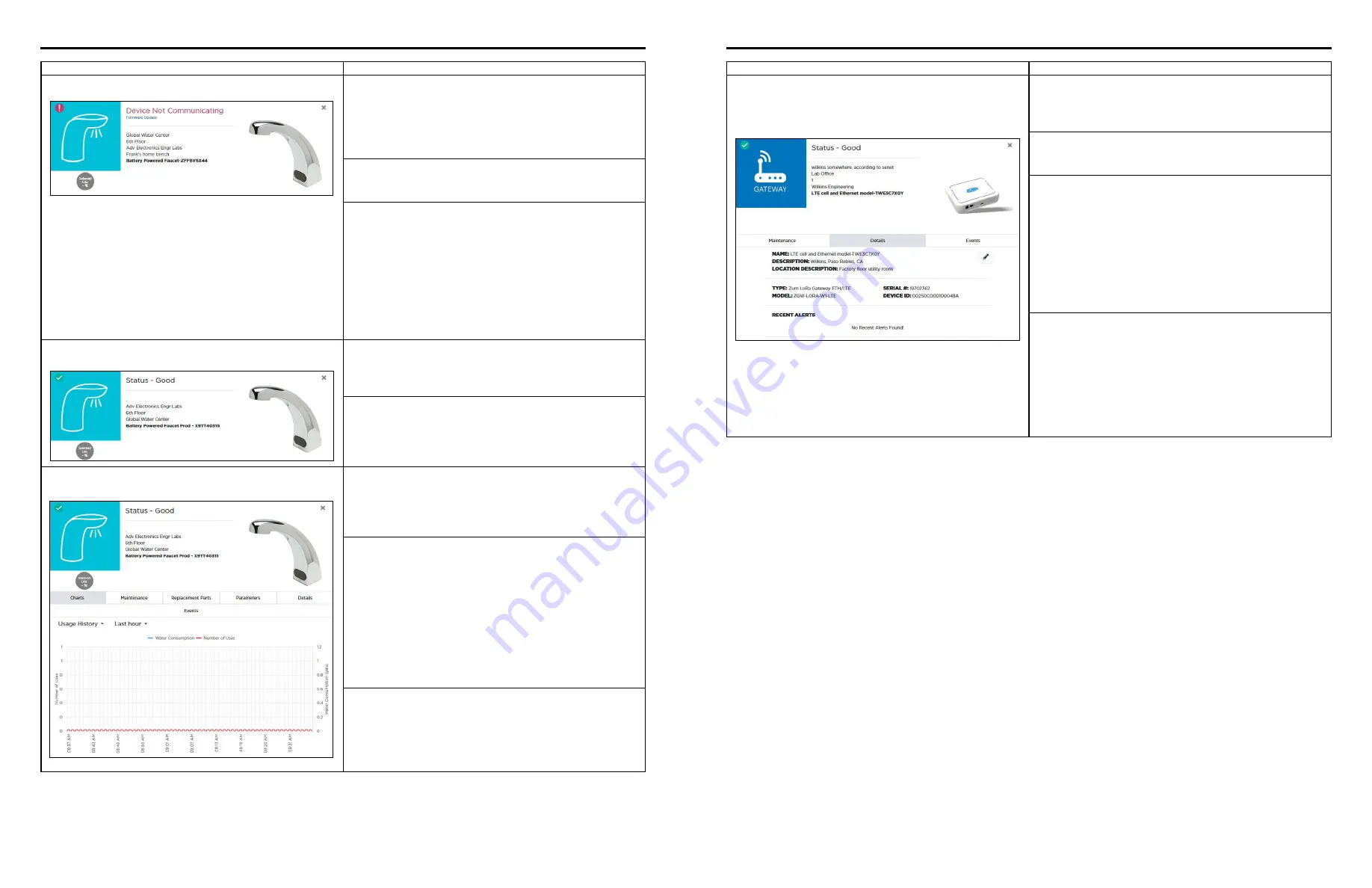
FV741 Rev. A 01/20/21
Page 10
FV741 Rev. A 01/20/21
Page 9
Problem
Corrective Action
“Device Not Communicating” posted in plumbSMART
Step 1
Verify batteries installed in LoRa Monitor electronics and have
sufficient charge. Install new batteries, as needed. Alert on
product’s page in plumbSMART should clear within 1 hour or on
next faucet activation. (Refresh web page by clicking on reload
icon in the browser to clear the alert.)
Step 2
If problem still present, verify gateway is within range of LoRa
Monitor and functioning (see Gateway Troubleshooting section)
Step 3
If problem still present, verify plumbSMART subscription status
on product page’s Details tab listed as “Activated”
NETWORK:
Senet
SUBSCRIPTION STATUS:
Activated
LAST HEARD FROM:
07/14/2020, 04:29 PM CDT
If listed as “Deactivated”, contact Zurn Custom Service at 1.855.
ONE.ZURN (1.855.663.9876) for assistance.
“Status – Good” posted in plumbSMART and faucet not
actuating
Step 1
Verify LoRa Monitor’s cables are connected to IR sensor
and Faucet actuator electronics. Restore proper electrical
connection, as needed.
Step 2
Test activate the faucet.
If problem persists, see Faucet Troubleshooting section in this
guide for other steps.
“Status – Good” posted in plumbSMART and faucet actuates but
usage event data not appearing in plumbSMART Charts
Step 1
Verify gateway is powered and LoRa Status LED is ON. If
not, apply power per Zurn Gateway Installation Guide or see
Gateway Troubleshooting section in this guide of other steps.
Step 2
If problem still present, verify plumbSMART subscription status
on product page’s Details tab listed as “Activated”
NETWORK:
Senet
SUBSCRIPTION STATUS:
Activated
LAST HEARD FROM:
07/14/2020, 04:29 PM CDT
If listed as “Deactivated”, contact Zurn Customer Service at
1.855.ONE.ZURN (1.855.663.9876) for assistance.
Step 3
If problem still present, the LoRa Monitor electronics may be
faulty. Contact Zurn Customer Service at 1.855.ONE.ZURN
(1.855.663.9876) for assistance with additional troubleshooting
steps and, if needed, unit replacement.
Problem
Corrective Action
“Status – Good” posted in plumbSMART and faucet actuation
event data not appearing in plumbSMART (< 2 hours) or
“Device Not Communicating” warning or severe alert posted in
plumbSMART for all devices (> 3 hours)
Step 1
Verify gateway Status LED flashes twice every 2 seconds. If LED
is OFF or ON solid, power cycle the gateway and wait for no
more than 5 minutes for unit to initialize and connect.
Step 2
After initialization is finished, LORA LED should turn ON solid
within an additional minute.
Step 3
If LORA LED does not turn ON solid and ethernet cable
connected, contact facility IT administrator to modify port rules
to allow Zurn gateway to access the internet via local router.
If gateway model is ETH/LTE, visually verify SIM card is installed
in designated slot on the side of gateway. If unit has a SIM card,
then disconnect ethernet cable and power cycle the gateway
and wait for unit to initialize and connect. LORA LED should
turn ON solid after initialization.
Step 4
If problem still present, move gateway closer to LoRa monitors
and/or verify gateway mounting, orientation and connections
comply with requirements listed in Zurn Gateway Installation
Guide.
Contact Zurn Customer Service at 1.855.ONE.ZURN
(1.855.663.9876) for assistance with additional troubleshooting
steps.
Trouble Shooting: LoRa Monitor
Trouble Shooting: Gateway
For further assistance with troubleshooting, visit https://plumbsmart.zurn.com/app/training
For further assistance with troubleshooting, visit https://plumbsmart.zurn.com/app/training









