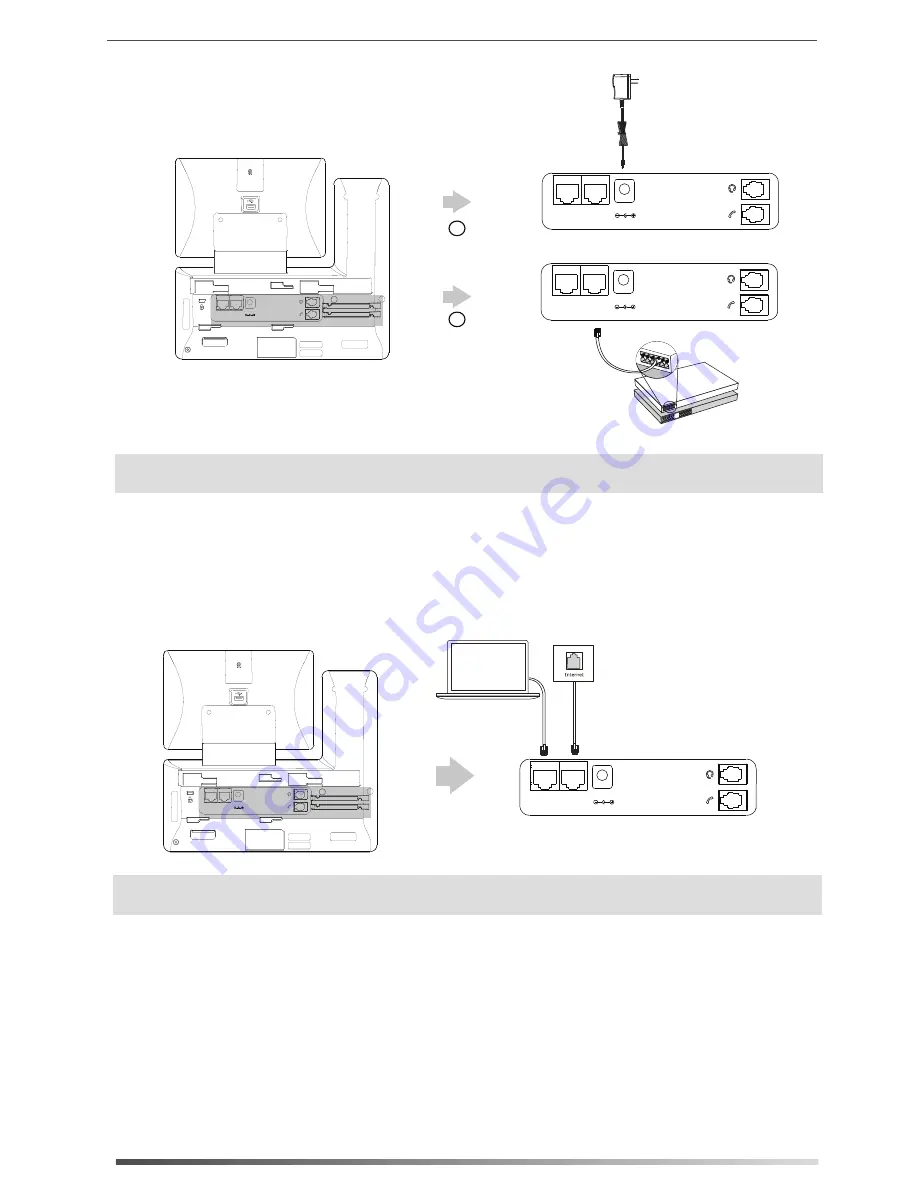
4
2) Tap
Settings
->
Basic
->
Wi-Fi
.
4) Select an available wireless network from the list of networks.
5) If the network is secure, enter its password in the
Password
field.
6) Tap
Connect
to connect to the wireless network.
b) Connect to the wireless network (Phone must be connected to power adapter):
The phone will automatically search for available wireless networks in your area.
3) Tap the
On
radio box in the
Wi-Fi
field.
There are two options for network connection. Your system administrator will advise you which one
to use.
7. Connect to the network, as shown below:
a) Connect to the wired network:
1) Swipe down from the top of the screen to enter the control center.
6. Connect the power adapter or PoE, as shown below:
Note: The IP phone should be used with a ZULTYS original power adapter (5V/2A) only or connected to an
IEEE 802.3af compliant PoE switch. The use of a third-party power adapter may cause damage.
Note: If you are connecting a PC to your phone, we recommend that you use the Ethernet cable provided by
ZULTYS.
A
B
AC Power Option
PoE ( Power over
Ethernet ) Option
Power Adapter
(DC 5V)
IEEE 802.3af compliant
PoE Switch
PC
Internet
DC5V
PC
Internet
DC5V
PC
Internet
DC5V
PC Connection
(Optional)
PC
PC
Internet
DC5V
PC
Internet
DC5V












