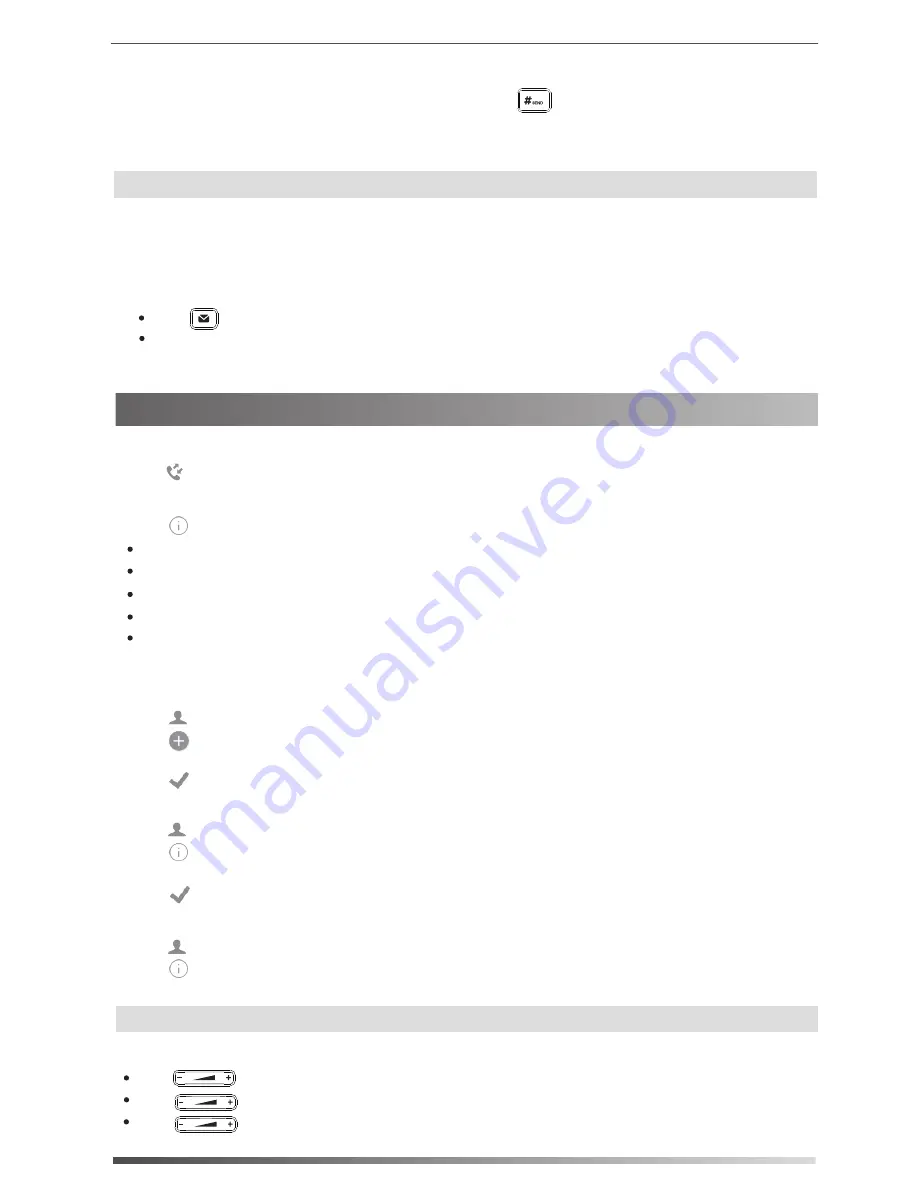
10
Tap
Send
to place a call.
Tap
Add
to add the entry to the local directory.
1. Tap , and then select the desired call list on the left.
Customizing Your Phone
Call History
2. Drag up and down to scroll.
3. Tap after the desired entry, and then you can do the following:
Tap
Edit
to edit the phone number of the entry before placing a call.
Tap
Blacklist
to add the entry to the blacklist.
Tap
Delete
to delete the entry from the list.
Contact Directory
To add a contact to Local Directory or Blacklist:
1. Tap , and then select the desired group on the left.
Volume Adjustment
To edit a contact in Local Directory or Blacklist:
To delete a contact from Local Directory or Blacklist:
Press during a call to adjust the receiver volume of the handset/speakerphone/headset.
Press when the phone is idle or ringing to adjust the ringer volume.
1. Tap , and then select the desired group on the left.
2. Tap after the desired contact.
3. Edit the contact information.
3. Tap
OK
when the touch screen prompts “Delete selected item?”.
Note:
You can add contacts from call history. For more information, refer to
Call History
above.
1. Tap , and then select the desired group on the left.
2. Tap after the desired contact and then tap
Delete
.
2. Tap to add a contact.
3. Enter a unique contact name in the
Name
field and contact numbers in the corresponding fields.
4. Tap to accept the change.
4. Tap to accept the change.
Voice Message
A Message Waiting Indicator on the idle screen indicates that one or more voice messages are
waiting on the voicemail service. The power indicator LED slowly flashes red.
4. Tap the
EndCall
soft key to disconnect all parties.
2. Enter the number of the second party, and then press or tap
Conference
.
3. Tap the
Conference
soft key again when the second party answers. All parties are now joined in
the conference. Up to 4 audio calls may be conferenced by repeating steps 2 & 3.
Call Conference
1. During an active call, swipe left on the soft keys then tap
Conference
. The call is placed on hold.
To listen to voice messages:
2. Follow the voice prompts to listen to your voice messages.
1. Do one of the following:
Press .
If the ‘New Voice Mail(s)’ dialog is displayed press the Connect soft key.
Press to adjust the media volume in the corresponding screen.
Note:
You may add a held call to a conference by selecting it from the screen after tapping
Conference
.






























