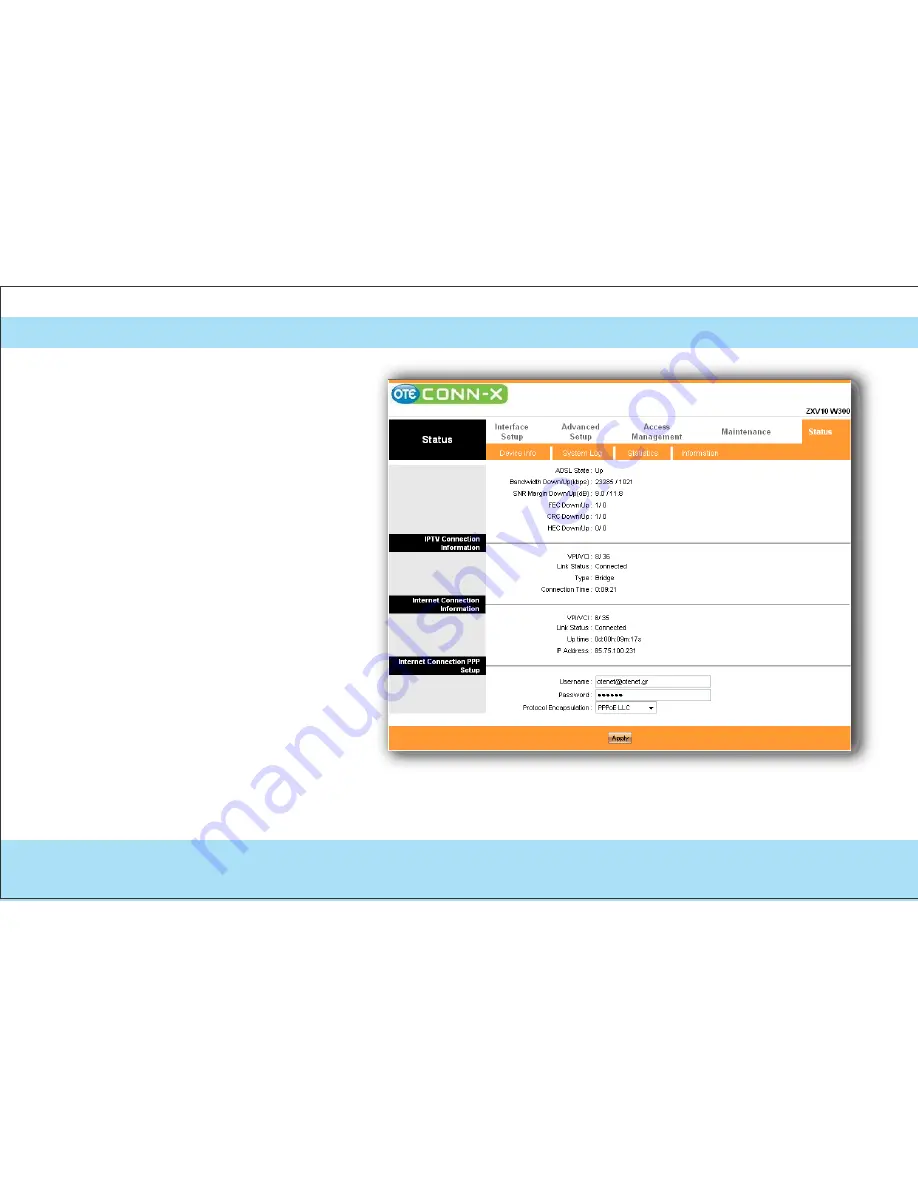
3
Internet Settings
The next screen will
appear (Image 4):
In the field «Username» fill in
the username provided to you
when you purchased Conn-x
package followed by
@otenet.gr
In the field «Password» fill in
the password provided to you
when you purchased Coon-x
package. Click «Apply» to
store the settings. You are now
connected to the Internet!
Close your Browser.
Image 4
18
Содержание ZXV10
Страница 1: ...Installation Guide Wireless ADSL2 Router ZTE ZXV10 W300 v5 2 ZXV10 W300B v5 2 ...
Страница 8: ...PSTN Line If you have a PSTN phone line simple analog line connect the ADSL2 Router as shown below 8 ...
Страница 11: ...ISDN Line If you have an ISDN phone line connect the ADSL2 Router as shown below 11 ...
Страница 16: ...2 Internet Settings Click on Administration The next screen will appear Image 3 Image 3 16 ...











































