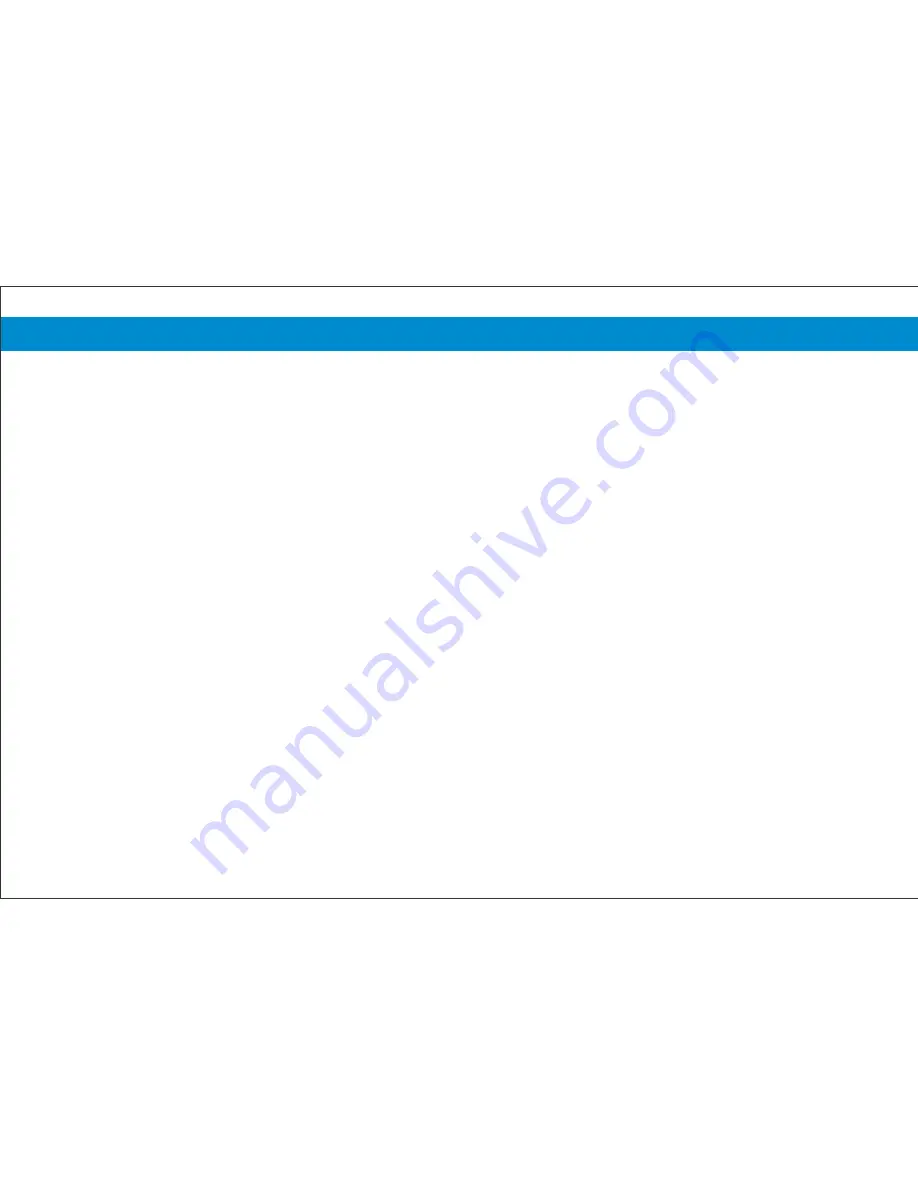
Περιετόμενα
Contents
Minimum System Requirements .................................................................................................. .................................. 3
Package Contents ............................................................................................................ ................................................ 4
LED Indications .............................................................................................................................................................. 5
Ports ....................................................................................................................... .......................................................... 6
Connection of ADSL2+ Router ..........................................................................................................................................7
PSTN Line.................................................................................................................... .............................................. ... 8
ISDN Line ................................................................................................................... ................................................... 11
Internet Settings ............................................................................................................................. .......................... .... 14
Wireless Connection ....................................................................................................................................................... 19
Activation/Deactivation of Wireless Network & Reset of ADSL2+ Router ................................................................. 24
Change Internet access Username & Password ............................................................................................................. 25
Hardware Warranty ............................................................................................................................ ............................ 26
Online Security …........................................................................................................................................................... 26
Connection Data ............................................................................................................ ................................................. 27
Содержание ZXV10
Страница 1: ...Installation Guide Wireless ADSL2 Router ZTE ZXV10 W300 v5 2 ZXV10 W300B v5 2 ...
Страница 8: ...PSTN Line If you have a PSTN phone line simple analog line connect the ADSL2 Router as shown below 8 ...
Страница 11: ...ISDN Line If you have an ISDN phone line connect the ADSL2 Router as shown below 11 ...
Страница 16: ...2 Internet Settings Click on Administration The next screen will appear Image 3 Image 3 16 ...

















