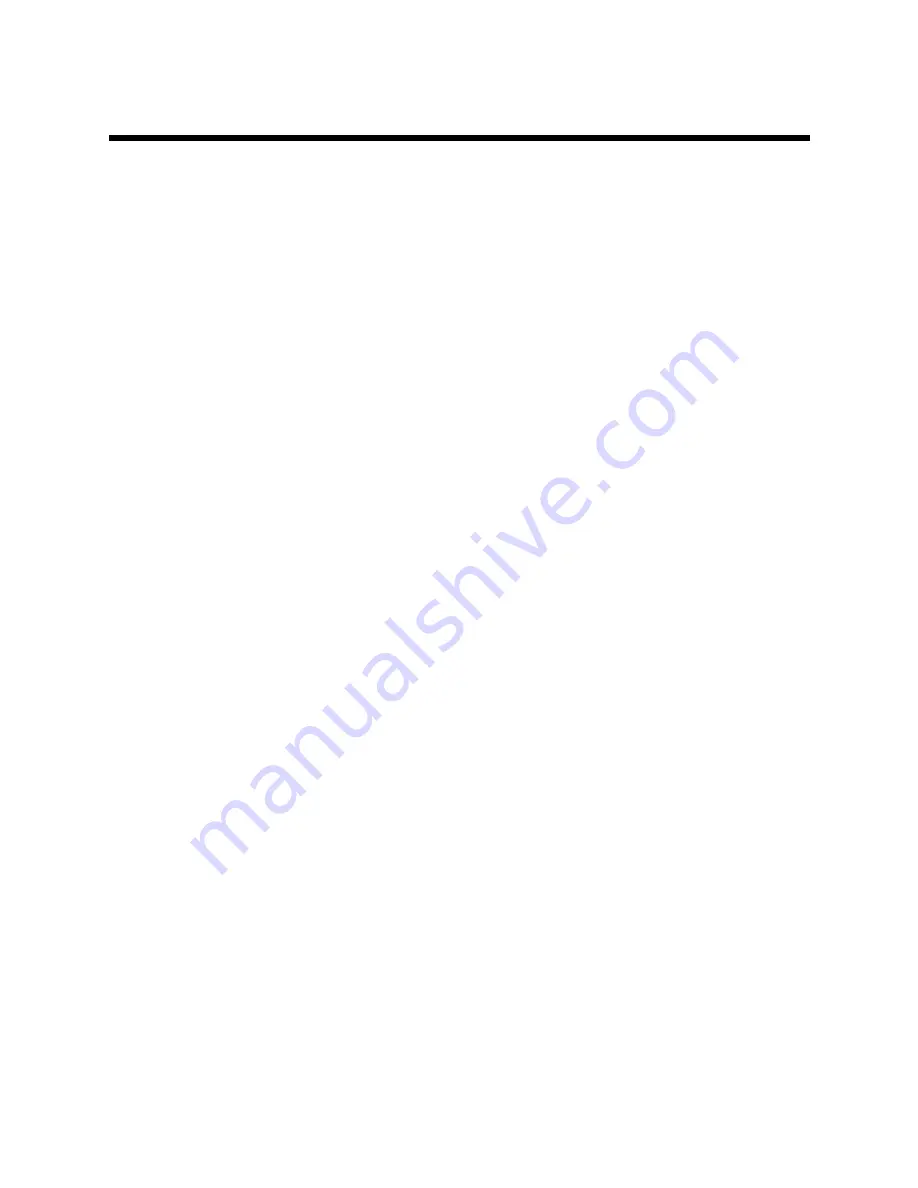
5
5
5
Device
Device
Device Status
Status
Status
5.1
Viewing
Viewing
Viewing Device
Device
Device Information
Information
Information
1.
Choose [
Status→Device Information
] from the main menu. The
Device Information
page is displayed.
2.
View the device information, including device model, device SN, batch number, hardware
version, software version, BOOT version, and AP name.
5.2
Network
Network
Network Interface
Interface
Interface Information
Information
Information Viewing
Viewing
Viewing
5.2.1
Viewing
Viewing
Viewing Ethernet
Ethernet
Ethernet Interface
Interface
Interface Information
Information
Information
1.
Choose [
Status→Network Interface→Ethernet
] from the main menu. The
Ethernet
page
is displayed.
2.
View the information of Ethernet interface, including interface name, MAC address, status,
mode, received packets/bytes, and transmitted packets/bytes.
Note:
Click Refresh
Refresh
Refresh refresh the current settings of the device.
5.2.2
Viewing
Viewing
Viewing Network
Network
Network Connection
Connection
Connection Information
Information
Information
1.
Choose [
Status→Network Interface→WAN Connection
] from the main menu. The
WAN
Connection
page is displayed.
2.
View the connection information, including connection type, WAN MAC address, NAT, IP
address, DNS, gateway, connection status, and remaining lease time.
Note:
Click Refresh
Refresh
Refresh refresh the current settings of the device.
5.3
Viewing
Viewing
Viewing WLAN
WLAN
WLAN Interface
Interface
Interface Information
Information
Information
1.
Choose [
Status→User Interface→WLAN Interface information
] from the main menu.
The page is displayed.
2.
On the page, view the WLAN interface information, including status of wireless network
connection, channel, SSID name, authentication mode, encryption mode, MAC address,
received packets/bytes, transmitted packets/bytes, received/transmitted error packets, and
packet loss during packet receive and transmission.
Note:
Click Refresh
Refresh
Refresh refresh the current settings of the device.
12













































