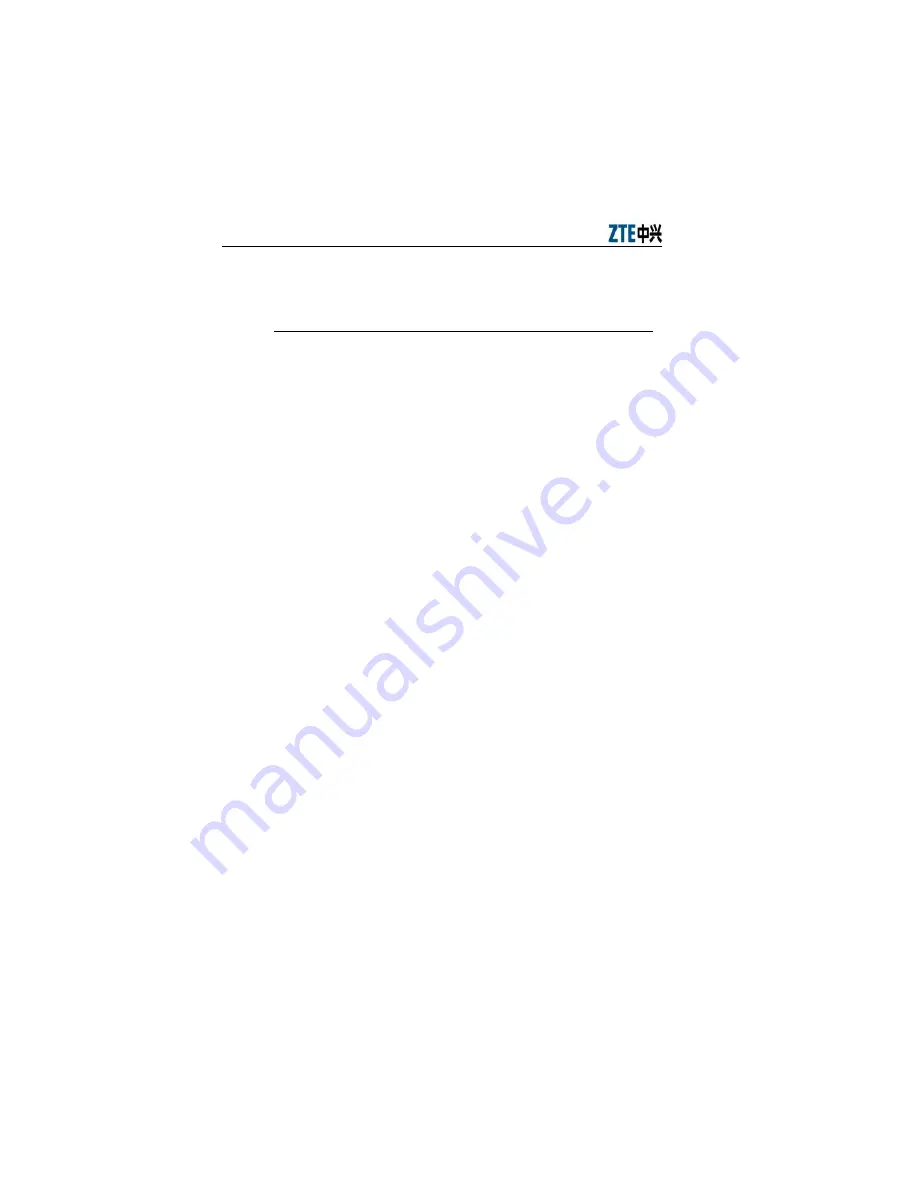
ZXV10 W300 Quick Installation Manual
and hold down the button for more than 10 seconds when the device is
powered on. This will restore the current settings to the factory defaults
and then the system will restart automatically.
3.3 Computer Setup
3.3.1 Checking Computer Settings
If your computer uses a proxy server to access the Internet, first you must
disable the proxy service. You must also close the VPN software and the
firewall running on your computer. In the Microsoft Internet Explorer,
check the proxy service settings as follows:
1.
In the browser window, select
Tools > Internet Options
.
2.
Click the
Connections
tab and then the
LAN Settings
button.
3.
Make sure the
Use a proxy server for your LAN
box is unchecked.
If it is checked, uncheck it and click
OK
.
3.3.2 Configuring TCP/IP
If your computer uses Windows 95/98/ME/2000/XP, set up your
computer using one of the following two methods of which the first one
is recommended. The following examples use Windows XP as the
operating system. The setup of computers using other operating systems
is similar.
1. The PC can obtain an address from the device via DHCP.
1)
From the Windows taskbar, select
Start
>
Control
Panel
.
2)
Double-click the
Network Connection
icon.
3)
From the right-button menu, select
Local Area
Connection
>
Properties
. Select
Internet Protocol
(TCP/IP)
>
Properties
.
4)
From the
Internet Protocol (TCP/IP) Properties
dialog box:
Ensure that
Obtain IP address Automatically
is checked.
5)
Ensure that
Obtain DNS server address
14





























