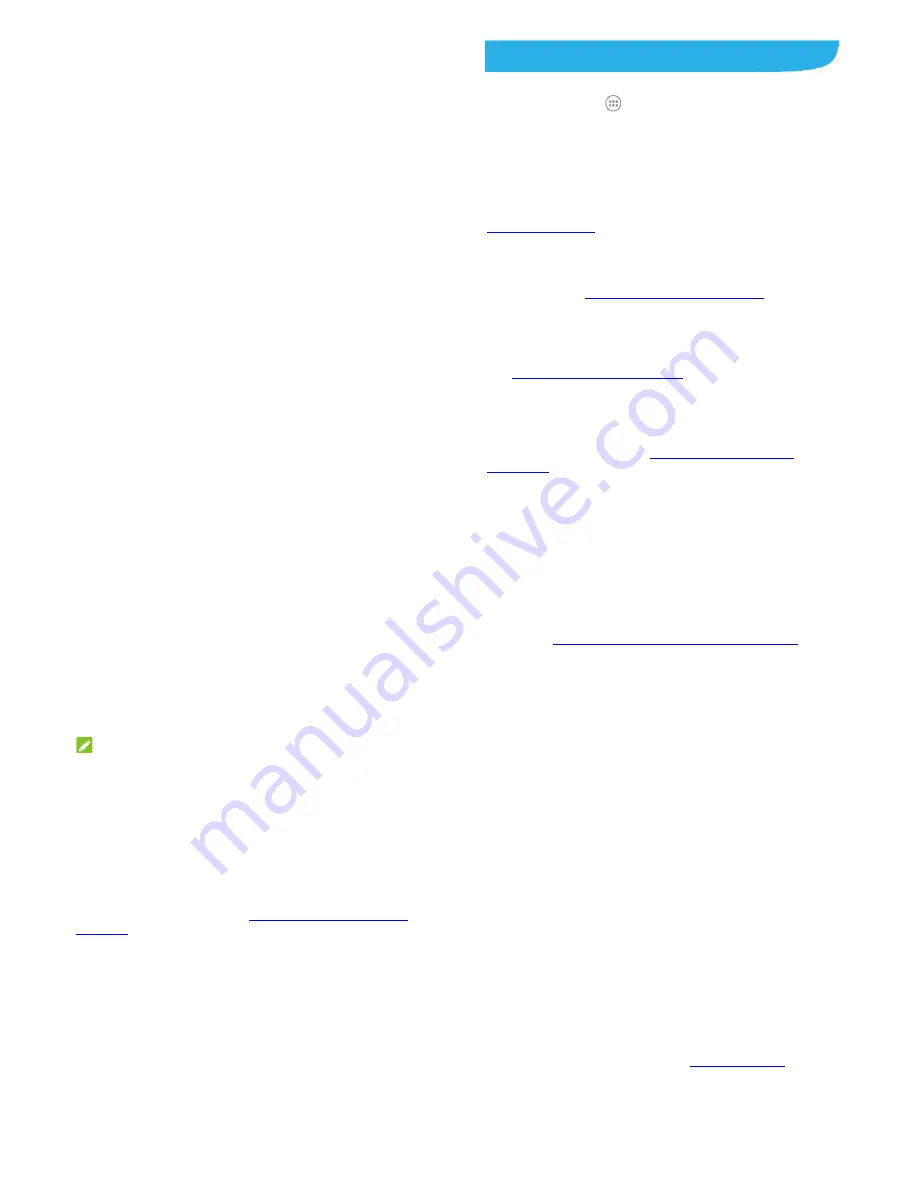
113
region.
Google:
Use Google search or get information when you
need it with Google Now.
Chrome:
Use the Chrome app to browse the Internet and
get your bookmarks, browsing history, and more synced
with your Google account.
Gmail:
Use the Gmail service to send and receive emails.
Maps:
Find your place and find your way in the world.
Play Music:
Play music on the phone and on your Google
account.
Play Movies & TV:
Purchase, download and watch the
latest and your favorite movies and TV shows.
Drive:
Store files on the Google servers.
YouTube:
Watch video clips from YouTube.com, or upload
your own and share with the world.
Photos:
Manage photos on the phone and your Google
account.
Hangouts:
Chat with friends or send text or
multimedia messages.
Play Store:
Buy and download apps, games, and other
content from the Google Play Store.
Voice Search:
Search for information with your voice.
114
Settings
Touch the
Home
key
>
>Settings
. The
Settings
app contains
most of the tools for customizing and configuring your device.
Wireless and Networks
Wi-Fi
Turn Wi-Fi on or off and configure your Wi-Fi connections. See
Connecting to Wi-Fi
.
Bluetooth
Turn Bluetooth on or off and configure your Bluetooth
connections. See
Connecting to Bluetooth Devices
.
Mobile Networks
In the
Settings
app, touch
Mobile networks
to control mobile
data use, select mobile network and set access point names.
See
Connecting to Mobile Networks
.
Mobile Hotspot
In the
Settings
app, touch
Mobile hotspot
to share your
phone’s mobile data connection with PCs or other devices via
USB, Bluetooth or Wi-Fi. See
Sharing Your Mobile Data
Connection
.
115
Data Usage
Touch the switches to turn on or off mobile data and data limit.
You can check how much data has been used during the time
cycle you set, set a mobile data limit and warning, see what
apps have been using mobile data, or restrict background data
for individual apps.
NOTE:
The data usage is measured by your phone. Your carrier’s data
usage accounting may differ.
Airplane Mode
In the
Settings
app, touch
More>Airplane mode
.All the
phone’s radios that transmit voice or data are turned off.
VPN
In the
Settings
app, touch
More > VPN
to set up and connect
to virtual private networks. See
Connecting to Virtual Private
Networks
.
Default SMS App
In the
Settings
app, touch
More >Default SMS app
to choose
the preferred application for sending and receiving SMS.
USB Tethering
In the
Settings
app, touch
More >USB tethering
toaccess the
Internet on your computer via the USB tethering feature of your
116
phone. See
Share Your Mobile Data Connection via USB
.
Personal
Display
Brightness level:
Set the brightness of the display.
Adaptive brightness:
Automatically adjust screen
brightness.
Wallpaper:
Select a background image for the Home
Screen.
Auto-rotate screen:
Select whether the screen contents
should rotate when the phone is rotated.
Sleep:
Set the length of time of inactivity before the screen
turns off.
Daydream:
Manage the Daydream function. When
Daydream is enabled, photos or animations will be
displayed as a screensaver.
Font size:
Set the font size of the text on the screen.
Pulse notification light:
Flash the indicator light to notify
you of missed calls, new messages, and other events.
Navigation key light duration:
Set the duration of the
navigation key light.
Sound& Notificaiton
Adjust different types of volume (see
Adjusting Volume
), set up























