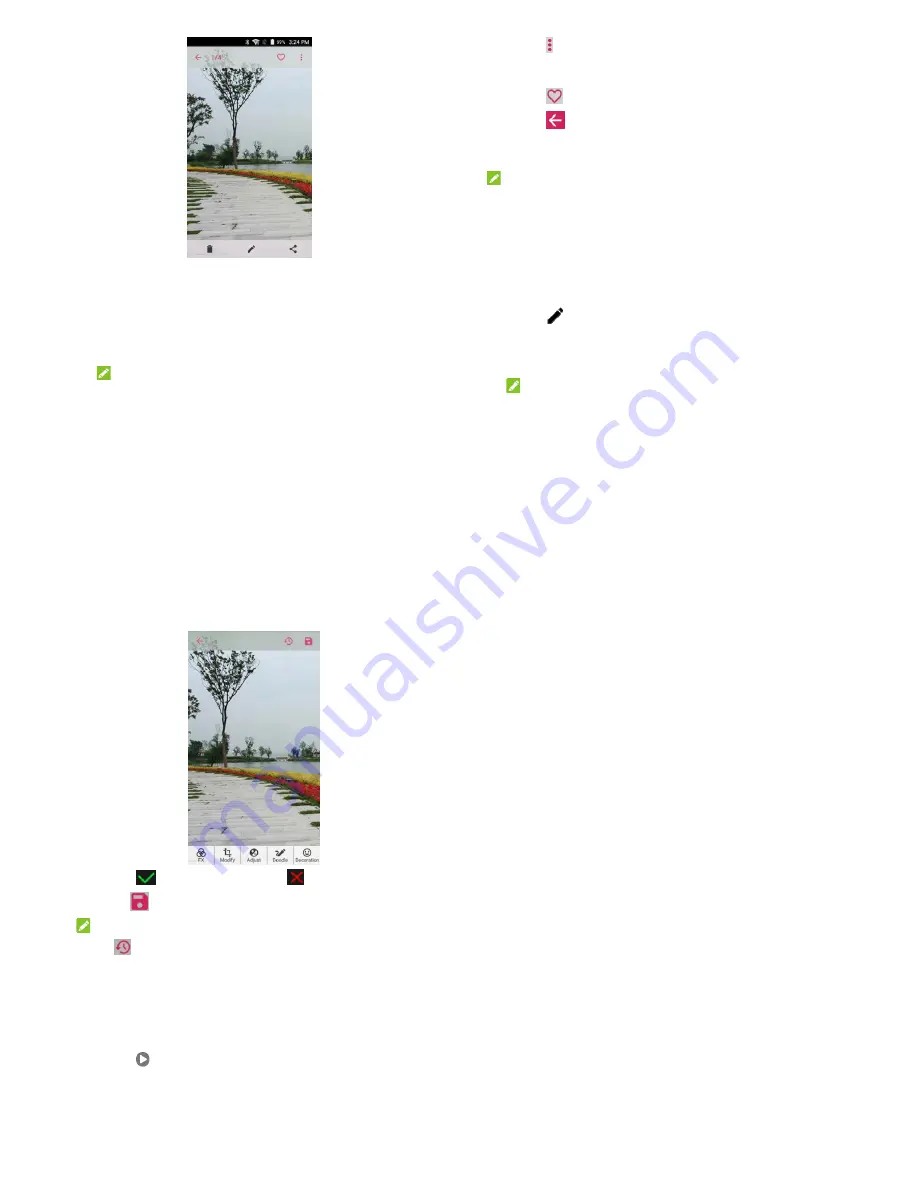
97
When viewing a picture in full screen, the following features are
available.
Swipe horizontally to see more pictures or videos.
Pinch a picture or video to make it smaller. You'll then see a
filmstrip-style view of all your pictures and videos in a row.
Swipe left or right to scan through them all.
NOTE:
You can delete a picture or video by swiping it up in the
filmstrip view. If you accidentally delete one, touch
UNDO
to
retrieve it.
Double-tap the picture, or pinch two fingers together or
spread them apart to zoom out or in.
98
Touch to rotate or rename the picture, check file details,
set the picture as wallpaper or contact photo, print the picture
or see the picture in slideshow mode.
Touch
to add the picture to the
Favorite
.
Touch
to return to the album.
Touch the options along the bottom to delete, edit, or share
the picture.
NOTE:
Some options may not be available for certain albums or pictures.
Retouching Your Pictures
You can edit any photos you took and some other pictures in
Gallery
.
1.
Touch
along the bottom while viewing a picture in full
screen to open the Edit interface.
2.
Touch an edit option along the bottom of the screen and edit
the picture.
NOTE:
Slide left or right on the bottom of the screen to find all options.
99
3.
Touch
to keep the change or
to cancel it.
4.
Touch
to save the new picture.
NOTE:
Touch
in the
PhotoEditor
screen to see the edits you have
made and undo or redo them.
Playing Videos
1. Touch an album in the gallery and then touch the thumbnail
of a video.
2. Touch at the center and select a player to start playing.
100
Touch the video to view the playback controls.



























