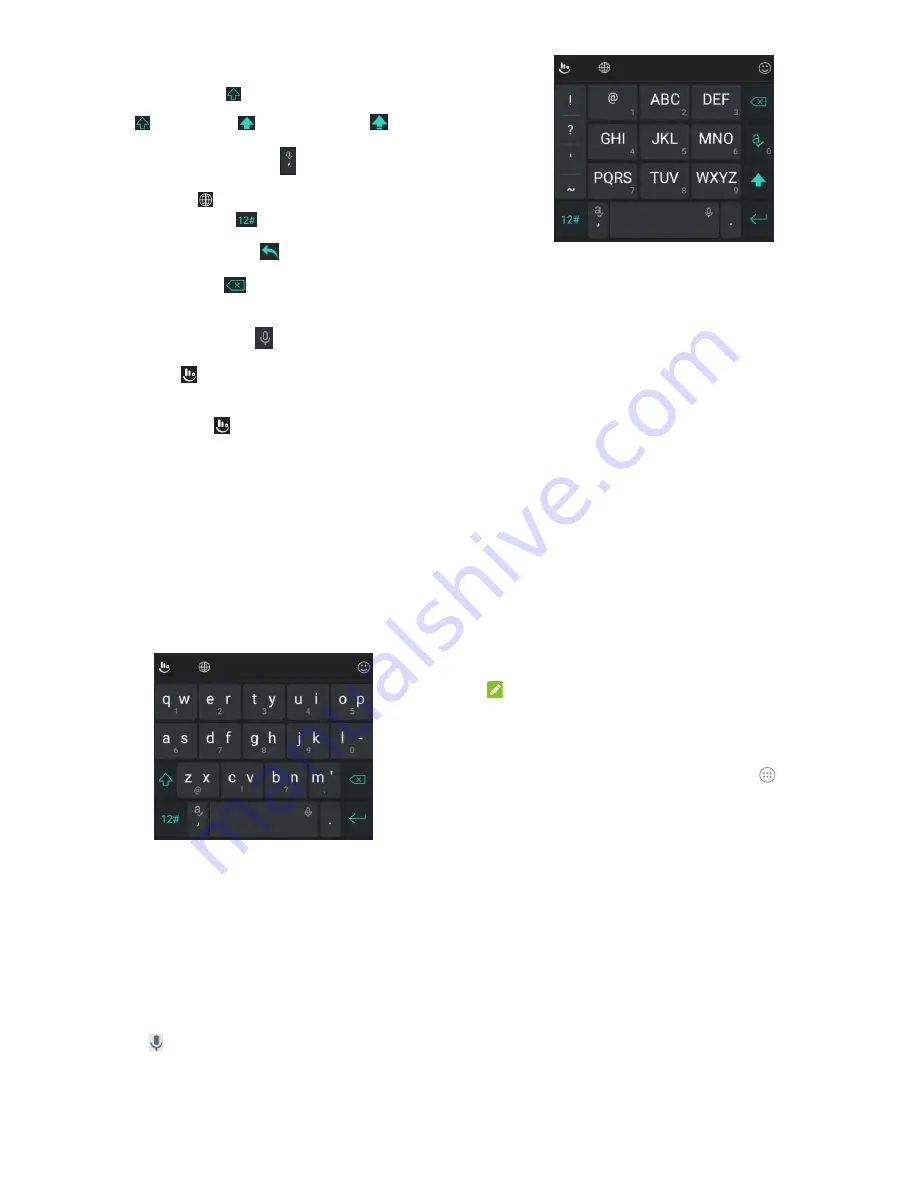
37
The alphabetic keys: Touch the keys to enter letters. You can
also touch and hold a key and slide to choose more
characters.
The capital key: Touch
to use uppercase or lowercase.
This key also changes to indicate the current case you are
using:
for lowercase,
for uppercase, and
when
locked in uppercase.
Word prediction: Touch and hold
to turn on or off
prediction.
Languages:
Touch
to select input language.
Pre-defined texts: Touch
to enter digits, symbols,
emoticons and other pre-defined texts. You can touch
1/3
,
2/3
,
or
3/3
to turn pages, or touch
to go back to the
alphabetic keys.
The delete key: Touch
to delete text before the cursor.
You can also touch the key and slide left to delete an entire
word.
Voice input: Touch and hold
and speak through the
microphone.
Edit text: Touch
and then select
Edit
to open text editing
options. You can move the cursor, select, cut, copy, paste, or
delete text.
More
options:
Touch to access the quick settings of
TouchPal keyboard, change keyboard theme and more.
Close the keyboard: Touch the
Back
key.
38
The PHONEPAD Layout
Touch an alphabetic key repeatedly until the desired letter
appears. You can also touch and hold the key and slide left or
right to choose the letter or number you need.
If word prediction is enabled, just touch the keys once and
choose the right word.
39
The T+ Layout
Touch to enter the left letter on the key; double-tap or flick
right to enter the right letter/symbol on the key. You can also
touch and hold a key and slide left or right to choose more
letters and symbols.
If word prediction is enabled, just touch the keys and choose
the right word.
Google Voice Typing
Google Voice typing uses the Google voice recognition service to
convert speech to text.
Flick down the status bar when entering text and touch
Change
keyboard>Google voice typing
.
Or touch
to access the voice typing when you are using
the Android Keyboard.
40
When you see the microphone image, speak what you want to
type.
You can continue entering text to keep it or to delete it.
NOTE:
Say "comma,""period,""question mark,""exclamation mark," or
"exclamation point" to enter punctuation.
Input Settings
Choose input settings by touching the
Home
key
>
> Settings>
Language & input
from the home screen.
In the
Keyboard & input methods
section, you can set the
default input method and choose the settings for input methods.
Editing Text
Move the insertion point:
Touch where you want to type.
The cursor blinks in the new position, and a tab appears
below it. Drag the tab to move the cursor.
Selecttext:
Touch and hold or double-tap within the text.The
nearest word highlights, with a tab at each end of the
selection. Drag the tabs to change the selection.
Cut or copy:
Select the text you want to manipulate. Then
touch
CUT
or
COPY
to cut or copy the text to the clipboard.
Replace text with the clipboard text:
Select the text you
want to replace. Then touch
PASTE
.

























