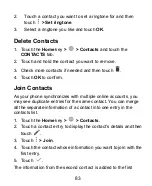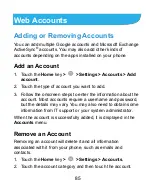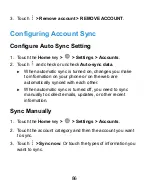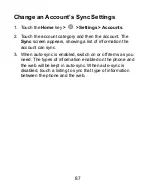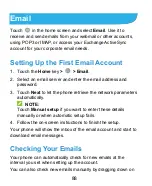97
In Month view, swipe vertically to see previous and future
months.
In Week or Day view, swipe horizontally to see previous and
future weeks/days.
When you are viewing past or future days, weeks, or
months, touch the date icon at the top right to quickly switch
to today.
View Event Details
In Agenda, Day, or Week view, touch an event to view its
details.
In Month view, touch a day block twice to switch to Day view.
Then touch an event to view its details.
Creating an Event
1. In any Calendar view, touch
> New event
.
You can also touch a spot in Day or Week view twice to add
an event to that time spot.
2. If you have more than one calendar account, touch the
current account above the
Event name
line to choose one.
3. Enter the event details and touch
SAVE
.
NOTE:
You can also create a new event by copying the details of an
existing event. Just open the event details screen and touch
> Copy
. Then edit the new event information and touch