20
To open the available options for an item (for example, a
message or link in a Web page), touch and hold the item.
Swipe or Slide
To swipe or slide means to quickly drag your finger vertically or
horizontally across the screen.
Drag
To drag, press and hold your finger with some pressure before
you start to move your finger. While dragging, do not release
your finger until you have reached the target position.
Pinch
In some apps (such as Maps, Browser, and Gallery), you can
zoom in and out by placing two fingers on the screen at once
and pinching them together (to zoom out) or spreading them
apart (to zoom in).
Rotate the screen
For most screens, you can automatically change the screen
orientation from portrait to landscape by turning the phone
sideways.
Getting to Know the Home Screen
The home screen is the starting point for your phone
’s applications,
functions, and menus. You can customize your home screen by
adding application icons, shortcuts, folders, widgets, and more.
Your home screen extends beyond the initial screen. Swipe the
screen left or right to display additional screens.
Содержание Whirl Z660G
Страница 1: ...1 Z660G WCDMA GSM GPRS Dual Mode Digital Mobile Phone User Manual ...
Страница 12: ...12 Getting Started Getting to Know Your Phone ...
Страница 15: ...15 2 Hold the SIM card with the cut corner oriented as shown and slip it into the card holder ...
Страница 70: ...70 The contact information is separated into individual contacts in the list of contacts ...
Страница 131: ...131 rename delete tag it check its file information or set it as your phone ringtone ...
Страница 135: ...135 YouTube Touch in the Home Screen and select YouTube You can watch YouTube videos or upload your own ...
















































