8
Chatting With Contacts .................................................... 96
Checking Photos ............................................................. 96
Checking and Managing Your Profile................................ 96
Browser .................................................................. 97
Opening the Browser ....................................................... 97
Working With an Opened Page ........................................ 98
Using Multiple Browser Tabs ............................................ 99
Downloading Files ......................................................... 100
Using Bookmarks .......................................................... 101
Viewing Your Browsing History ....................................... 102
Changing Browser Settings ............................................ 102
Maps, Navigation, and Local ............................... 103
Activating Location Services .......................................... 103
Getting Your Location .................................................... 103
Searching for a Location ................................................ 103
Getting Directions to Your Destination ............................ 104
Searching for Local Places ............................................ 105
Searching With Text ....................................................... 106
Searching by Speaking .................................................. 106
Using Voice Actions ....................................................... 107
Changing Search and Voice Search Settings ................. 107
Camera .................................................................. 108
Capturing a Photo .......................................................... 108
Содержание Whirl Z660G
Страница 1: ...1 Z660G WCDMA GSM GPRS Dual Mode Digital Mobile Phone User Manual ...
Страница 12: ...12 Getting Started Getting to Know Your Phone ...
Страница 15: ...15 2 Hold the SIM card with the cut corner oriented as shown and slip it into the card holder ...
Страница 70: ...70 The contact information is separated into individual contacts in the list of contacts ...
Страница 131: ...131 rename delete tag it check its file information or set it as your phone ringtone ...
Страница 135: ...135 YouTube Touch in the Home Screen and select YouTube You can watch YouTube videos or upload your own ...























