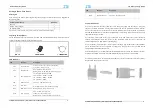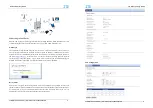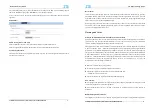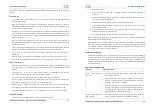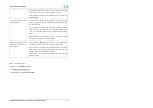ZTE WF821E Getting Started
Confidential and Proprietary Information of ZTE CORPORATION 5
Connecting to Your Device
WF821E CPE supports several management interfaces including TELNET, WEB, and TR-069 for local
or remote managements. However normal end user is only provided with WEB based access.
WEB Login
It is a preferred to setup the CPE using a Web browser from a local PC connected to device LAN port.
The user should ensure that the connected PC have acquired IP address via DHCP from the device.
After IP connectivity is established between the PC and CPE device, the user may launch a Web browser
and specify
http://172.16.1.1
in the address bar. A window will pop up requesting password. Input the
user login password and then click the “Log In” button. After successful log on, the default home page of
the WEB GUI interface will appear. Note that the default user password is “user123”.
Device Status
Once the user is logged in, the following window device status window will be prompted for viewing. It
contains both the wireless link information, networking and device information configured for the device.
For wireless info gives quite detailed information about the radio connection and user can use it to
determine the receiving signal strength and transmit power of the device.
ZTE WF821E Getting Started
Confidential and Proprietary Information of ZTE CORPORATION 6
LAN Configuration