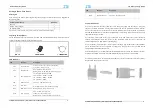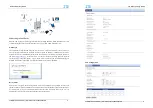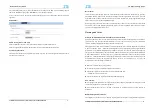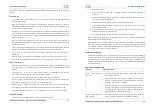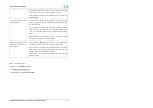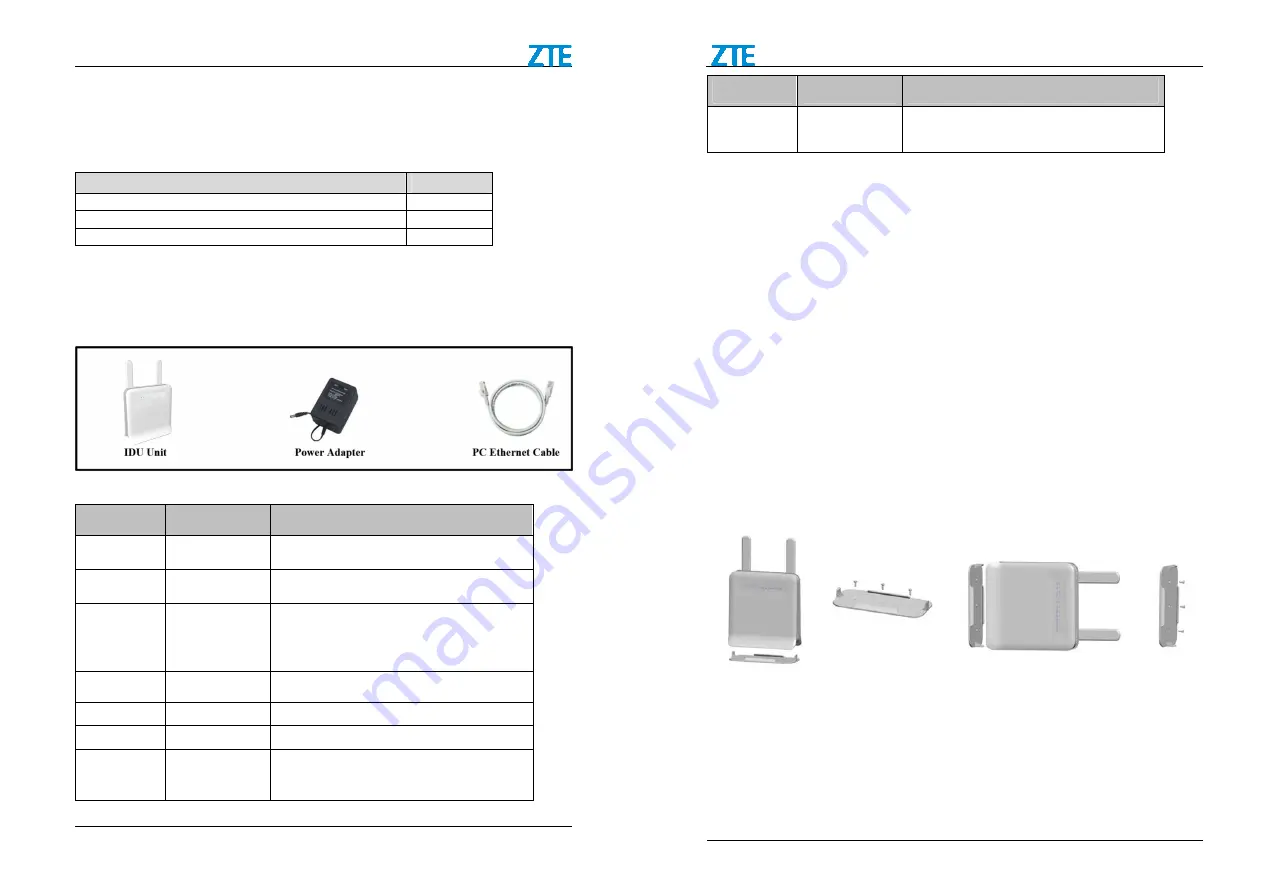
ZTE WF821E Getting Started
Confidential and Proprietary Information of ZTE CORPORATION 3
Getting to Know Your Device
Packing list
Upon receiving the product, please unpack the product package carefully. Each product is shipped with
the following items:
Outdoor CPE Products
Quantity
IDU unit
1
12 VDC Power Adapter
1
PC Ethernet Cable
1
If you find any of the items is missing, please contact our local distributor immediately.
Unpacking the Equipment
All the standard parts that are supplied in your LTE CPE Unit Installation Package. Please take time to
unpack the package and check its contents against this list.
LED Indicators
LED
Function
Description
SYS
Power Indicator
Orange Color – Device is power on and booting
Green Color – Device at work
NET
WAN Indicator
OFF – NO WAN cable connected.
Blinking Green – WAN data transmission in progress.
RF
4G Signal Indicator
1st: -140 dBm <=RSRP <-115 dBm
2nd: -115 dBm <= RSRP < -110 dBm
3rd: -110 dBm <= RSRP < -105 dBm
4th: -105 dBm <= RSRP
SIM
SIM Card status
Light is on – SIM Card state ready
WiFi
WiFi status
Green Light is on –WiFi is enabled and working
WPS
WPS Service Access
Blinking Orange – Device WPS at work
ETH
LAN port status
OFF – No LAN cable connected
Solid Green – The LAN port is up
Blinking Green – LAN data transmission in progress
ZTE WF821E Getting Started
Confidential and Proprietary Information of ZTE CORPORATION 4
LED
Function
Description
MSG
Message Indicator
Light is on – Message received
Connection Scenario
To power on the device, the Indoor CPE uses a 12V DC power supply from the adapter. All power
adapters can operate in 90-250V AC range and therefore can be used in different countries. Once the
device is powered, the operator should wait for about 2 minutes before the device becomes operational.
The CPE PWR LED indicator will changes from Blinking to Solid orange light to indicate the device has
completed the startup procedure.
To connect PC, LAN switch or other type of IP device to the CPE product, the operator should use
standard CAT5 Ethernet cable and connect to the appropriate LAN port. Once connected, the
corresponding CPE LAN LED indicator should light up.
To use the phone service(For WF821+ Only), operator can simply plug the phone line to the CPE RJ11
port in the back. If the line is not registered or configured, a fast busy tone will be provided and the
corresponding LINE LED light will be off.
For FIX CPE product, it is recommended that the installation shall be operated by professional engineer.
For the phone and LAN connection, it is recommended that to keep a distance of at least 80cm.
As following pictures show, the pedestal should be fixed by 3 screws, and then the CPE can be stuck by
the pedestal in horizontal or on the wall.