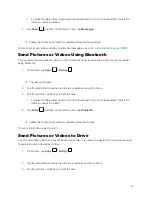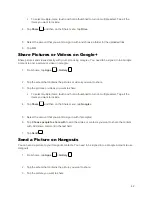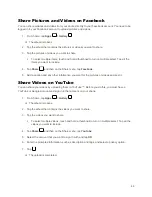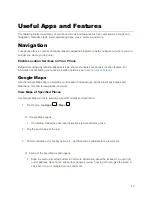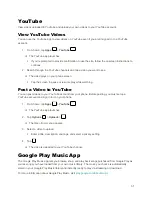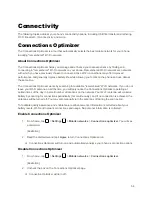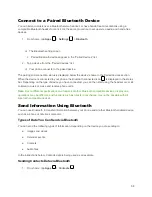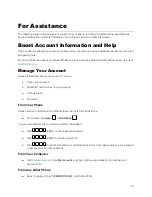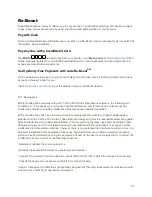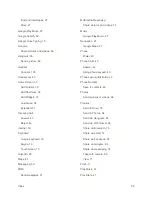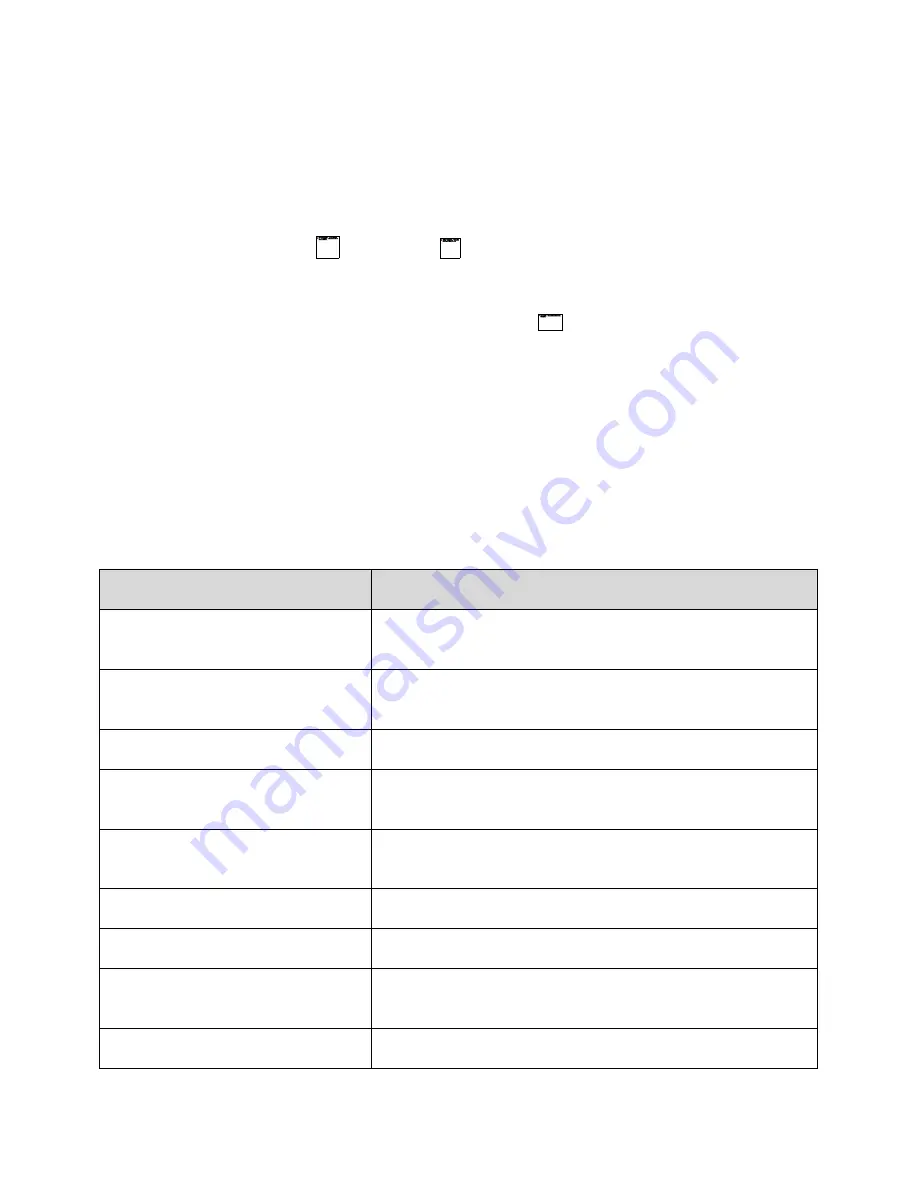
52
Note
: For information about loading music onto your phone, see
Transfer Files Between Your Phone and
a Computer
.
Play Music with Google Play
Use the Google Play Music app to listen to all your music on your phone.
1. From home, tap
Apps
>
Play Music
.
The Play Music app opens.
2. Tap a recommendation in the Listen Now screen, or tap
>
My Library
or
Playlists
to view all
the music or playlists. To change views of your library, swipe left or right.
3. Tap a song to play it. The song title and player control appears at the bottom of the screen. You
can touch it or drag it up to display the player screen.
The song begins playing.
Google Play Music Screen Layout
The following diagram outlines the main features of the Play Music app player screen.
Feature
Description
Song and artist
Shows the names of the song and the artist. Tap the area to
close the player screen and return to the music library.
Album image
Displays the album artwork (if available). Swipe left or right to
switch to the next or previous song in the current playlist.
Play/Pause
Tap to resume or pause the player.
Repeat
Tap to switch repeat modes. You can repeat the current song,
the current playlist, or turn off repeat.
Previous song
Tap to restart the current song; tap twice to switch to the
previous song in the playlist.
Next song
Tap to switch to the next song in the playlist.
Shuffle
Tap to turn on or off shuffle.
Progress bar
Shows the progress of the current song. Drag or tap it to jump to
any part of song.
Rate
Give the song a thumbs-up or thumbs-down.