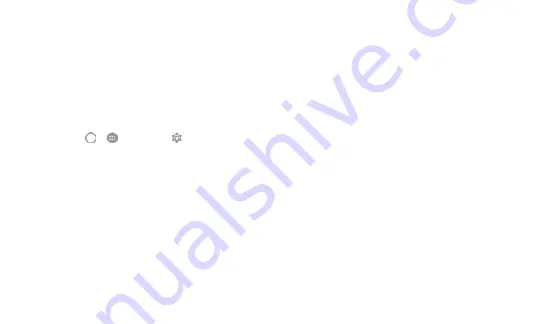
6
Important Safety Information
Important Safety Information
7
More information about hearing aid
compatibility may be found at:
fcc.gov
,
fda.gov
, and
accesswireless.org
.
Getting the Best Hearing Device
Experience With Your Phone
To further minimize interference:
+
Set the phone’s display and keypad backlight
settings to ensure the minimum time interval:
1. Touch > >
Settings
>
Display
.
2. Touch
Sleep
to set the time interval
before the display backlight turns off;
touch
Navigation key light duration
to
turn on or off keypad backlight and set
backlight duration.
+
Position the phone so the internal antenna
is farthest from your hearing aid.
+
Move the phone around to find the point with
least interference.
Caring for the Battery
Protecting Your Battery
The guidelines listed below help you get the
most out of your battery’s performance.
+
Recently there have been some public reports
of wireless phone batteries o
v
erheating,
catching fire, or exploding. It appears that many,
if not all, of these reports involve counterfeit
or inexpensive, aftermarket-brand batteries
with unknown or questionable manufacturing
standards. Boost is not aware of similar
problems with Boost phones resulting from
the proper use of batteries and accessories
approved by Boost or the manufacturer
of your phone. Use only Boost-approved
or manufacturer-approved batteries and
accessories found at
boostmobile.com
or
through your phone’s manufacturer. Buying
the right batteries and accessories is the
best way to ensure they’re genuine and safe.
Содержание WARP 7
Страница 1: ...Important Information for the Device Name FPO FOR PHONE LOGO ...
Страница 46: ...User Guide UG template version 15b boost_zte_N9519_ug_en_030116_d3 ...
Страница 105: ...Basic Operations 51 Set Automatic App Updates 1 From home tap Apps Play Store 2 Tap Menu My apps games ...
Страница 114: ...Basic Operations 60 The phone will download and install the PRL update and you will see a confirmation when complete ...
Страница 132: ...Phone App 78 Answer an Incoming Call 1 When a call arrives slide down to answer it The call begins ...
Страница 165: ...Contacts 111 2 Tap Menu Import Export You will see the Import export contacts menu 3 Tap Export to storage ...
Страница 227: ...Useful Apps and Features 173 1 From home tap Apps Calendar The Calendar app opens ...
Страница 231: ...Useful Apps and Features 177 1 From home tap Apps Clock 2 Tap the Alarm tab and then tap Create alarm ...
Страница 239: ...Useful Apps and Features 185 Using Hangouts 1 From home tap Apps Hangouts The Hangouts app will open ...








































