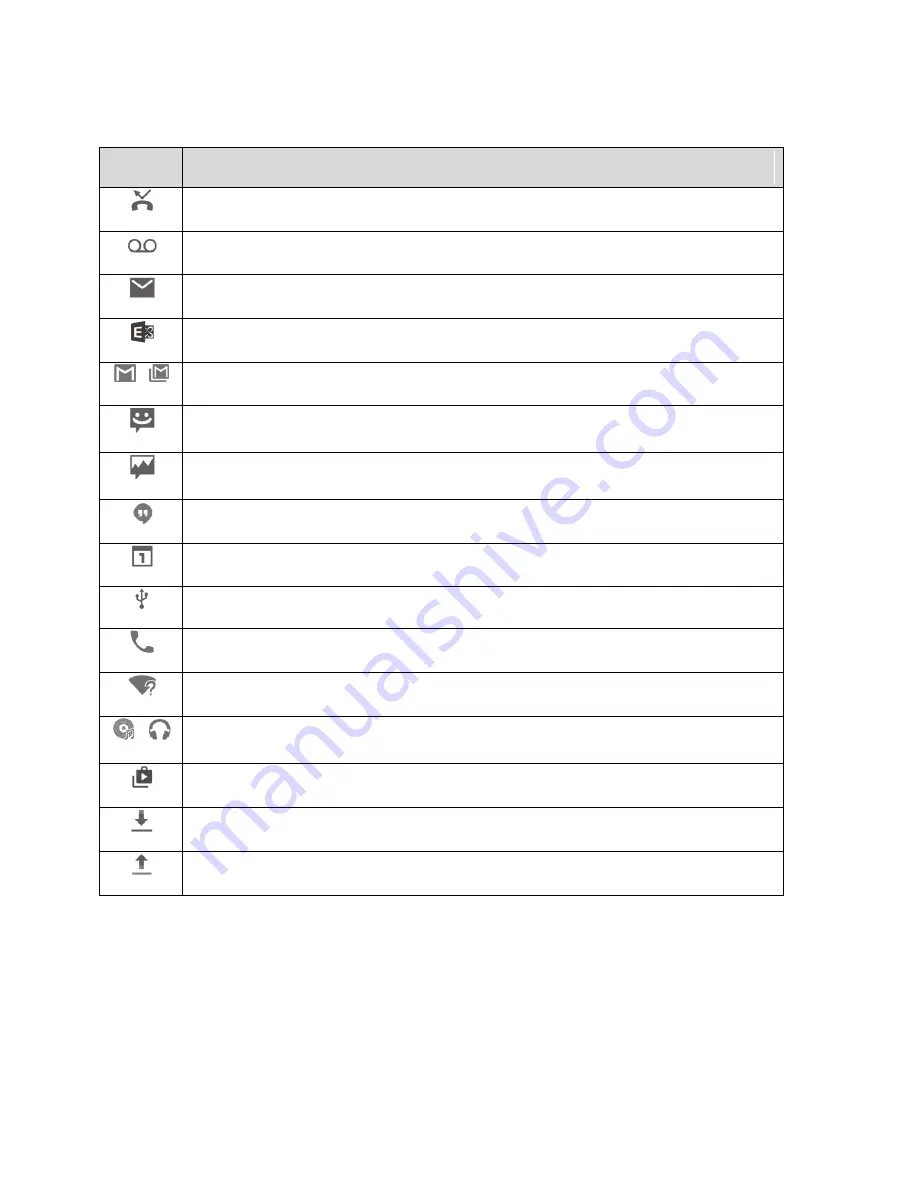
Your Phone Interface
65
Main Notification Icons
Icon
Notification
Missed call
New voicemail
New personal account emails from the Email app
New Exchange account emails from the Email app
/
New message(s) from the Gmail app
New text message
New MMS message
New Hangout message
Upcoming event
USB connection
Call in progress
Open Wi-Fi network detected
/
Music playing
Updates available from the Google Play Store
Downloading or receiving data
Uploading or sending data
Notification Panel
Your phone’s notifications appear at the left side of the status bar, and you can access the full notification
panel by pulling down the status bar. From there, you can check notifications, download updates, open
messaging apps, use the quick settings menu, and more.
Содержание WARP 7
Страница 1: ...Important Information for the Device Name FPO FOR PHONE LOGO ...
Страница 46: ...User Guide UG template version 15b boost_zte_N9519_ug_en_030116_d3 ...
Страница 105: ...Basic Operations 51 Set Automatic App Updates 1 From home tap Apps Play Store 2 Tap Menu My apps games ...
Страница 114: ...Basic Operations 60 The phone will download and install the PRL update and you will see a confirmation when complete ...
Страница 132: ...Phone App 78 Answer an Incoming Call 1 When a call arrives slide down to answer it The call begins ...
Страница 165: ...Contacts 111 2 Tap Menu Import Export You will see the Import export contacts menu 3 Tap Export to storage ...
Страница 227: ...Useful Apps and Features 173 1 From home tap Apps Calendar The Calendar app opens ...
Страница 231: ...Useful Apps and Features 177 1 From home tap Apps Clock 2 Tap the Alarm tab and then tap Create alarm ...
Страница 239: ...Useful Apps and Features 185 Using Hangouts 1 From home tap Apps Hangouts The Hangouts app will open ...
















































