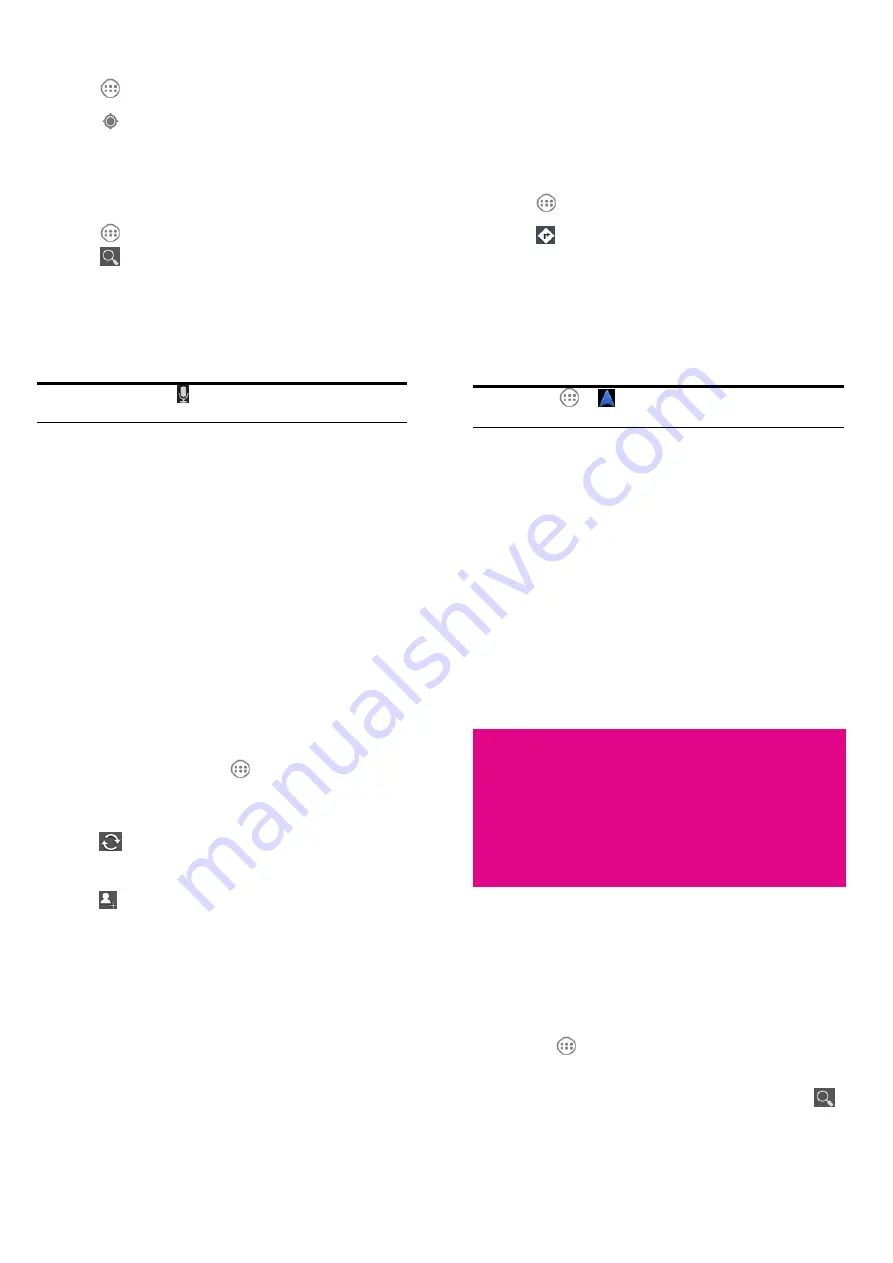
101
Getting Your Location
1.
Touch
in the Home Screen and select
Maps
.
2.
Touch
at the top right.
The map centers on a blue blinking dot that indicates your location.
Searching for a Location
1.
Touch
in the Home Screen and select
Maps
.
2.
Touch
at the bottom.
3.
Enter the place you’re looking for in the search box at the top. You
can enter an address, a city, or a type of business or establishment,
for example, “museums in Shanghai.” As you enter information,
suggestions from your previous searches and from popular searches
appear in a list below the search box. You can touch a suggestion
to search for it.
TIP: You can also touch
beside the search box to use voice
search.
4.
Touch the search icon on the keyboard. Markers with letter labels
indicating search results appear on the map.
5.
Touch a marker to open a balloon that contains a label with
summary information about the location.
102
6.
Touch the balloon to open a screen with more information, as well
as options for obtaining directions and more.
Getting Directions to Your
Destination
Maps can provide directions for travel by foot, public transportation,
or car.
1.
Touch
in the Home Screen and select
Maps
.
2.
Touch
at the bottom.
3.
Enter a start and end point and select the mode of transportation
(car, public transit, or walking). If you have enabled My Location,
this will appear in the start point field by default.
4.
Touch
GET DIRECTIONS
. The directions to your destination are
marked on the map. Touch the left or right arrow to see the
direction step by step. You can also touch
DIRECTIONS LIST
to
see your route displayed in a list.
NOTE: Touch
>
from the Home Screen to use Google
Maps Navigation (beta) and get turn-by-turn voice directions.
Sharing Location
Google Latitude lets you and your friends view each other’ s
103
locations on maps and share status messages with each other.
While using
Maps
, touch the top left of the screen and select the
Join
Latitude
.
After you join in, you can always touch the top left of the screen in
Maps
and select
Latitude
or touch
> Latitude
from the Home
Screen to see your status as well as that of your selected friends.
In
Latitude
, you can do the following operations.
•
Touch
to refresh friends’ status.
•
Touch
MAP VIEW
to see friends on
Maps
. You can touch the
left/right arrow to switch between each friend and yourself.
•
Touch
to add new friends to Latitude from contacts, via
email addresses, or from suggested friends.
•
Touch the
Menu Key
to show or hide stale friends, who haven’t
updated their location with you for a while.
•
Touch the
Menu Key > Location Settings
to change Latitude
settings or sign out of Latitude service.
104
Google Search, Voice
Search, and Voice
Actions
You can search for information on the web or on your device using
Google Search. You can also search the web or perform certain tasks
by speaking.
Searching with Text
1.
Start the
Search
app in one of the following ways.
f
Touch
in the Home Screen and select
Search
.
f
Touch the Google Search box at the top of the Home Screen.
2.
Enter the terms you want to search for and touch
Search
or
, or
touch a search suggestion.





























