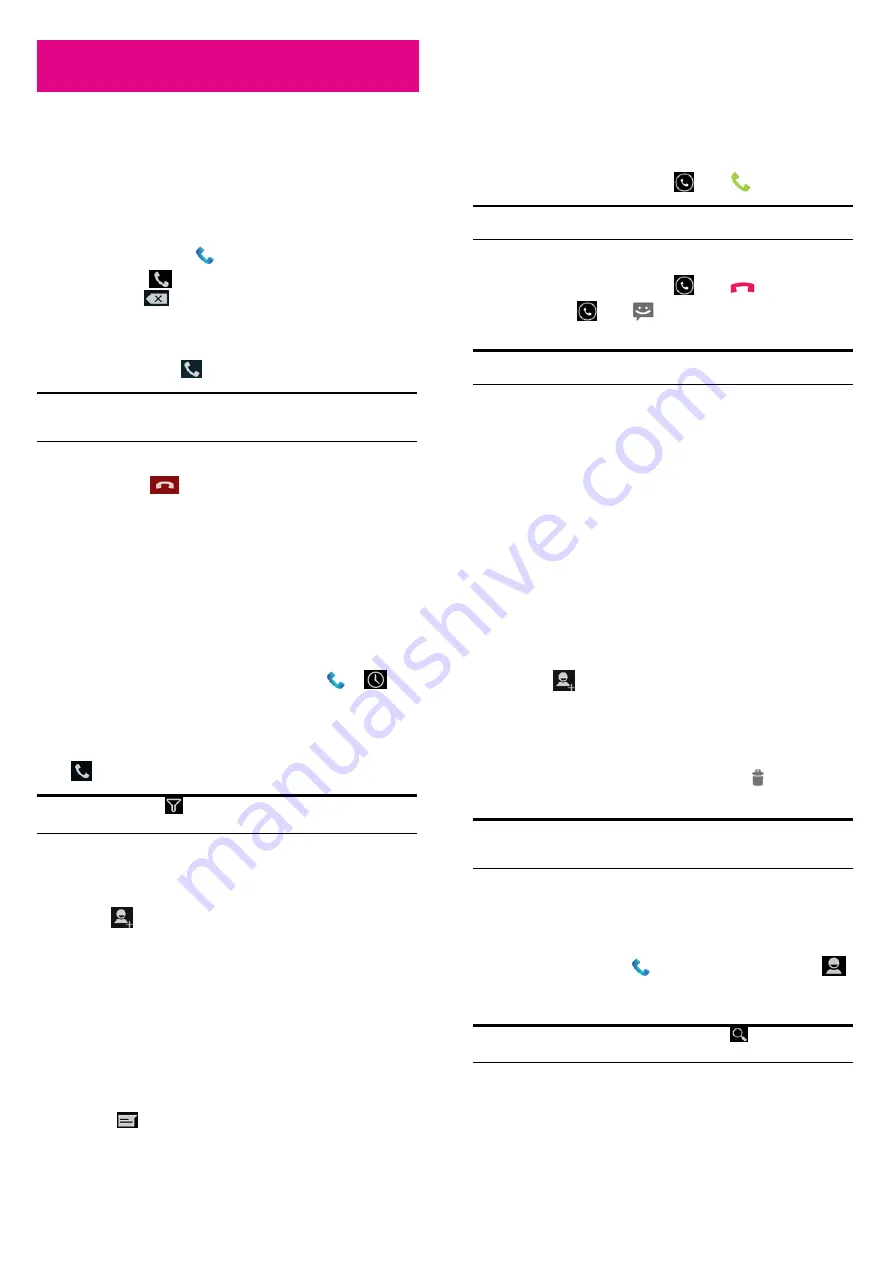
45
Phone Calls
You can place calls from the Phone app, the People app, or other apps
or widgets that display contact information. Wherever you see a phone
number, you can usually touch it to dial.
Placing and Ending Calls
Place a Call by Dialing
1.
Touch the
Home Key >
.
2.
In the dialer tab
, enter the phone number with the on-screen
keypad. Touch
to delete wrong digits.
NOTE:
As you enter digits, your phone searches for contacts that
match. If you see the number you want to dial, touch it to place the
call immediately without entering the rest of the number.
3.
Touch the Phone icon
below the keypad to dial.
TIP: To make an international call, touch and hold the 0 key to enter
the plus (+) symbol. Then enter the international prefix for the
country, followed by the full phone number.
End a Call
During a call, touch
on the screen.
46
Answering or Rejecting Calls
When you receive a phone call, the Incoming Call screen opens,
displaying the caller ID and any additional information about the caller
that you've entered in People. You can answer or reject the call, or
reject it with a text message.
Answer a Call
When you receive a phone call, drag
over
to answer the call.
NOTE: To silence the ringer before answering the call, press the
Volume Keys up or down.
Reject a Call
When you receive a phone call, drag
over
to reject the call.
You can also drag
over
to reject the call and send a preset
text message to the caller.
TIP: To edit the text response from within the Phone app, touch the
Menu Key > Settings > Quick responses.
Working with the Call Log
The Call log is a list of all the calls you've placed, received, or missed.
It is a convenient way to redial a number, return a call, or add a number
to your Contacts.
47
To open the call log, you can touch the
Home Key >
>
.
Place a Call from the Call Log
1.
Open the call log.
2.
Touch a number for more information about the call, or touch
beside it to call back.
NOTE: You can touch
on the bottom of the screen and select the
call log type you want to view.
Add a Call Log Number as a Contact
1.
Open the call log.
2.
Touch a number to view more call information.
3.
Touch
.
4.
To add the number to an existing contact, touch a contact in the
list. To add a new contact, touch
CREATE NEW CONTACT
.
Take Other Actions on a Call Log Entry
1.
Open the call log.
2.
Touch a number to view more call information. While viewing
the call details, you can:
f
Touch the number to call it.
f
Touch the
Menu Key > Edit number before call
to edit the
number in the dialer before calling it.
f
Touch
to send a message.
48
f
Touch
to add the number as a contact.
Delete the Call Log
1.
Open the call log.
2.
Touch the
Menu Key > Clear call log
.
3.
Touch to select the call log(s) and then touch
.
4.
Touch
OK
to delete the selected call log(s).
NOTE: You can also touch a number in the call log screen, and touch
the Menu Key > Remove from call log to delete the call log of the
number.
Calling Your Contacts
Call a Contact
1.
Touch the
Home Key >
and then touch the Contact tab
.
2.
Flick the screen up or down to view all your contacts with phone
numbers.
TIP: You can search for a contact by touching
on the bottom of
the screen.
3.
Touch a contact or number to call it.



























