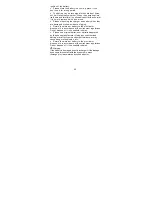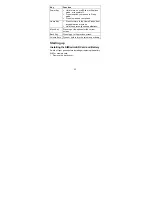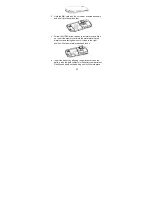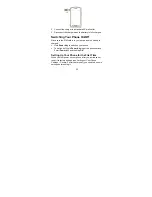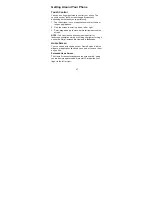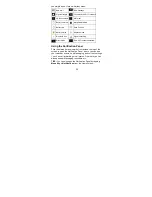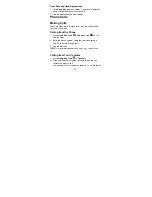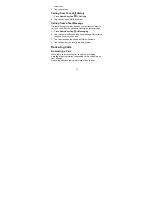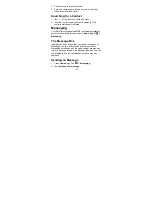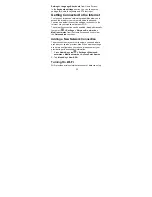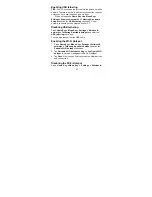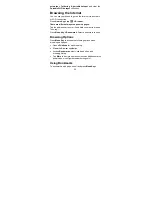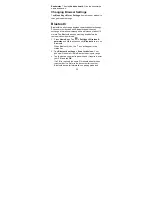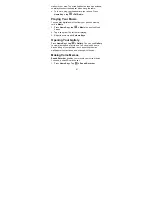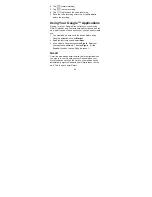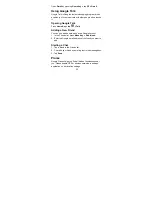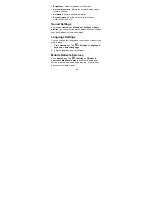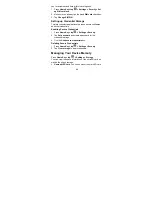34
3. Enter the recipient’s number or name. As you type,
matching contacts will appear. Tap a suggested contact
to add as a recipient.
4. Tap
Type to compose
and type your message.
•
Tap
Menu Key>
to insert quick text, smiley, or
contact.
•
If you are sending an MMS, press
Menu Key
to add a
subject, or attach pictures, videos, audio, or
slideshows.
5. Tap
Send
to send your message.
NOTE:
Add an attachment to text message and it will be
converted into an MMS automatically. Likewise if you remove
all attachments and the subject from an MMS, it’ll
automatically become a text message.
Message Settings
The phone’s message settings are pre-configured for you to
use immediately. To change them, press
Menu Key >
Settings
from the Messaging Screen.
NOTE
: From SMS settings screen press
Menu Key >
Restore default settings
to change all the message settings
back to the original.
Touch Input Settings
Choose the touch input settings by pressing
Menu Key >