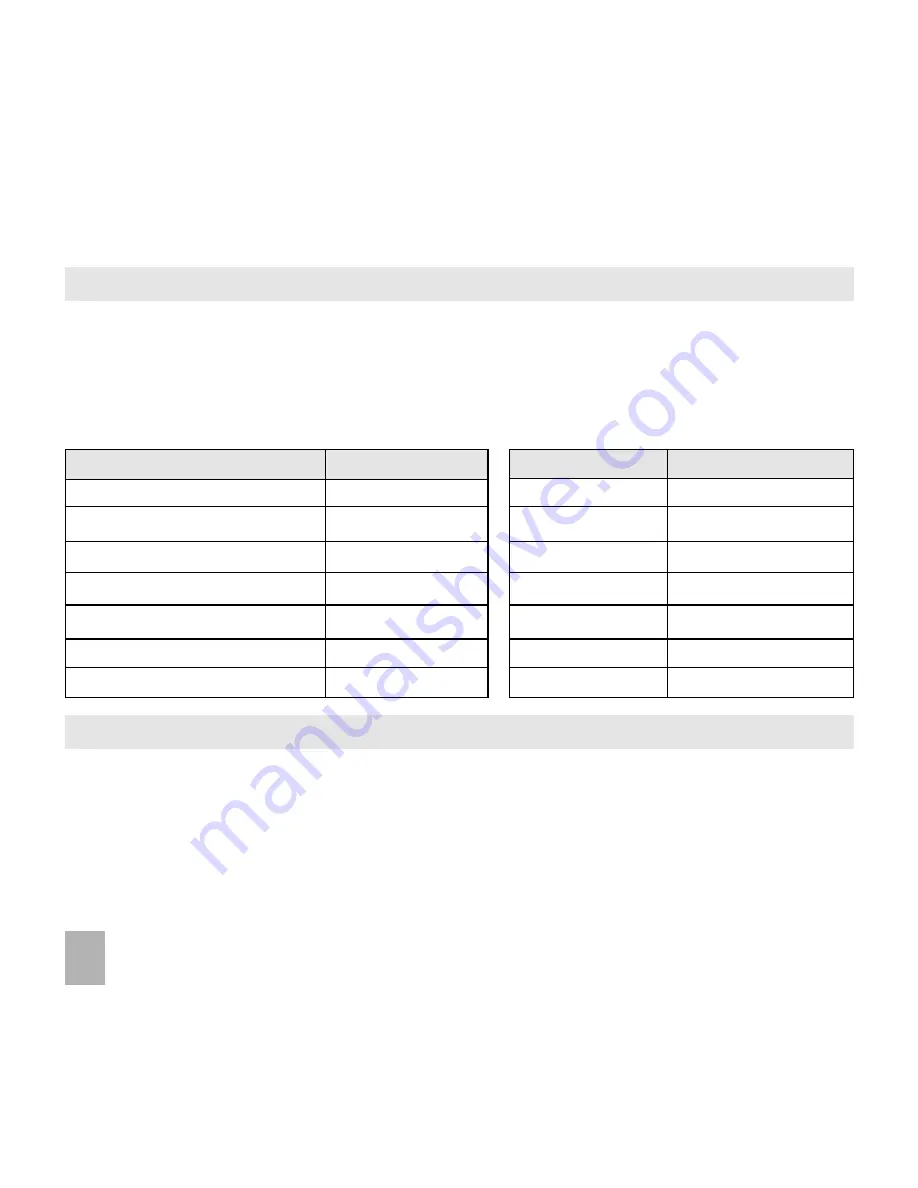
70
14.8
14.8
14.8
14.8
14.8
Import Contacts from Microsoft Outlook
Import Contacts from Microsoft Outlook
Import Contacts from Microsoft Outlook
Import Contacts from Microsoft Outlook
Import Contacts from Microsoft Outlook
• Launch Microsoft Outlook, have Join Me running and connected to the handset.
• Make sure you are on the Phonebook tab in Join Me, see image in 14.7 above.
• Right click anywhere on the Contacts grid
Right click anywhere on the Contacts grid
Right click anywhere on the Contacts grid
Right click anywhere on the Contacts grid
Right click anywhere on the Contacts grid or press Sync
Sync
Sync
Sync
Sync and select Import From Outlook
Import From Outlook
Import From Outlook
Import From Outlook
Import From Outlook.
• Only contacts in the root folder
root folder
root folder
root folder
root folder (Contacts) of Outlook are copied.
• The following fields are imported from Outlook to Join Me as below:
O u t l o o k
O u t l o o k
O u t l o o k
O u t l o o k
O u t l o o k
Join Me
Join Me
Join Me
Join Me
Join Me
O u t l o o k
O u t l o o k
O u t l o o k
O u t l o o k
O u t l o o k
Join Me
Join Me
Join Me
Join Me
Join Me
Full Name
Name
Business Address
Company
Mobile Telephone Number
Mobile
Company Name
Department
Home Telephone Number
Tel Home
Department
Job Tile
Home Fax
Fax
Job Tile
Business Fax
Business Telephone Number
Tel Office
Business Fax
Email(Public)
Other Telephone Number
Mobile(Other)
Email Address
Email(Other)
Home Address
Home Address
Email Address 2
Business Address
14.9
14.9
14.9
14.9
14.9
Export Contacts to Outlook
Export Contacts to Outlook
Export Contacts to Outlook
Export Contacts to Outlook
Export Contacts to Outlook
• Launch Microsoft Outlook, have Join Me running and connected to the handset.
• Make sure you are on the Phonebook tab in Join Me, see image in 13.7 above.
• Select the number you want to export.
• Right click any selected contacts
Right click any selected contacts
Right click any selected contacts
Right click any selected contacts
Right click any selected contacts and select Export to Outlook
Export to Outlook
Export to Outlook
Export to Outlook
Export to Outlook
• If you select Default Mapping
Default Mapping
Default Mapping
Default Mapping
Default Mapping the default items of the selected contacts are exported to Outlook.
• Press OK
OK
OK
OK
OK to export the Contacts.
Содержание Telstra BubbleTouch
Страница 15: ...15 3 9 3 9 3 9 3 9 3 9 Menu Map Menu Map Menu Map Menu Map Menu Map ...
Страница 16: ...16 Menu Map Continued ...
Страница 17: ...17 Menu Map Continued ...






























