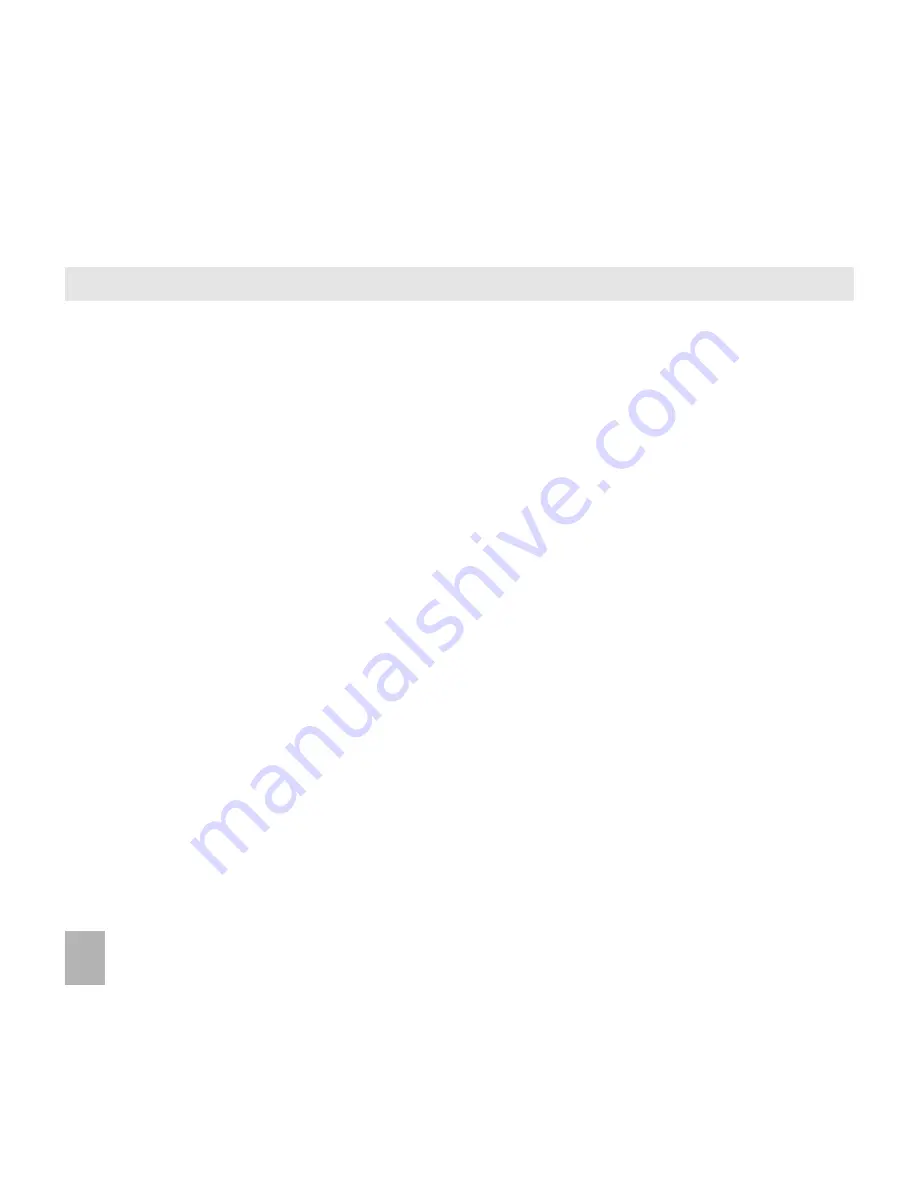
66
14.5
14.5
14.5
14.5
14.5
Use Join Me to transfer music from a computer
Use Join Me to transfer music from a computer
Use Join Me to transfer music from a computer
Use Join Me to transfer music from a computer
Use Join Me to transfer music from a computer
Music files can be transferred onto the phone using Join Me.
• Make sure the phone is switched on and connected to the computer, and Join Me
Make sure the phone is switched on and connected to the computer, and Join Me
Make sure the phone is switched on and connected to the computer, and Join Me
Make sure the phone is switched on and connected to the computer, and Join Me
Make sure the phone is switched on and connected to the computer, and Join Me
has been installed.
has been installed.
has been installed.
has been installed.
has been installed.
• The PC Connection on the handset needs to be set to USB
Menu > Settings
Menu > Settings
Menu > Settings
Menu > Settings
Menu > Settings Flick left to go to Connection > PC Connection - USB
Connection > PC Connection - USB
Connection > PC Connection - USB
Connection > PC Connection - USB
Connection > PC Connection - USB
• Double click
Double click
Double click
Double click
Double click the Join Me icon
Join Me icon
Join Me icon
Join Me icon
Join Me icon on the desktop
desktop
desktop
desktop
desktop.
• Select the phone type and press Connect
press Connect
press Connect
press Connect
press Connect.
• Select the Media tab
Media tab
Media tab
Media tab
Media tab as shown in the picture on the next page.
• Double click My Phone
Double click My Phone
Double click My Phone
Double click My Phone
Double click My Phone in the bottom left hand corner
bottom left hand corner
bottom left hand corner
bottom left hand corner
bottom left hand corner.
• Double click Audios
Double click Audios
Double click Audios
Double click Audios
Double click Audios to open up the Audios folder
Audios folder
Audios folder
Audios folder
Audios folder.
• Locate the music files
music files
music files
music files
music files on the computer by browsing through the Windows files in Join Me.
• Drag
Drag
Drag
Drag
Drag the required file from the top half
top half
top half
top half
top half (computer) and drop it into My Audios
My Audios
My Audios
My Audios
My Audios on the phone.
• The file is copied to the destination folder (as shown below). Files can only be copied into
Files can only be copied into
Files can only be copied into
Files can only be copied into
Files can only be copied into
F o l d e r s
F o l d e r s
F o l d e r s
F o l d e r s
F o l d e r s.
• Alternatively Right Click
Right Click
Right Click
Right Click
Right Click on the file, choose Copy
Copy
Copy
Copy
Copy, then go to the destination folder and Paste
Paste
Paste
Paste
Paste.
Note:
Note:
Note:
Note:
Note: DRM protected files that you have downloaded cannot be copied or sent to other devices.
Содержание Telstra BubbleTouch
Страница 15: ...15 3 9 3 9 3 9 3 9 3 9 Menu Map Menu Map Menu Map Menu Map Menu Map ...
Страница 16: ...16 Menu Map Continued ...
Страница 17: ...17 Menu Map Continued ...






























