60
Internet Call Settings
To add an Internet calling account:
1.
Touch the
Home Key > Menu Key > System settings >
Call
> Accounts
.
2.
Touch
ADD ACCOUNT
.
3.
Follow the instructions from your Internet calling service
provider to configure the settings for your account.
4.
Touch
SAVE
.
To configure which calls use Internet calling:
You can configure your phone to place all calls using Internet
calling (when you’re connected to a Wi-Fi network), just calls to
Internet calling addresses, or to ask each time you place a call.
1.
Touch
Home Key > Menu Key > System settings > Call
.
2.
Touch
Use Internet calling
.
3.
Touch the Internet calling option you want.
To configure your phone to receive Internet calls:
By default, your phone is configured to make Internet calls, but
not to ensure that you will receive them. But you can configure
your phone to listen for Internet calls made to an Internet calling
account you added to your phone.
1.
Touch the
Home Key > Menu Key > System settings >
Call
> Accounts
.
2.
Tick the
Receive incoming calls
check box. Checking this
setting will reduce your battery life.






























