132
Downloading and Installing Apps
When you find the app you are interested in through browsing or
searching, touch it to open its details screen, where more
information about the app is displayed.
1. Touch
Download
(free apps) or the price (paid apps) in the
app details screen.
2. If the app is not free, you need to sign in to your Google
Wallet account and select a payment method.
3. Touch
Accept & download
(free apps) or
Accept & buy
(paid apps) to accept the permissions for the app. Your app
will start downloading immediately or once payment is
successfully authorised.
Managing Your Downloads
After you’ve downloaded and installed an app, you can rate it,
view it in a list with your other downloaded apps, configure it to
update itself automatically, and so on.
View Your Downloaded Apps
1. On the Apps screen of Play Store, touch the
Menu Key > My
Apps
.
2. Your list of installed apps opens, you can touch one to rate it,
uninstall it, request a refund, and so on.
TIP:
Swipe left from the
INSTALLED
list to the
ALL
list to view all
the apps downloaded previously on the device as well as other
Android devices using the same Google account.






























