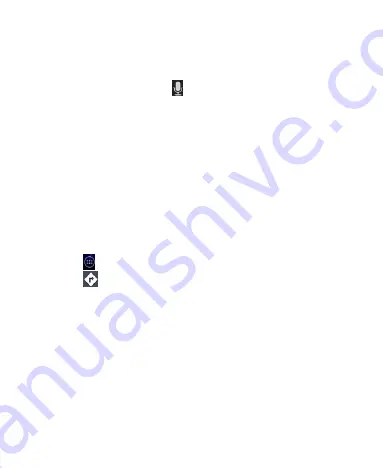
100
establishment, for example, “museums in Melbourne.” As you
enter information, suggestions from your previous searches
and from popular searches appear in a list below the search
box. You can touch a suggestion to search for it.
TIP:
You can also touch
beside the search box to use
voice search.
4. Touch the search icon on the keyboard. Markers with letter
labels indicating search results appear on the map.
5. Touch a marker to open a balloon that contains a label with
summary information about the location.
6. Touch the balloon to open a screen with more information, as
well as options for obtaining directions and more.
Getting Directions to Your Destination
Maps provide directions for travel by foot, public transport, or car.
1. Touch
in the Home Screen and select
Maps
.
2. Touch
at the bottom.
3. Enter a start and end point and select the mode of
transportation (car, public transit, or walking). If you have
enabled My Location, this will appear in the start point field by
default.
4. Touch
GET DIRECTIONS
. The directions to your destination
are marked on the map. Touch the left or right arrow to see
the direction step by step. You can also touch
DIRECTIONS
LIST
to see your route displayed in a list.
















































