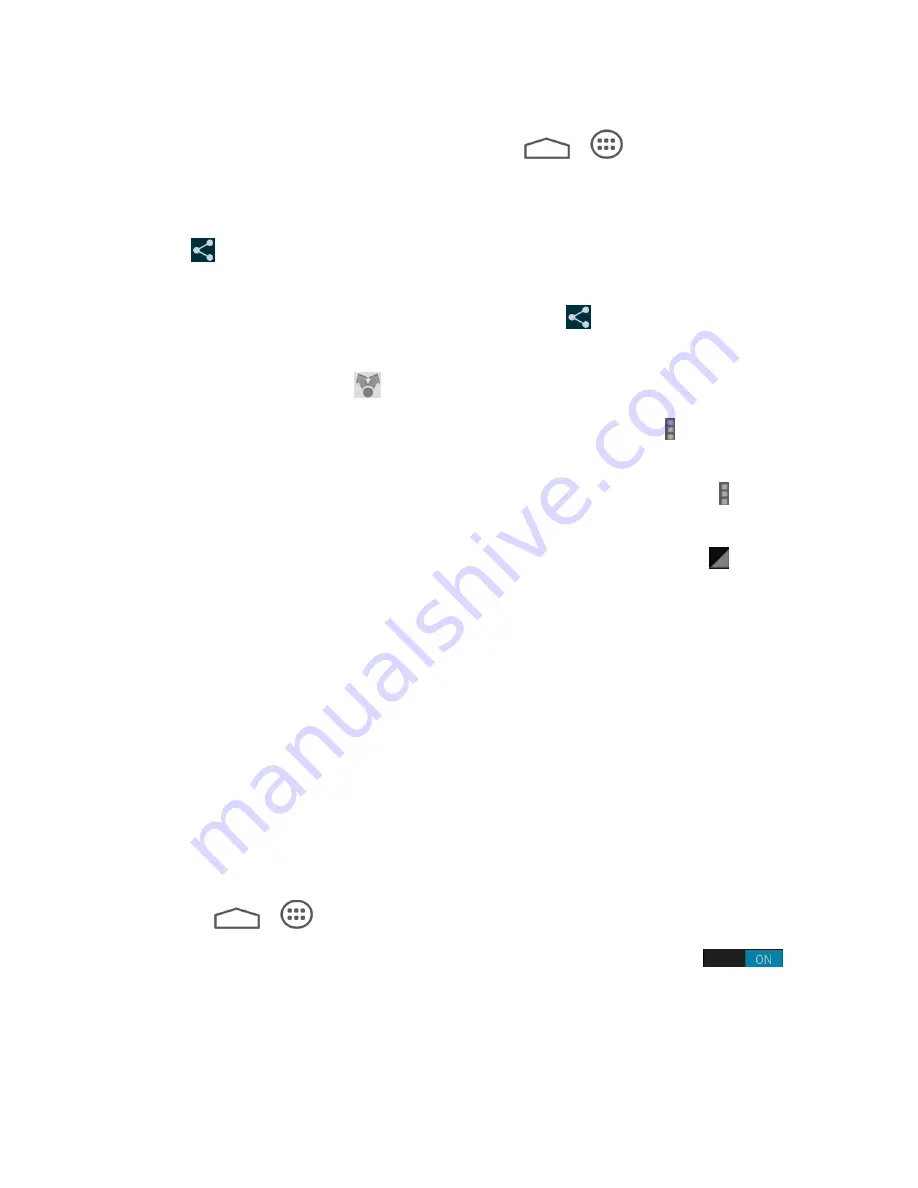
Tools and calendar 75
2. On the tablet, open the application that contains the information or file you want to send.
For example, if you want to send a picture, touch
>
>
Gallery
.
3. Follow the steps for the type of item you want to send:
Picture or video
(in Camera). After capturing a picture, on the preview screen, touch
>
Bluetooth
.
Pictures and videos
(in Gallery). On the
Albums
tab, touch and hold an album.
Touch the items you want to share and then touch
>
Bluetooth
.
Calendar event
. In the Calendar’s Day view, Agenda view, or Week view, touch the
event, and then touch
>
Bluetooth
.
Contact
. On the People screen, touch a contact and then touch >
Share
>
Bluetooth
.
Music track
. With the track displayed on the Now playing screen, touch >
Share
>
Bluetooth
.
Voice recording
. Touch a voice recording from the list and then touch
>
Share
>
Bluetooth
.
4. If you are prompted to turn on Bluetooth, touch
Turn on
.
5. Touch the name of the receiving device.
6. If prompted, accept the connection on the receiving device, and enter the same
passcode on both your tablet and the other device, or confirm the auto-generated
passcode.
7. On the receiving device, accept the file.
Receive Information from Another Device
Your tablet is capable of receiving a wide variety of file types with Bluetooth, including pictures,
music tracks, and documents such as PDFs.
1. Touch
>
>
Settings
>
Bluetooth
.
2. If Bluetooth is not switched on, touch the on/off slider to turn Bluetooth on
.
3. Touch your tablet name to make your tablet visible to unpaired devices.
4. On the sending device, send one or more files to your tablet
. Refer to the device’s
documentation for instructions on sending information over Bluetooth.
Содержание Sprint V72C
Страница 1: ...V72C User Guide UG template version 13a ...
Страница 48: ...Apps and Entertainment 40 2 Find a great show in the Play Store then kick back and enjoy with the app ...
Страница 111: ...Settings 103 SW Version View the software version of your tablet HW Version View the hardware version of your tablet ...






























