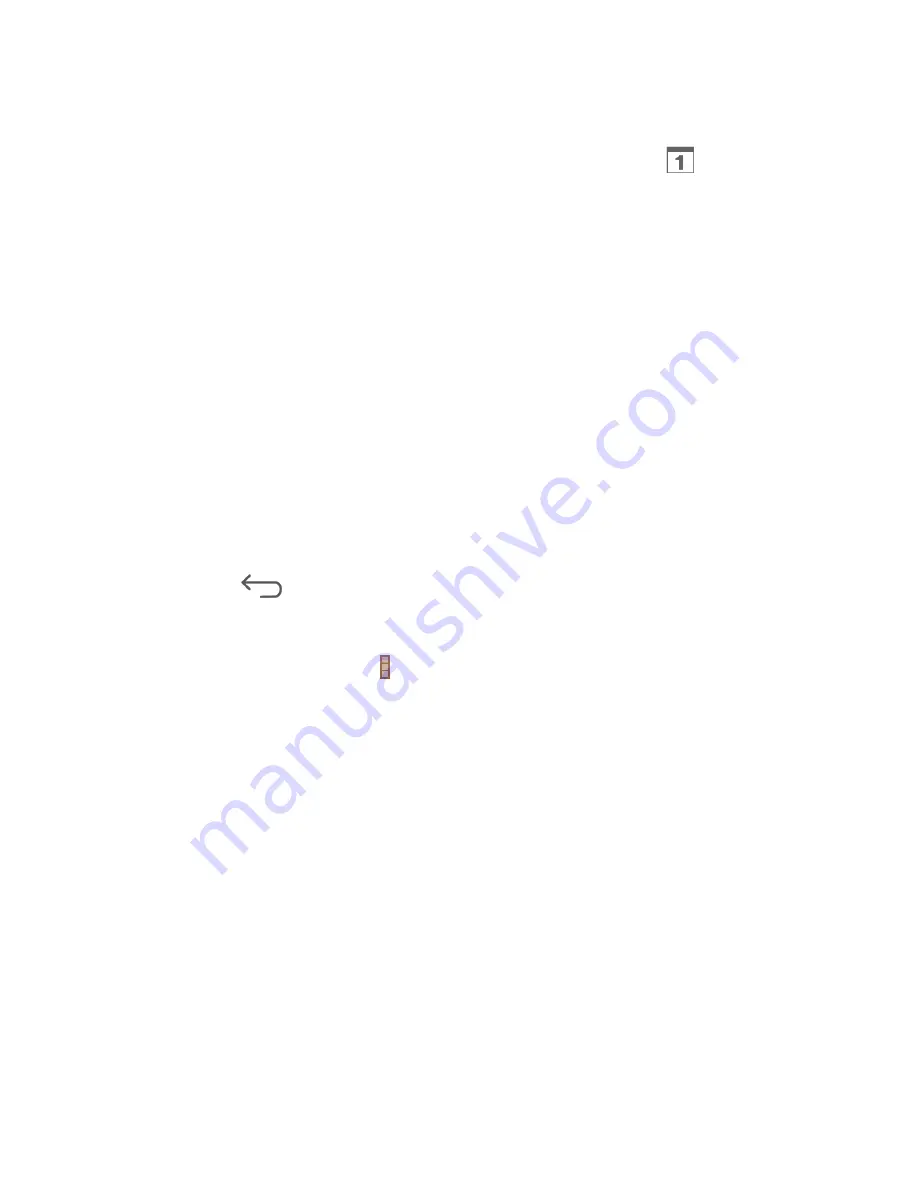
Tools and calendar 67
Event Reminders
If you have set at least one reminder for an event, the upcoming event icon (
) will appear in
the notifications area of the status bar to remind you of the upcoming event.
To view, dismiss, or snooze the reminder:
1. Touch the status bar, and then drag down the screen to open the Notifications panel.
2. Touch the upcoming event name to display the event.
Note:
If you have other pending event reminders, these events will also appear on the screen.
3. Do one of the following:
Touch
Snooze all
to snooze all event reminders for five minutes.
– or –
Touch
Dismiss all
to dismiss all event reminders.
– or –
Touch
to keep the reminders pending in the notifications area of the status bar.
To set reminder settings:
■ On any Calendar view, touch >
Settings
>
General settings
.
View Calendar Events
You can display the Calendar in daily, weekly, monthly, or agenda view. To change the
Calendar view, touch
DAY
,
WEEK
,
MONTH
, or
AGENDA
at the top of the screen.
Day and Agenda Views
Day view displays a list of the events of one day. Agenda view shows a list of all your events in
chronological order.
When in Day view, slide left or right across the screen to view earlier or later days.
Week View
Week view displays a chart of the events of one week.
When in Week view:
●
You can touch and hold on a time slot to create a new event at that time.
Содержание Sprint V72C
Страница 1: ...V72C User Guide UG template version 13a ...
Страница 48: ...Apps and Entertainment 40 2 Find a great show in the Play Store then kick back and enjoy with the app ...
Страница 111: ...Settings 103 SW Version View the software version of your tablet HW Version View the hardware version of your tablet ...






























