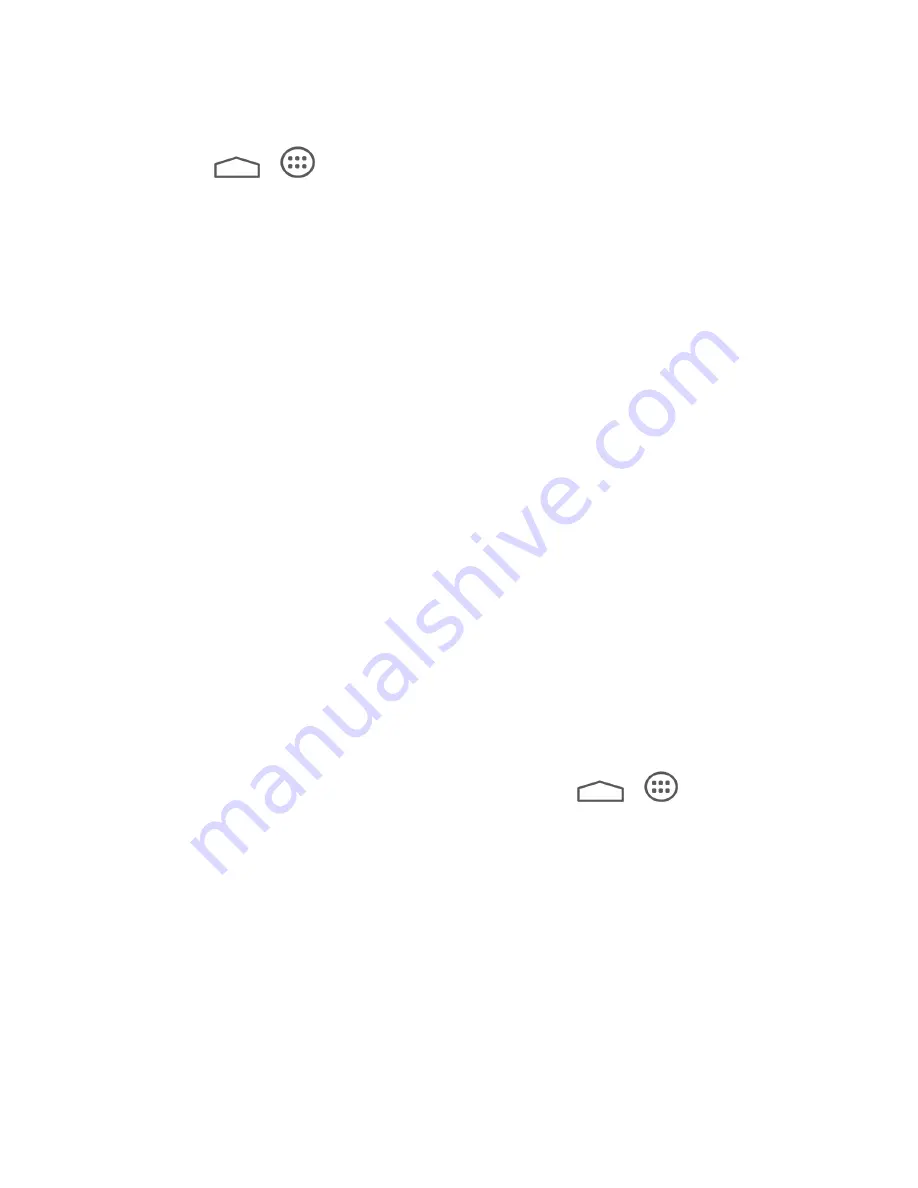
Web and Data
46
Connect to a VPN
1. Touch
>
>
Settings
>
More
>
VPN
.
2. In the VPNs section, touch the VPN that you want to connect to.
3. When prompted, enter your login credentials, and then touch
Connect
. When you are
connected, a VPN connected icon appears in the notification area.
4. Open the Web browser to access resources such as intranet sites on your corporate
network. (For more information about browsing the Web, see
Disconnect from a VPN
1. Drag the title bar down to open the Notifications panel.
2. Touch the VPN connection to return to the VPN settings screen, and then touch the VPN
connection to disconnect from it.
When your tablet has disconnected from the VPN, you will see a VPN disconnected icon in the
notification area of the title bar.
Browser
Your tablet
’s Web browser gives you full access to both mobile and traditional websites on the
go, using 3G, or Wi-Fi data connections.
Launch the Web Browser
Launching the browser is as easy as touching an icon.
■ From any home page, touch
Browser
.
Tip:
If Internet isn’t one of your tablet’s primary shortcuts, touch
>
>
Browser
to
launch the browser.
Tip:
Your tablet may support additional Web browsers, such as Google Chrome.
Learn to Navigate the Browser
Navigating through menus and websites during a data session is easy once you have learned a
few basics.
Scrolling
As with other parts of your tablet
’s menu, you’ll have to drag up and down to see everything on
some websites.
Содержание Sprint V72C
Страница 1: ...V72C User Guide UG template version 13a ...
Страница 48: ...Apps and Entertainment 40 2 Find a great show in the Play Store then kick back and enjoy with the app ...
Страница 111: ...Settings 103 SW Version View the software version of your tablet HW Version View the hardware version of your tablet ...






























