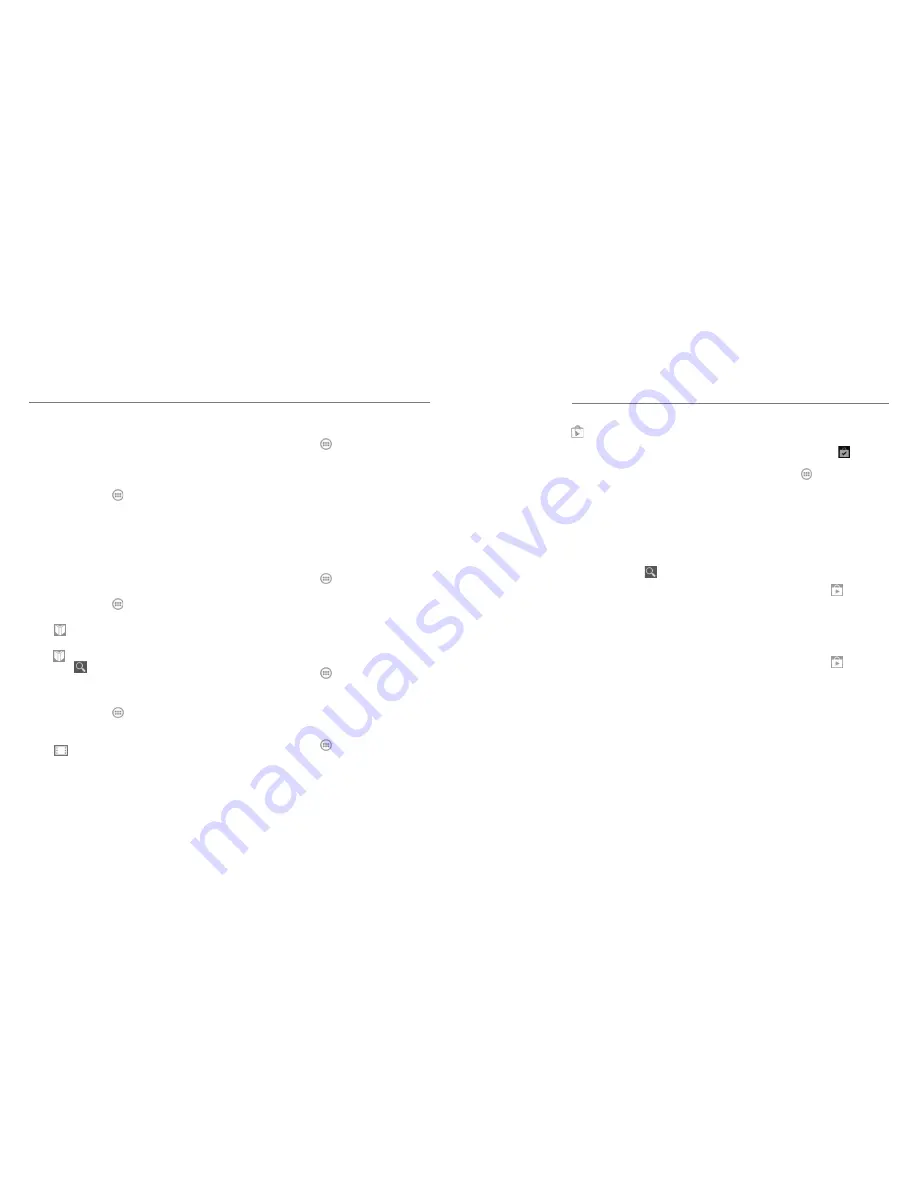
65
64
2. Tap the folder name at the top of the screen to
switch between the memory card storage and the
phone storage.
NotePad
Press the
Home Key
> and select
NotePad
to
save and view your text notes.
• Tap
New
to create a new note. Then enter your text
and tap
Save
to save it.
• Tap a note to view its entire content. You can also
edit it, delete it, share it, or export it.
Play Books
Press the
Home Key
> and select
Play Books
to
read ebooks purchased from the Play Store.
• Tap
>
My Library
to view your book library. Tap
a book cover to read it.
•
Tap >
Shop
to buy more books from the Play
Store. Tap
to search by book title or author name.
Play Movies & TV
Press the
Home Key
> and select
Play Movies &
TV
to watch movies you rent from Play Store as well as
your personal videos stored on the phone.
• Tap
>
My Movies
or
My TV Shows
to view
your movies or TV shows. You can stream them for
online watching or download them to watch offline.
Task Manager
Press the
Home Key
> and select
Task Manager
to view or stop applications.
• Tap a task in the
Tasks
tab to switch to its screen,
force stop it, or see its details.
• Tap the
Apps
tab to manage all the apps on
your phone.
• Tap the
Resources
tab to view the real-time
system resources information.
Timer
Press the
Home Key
> and select
Timer
to use the
stopwatch or the timer.
Stopwatch allows you to record lap times, while
Countdown allows you to set a time and count down
to zero.
World Time
Press the
Home Key
> and select
World time
to
check local time for cities around the world.
Tap
+
at the bottom to add a new city or country.
YouTube
Press the
Home Key
> and select
YouTube
.
You can watch YouTube videos or upload your own.
More Apps
Play Store
Press the
Home Key
>
. You can buy or rent
music, books, movies, and apps and download them
to your phone.
NOTE:
The content you can access in Play Store
depends on your region and your service provider.
Browsing and Searching Apps
You can browse apps by category and sort them in
different ways. Tap a top-level category, such as Games,
and tap the app from any subcategory.
You can also search for apps using an app’s name or
description, or the developer’s name. Just tap and
enter the search terms.
Downloading and
Installing Apps
When you find the app you are interested in through
browsing or searching, tap it to open its details screen,
where more information about the app is displayed.
1. Tap
INSTALL
(free apps) or the price (paid apps) in
the app details screen. If the app is not free, you will
need to sign in to your Google Wallet™ account and
select a payment method.
CAUTION:
Once installed, some apps can
access many functions or a significant amount of
your personal data. The Play Store will show you
what the app can access. Tap
ACCEPT
to accept
the permissions for the app. Your app will start
downloading immediately or once payment is
successfully authorized.
2. The app is successfully installed when
appears in
the status bar. You can find the new app after
pressing the
Home Key
> .
Managing Your Downloads
After you’ve downloaded and installed an app, you
can rate it, view it in a list with your other downloaded
apps, configure it to update itself automatically, and
so on.
Viewing Your Downloaded Apps
1. In the Apps screen of Play Store, tap >
My apps
.
2. Your list of installed apps opens. You can tap one to
rate it, uninstall it, request a refund, update it, and
so on.
Uninstalling an App
1. In the Apps screen of Play Store, tap >
My apps
.
2. Tap an app to open its details screen.
3. Tap
UNINSTALL
>
OK
.
Содержание Rapido LTE Z932L
Страница 1: ...Z932L www zteusa com USER MANUAL Z079584505322 ...
Страница 43: ...Notes 82 ...










































