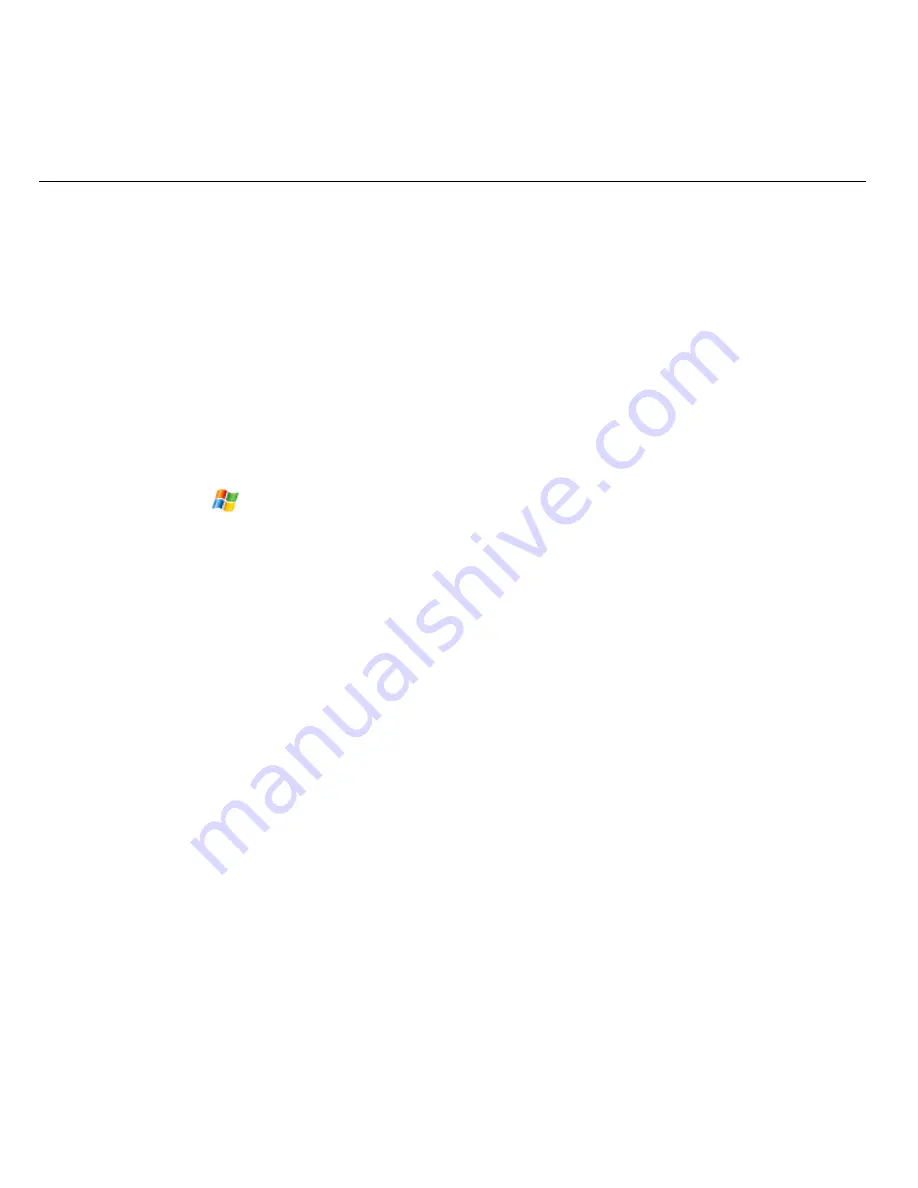
66
Note:
You cannot remove the link to the Today screen that appears at the top of the
Start
menu. This link is not counted as one of the seven programs that will always appear
on the
Start
menu.
3.4
Setting Up Security
Secure your device
You can protect your device from unauthorized use and protect your data in the
following ways:
1. Protect your device with a password, which will be required to unlock the device.
You can also set a time period after which your device will be locked automatically.
a) Tap
>Settings>Personal
tab
>Lock.
b) Select
Prompt if device unused for
check box, and in the box to the right
select how long your device must be turned off before a password is required. If
your administrator has set a minimum length of time, you can set a shorter time
interval but not a longer time.
c)
In the Password type box, select the type of password you would like to use.
Enter the password and confirm it.
•
Simple PIN
: Indicates a number password.
•
Strong alphanumeric
: Indicates passwords that use uppercase and
lowercase letters, numbers, and symbols such as punctuation.
If your device is configured to connect to a network, use a strong password
to help protect network security.
d) On
the
Hint
tab, enter a phrase that will help you remember your password, but
does not allow others to guess your password.
The hint will be displayed after the wrong password is entered four times.
e) Tap
OK
.
The next time the device is turned on, you will be prompt to enter your password.
Cautions:
















































