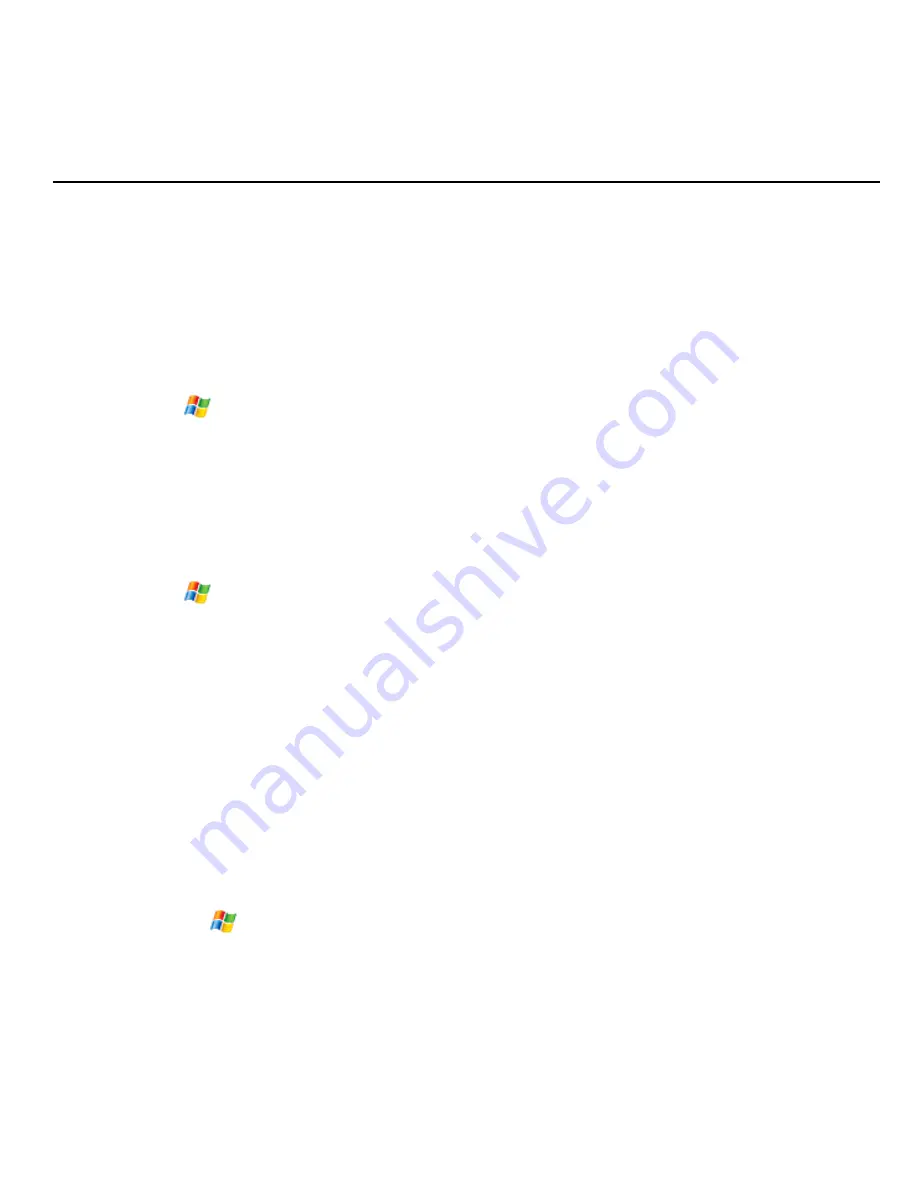
59
3
Setting Up Your Device
3.1
Basic Settings
Enter owner information
When you store your owner information on your device and display it on your screen,
you make it easier for someone to return your device to you if it is lost.
1. Tap
>Settings>Personal
tab
>Owner Information
.
2. On the
Identification
tab, enter your personal information.
Tip
: If owner information is displayed on the Today screen (
See Setting Up Your
Device-Customizing the Display-Customize the Today screen
), you can open and edit
the information directly from the Today screen. Just tap that section of screen.
Set the time and date
1. Tap
>Settings>System
tab
> Clock & Alarms
.
2. On the
Time
tab, select the correct time zone and set the date and time.
Tip
: If Date is displayed on the Today screen (
See Setting Up Your Device-Customizing
the Display-Customize the Today screen
), you can open and edit the information
directly from the Today screen. Just tap that section of screen and then select
Time
tab
to set the time and date.
Note
: During synchronization, the time on your device is updated with the time on your
PC.
Set alarms
1. Open
Clock & Alarms
by doing one of the following:
•
On the Today screen, tap the date area and select
Alarms
tab if necessary.
•
Tap
>Settings>System
tab>
Clock & Alarms> Alarms
tab.
2. Tap <
Description
> and enter a name for the alarm.
















































