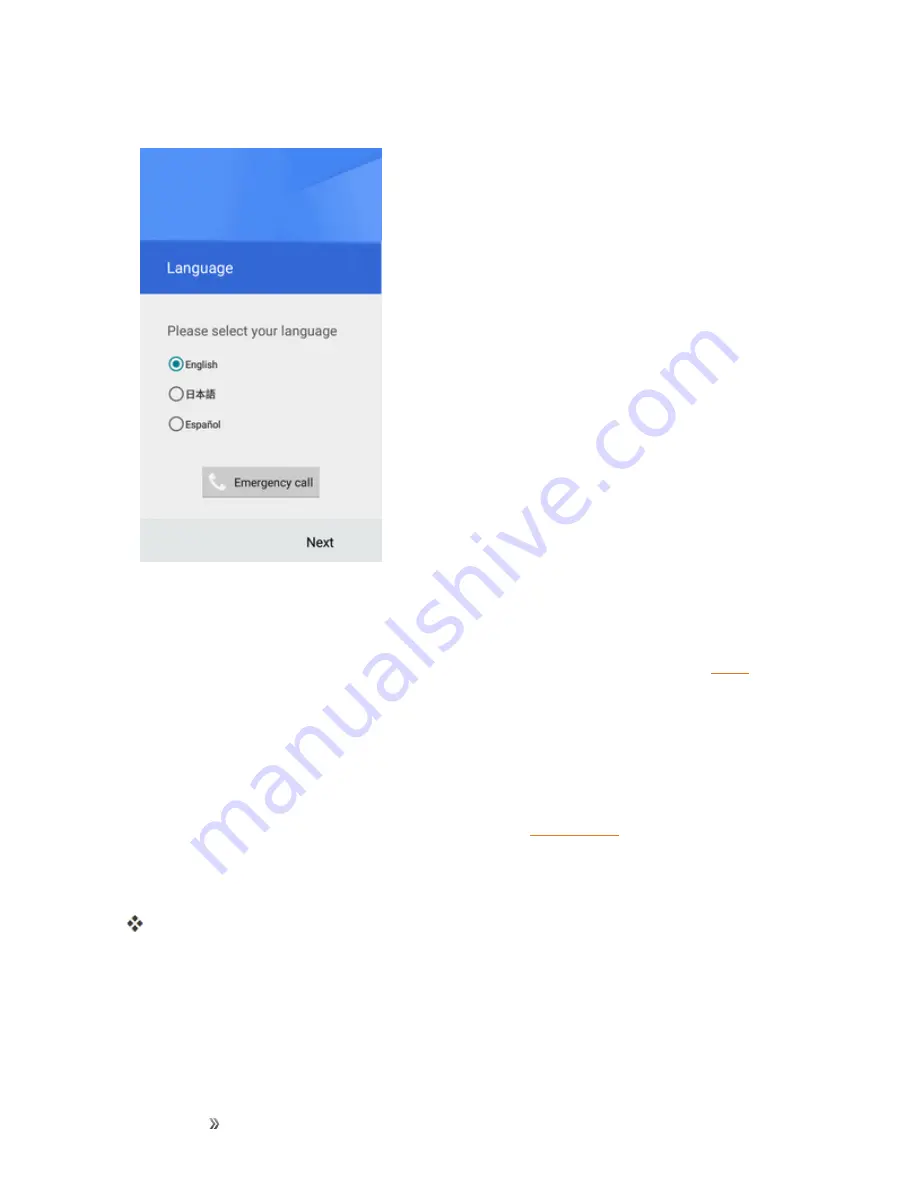
Getting Started
Set Up Your Phone
26
2. On the language screen, select a language and tap
Next
to get started.
3. Follow the onscreen instructions to complete each section. For each topic, you will have the
option to skip it and continue to the next screen.
l
Select Wi-Fi network
– If prompted, follow the prompts to sign in to an available Wi-Fi
network. For secured Wi-Fi networks, you will need to enter a password. See
for
more details.
l
Name
– If applicable, enter your first and last name and tap
Next
. This information is used
by the phone to personalize certain apps.
l
Protect your phone
– Check
Protect this device
and tap
Next
to set up a screen lock, or
uncheck this option and tap
Skip
to go to the next screen.
Note
: You can always set up a screen lock in Settings. See Screen Lock.
l
Google services
– Select your Google location and service options and then tap
Next
.
4. Tap
Done
. Your setup is now complete.
Your phone is now set up for use. If you skipped any part of the setup, you can access
additional options through the Apps screen or through Settings.
Note
: You do not need to sign up for a Google Account to use your phone. However, to download
apps from Google Play, you must link your phone to a Google Account.
Содержание prestige 2
Страница 112: ...Making Connections Contacts 103 2 Tap Menu Import Export You will see the Import export contacts menu ...
Страница 128: ...Making Connections Messaging 119 2 Tap 3 Enter your search text and tap the search key on the keyboard ...
Страница 194: ...Apps and Entertainment Productivity 185 1 From home tap Apps Clock 2 Tap the Alarm tab and then tap Create alarm ...
Страница 256: ...Settings Accounts 247 4 Select your account settings The account options are updated ...






























