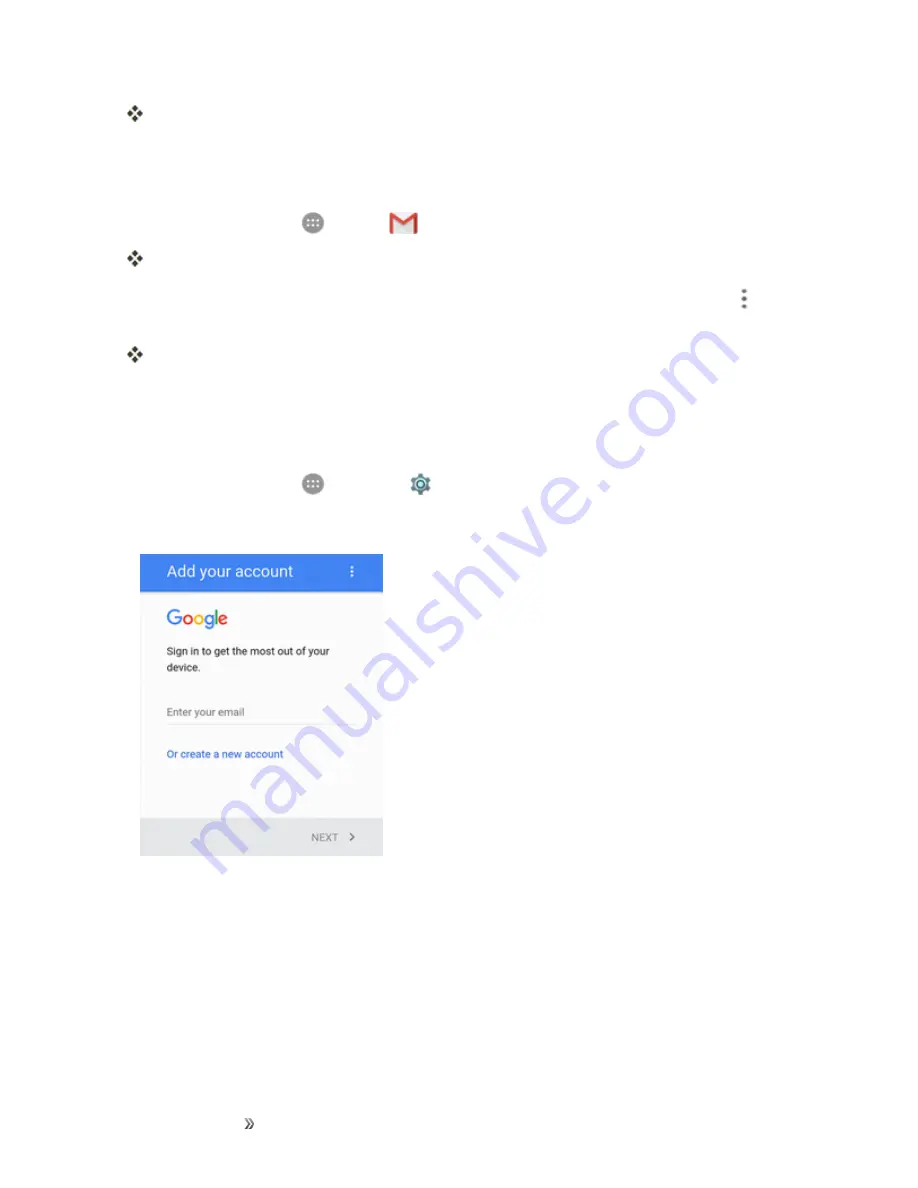
Making Connections
Messaging
120
The search results appear. Tap a message or thread from the list to display it.
Report Spam Gmail
You can report spam Gmail messages from your phone’s Gmail inbox.
1. From home, tap
Apps
>
Gmail
.
The inbox opens.
2. Touch and hold a conversation thread to add a checkmark to it, and then tap
Options
>
Report spam
.
The selected message is reported as spam Gmail.
Add Another Google (Gmail) Account
If you have multiple Gmail accounts you wish to view on your phone, you can add them from the
Settings
>
Accounts
menu.
1. From home, tap
Apps
>
Settings
>
Accounts
>
Add account
.
2. Tap
, and then tap
Enter your email
.
3. Enter your existing Google Account username or email, and then tap
Next
.
4. Enter your password, and then tap
Next
.
5. After your phone connects with the Google servers, tap
Accept
to agree to Google privacy
policy and terms of service.
6. If prompted, select your Google service options and set up your billing or gift card information for
purchase from the Google Play Store.
Содержание prestige 2
Страница 112: ...Making Connections Contacts 103 2 Tap Menu Import Export You will see the Import export contacts menu ...
Страница 128: ...Making Connections Messaging 119 2 Tap 3 Enter your search text and tap the search key on the keyboard ...
Страница 194: ...Apps and Entertainment Productivity 185 1 From home tap Apps Clock 2 Tap the Alarm tab and then tap Create alarm ...
Страница 256: ...Settings Accounts 247 4 Select your account settings The account options are updated ...






























