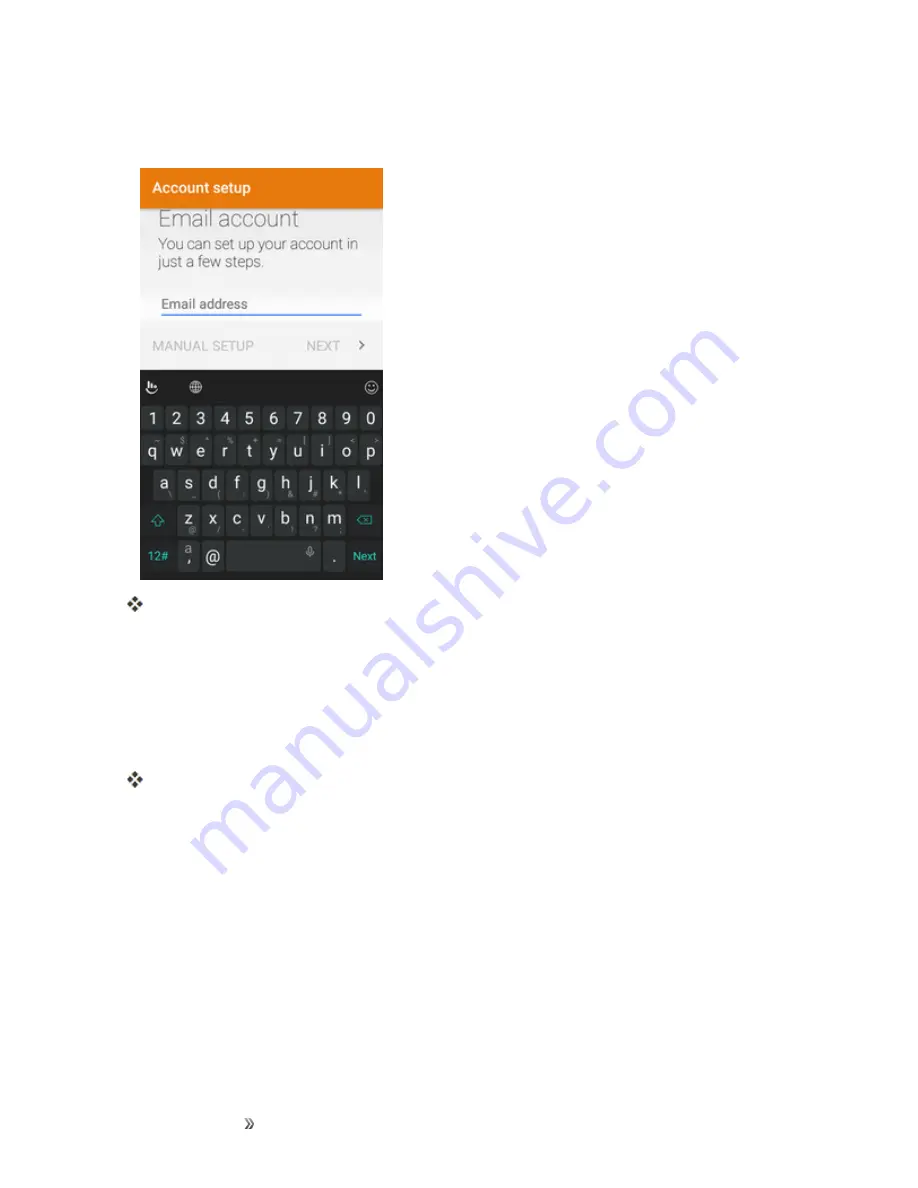
Making Connections
Messaging
124
3. Enter the
Email address
and
Password
for the email account and then tap
Next
. If prompted,
confirm the type of the account you want to add.
Tapping
Next
prompts your phone to attempt a "regular" email setup and test the incoming
and outgoing servers.
l
If you have custom settings you need to configure, tap
Manual setup
and enter your
settings. These may include mail type, user name, password, server, security type, etc.
4. Select your sync settings and then tap
Next
.
5. Enter an account name and a display name and tap
Next
to complete setup.
The email account is set up and you will begin receiving email for the account.
Important
: If the account type you want to set up is not in the phone database, you will be asked to
enter more details. You should get all pertinent information for the email account, such as incoming
and outgoing server settings, before you proceed.
Add an Exchange ActiveSync Account
If you synchronize your phone with your Exchange ActiveSync account, you can read, manage, and
send email in the same easy way as with a POP3/IMAP account. However, you can also access
some powerful Exchange features.
Important
: Before setting up a Microsoft Exchange ActiveSync Account, contact your company’s
Exchange Server administrator for required account settings information.
Содержание prestige 2
Страница 112: ...Making Connections Contacts 103 2 Tap Menu Import Export You will see the Import export contacts menu ...
Страница 128: ...Making Connections Messaging 119 2 Tap 3 Enter your search text and tap the search key on the keyboard ...
Страница 194: ...Apps and Entertainment Productivity 185 1 From home tap Apps Clock 2 Tap the Alarm tab and then tap Create alarm ...
Страница 256: ...Settings Accounts 247 4 Select your account settings The account options are updated ...






























