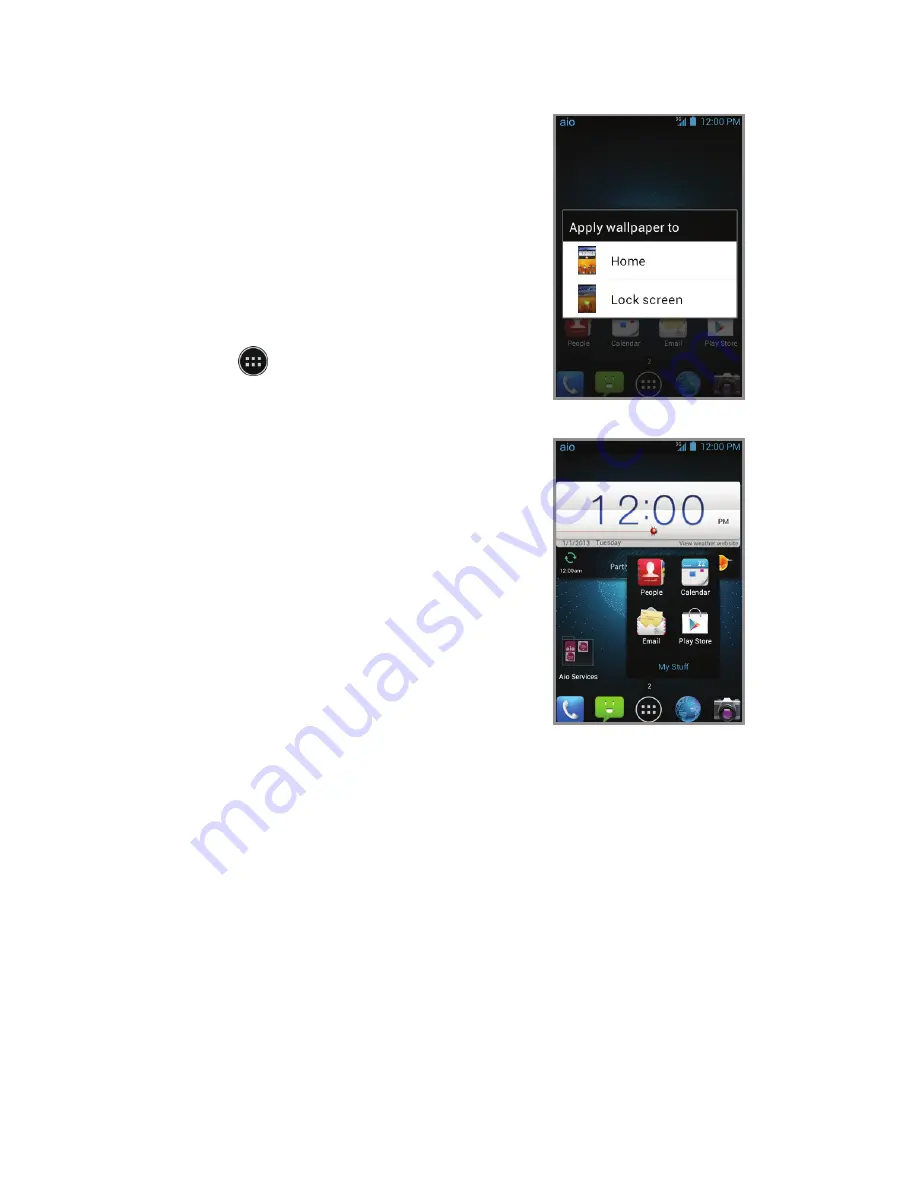
Personalize
Set wallpaper
•
To change your home or
lock screen wallpaper, tap
and hold a blank part of
the home screen and follow
on-screen instructions.
Add to home screen
•
Tap and then choose
apps or widgets.
•
Tap and hold the icon of
the item you wish to add
and then drag it to a
home screen.
•
To move an icon, tap
and hold it and drag it
to a new location. To
delete it, drag it to
Remove
.
Organizing home screens
•
Tap and hold an icon and
drag it to
folder
. To keep
your stuff together just how
you like, drag additional
icons to add them to an
existing folder.
•
To rename a folder, tap it
and then tap the name
to bring up the keyboard.
Apps on Google Play
Access Google Play
1. From the home screen,
tap
.
2. Use your existing Google
™
account or create one
following the steps on
the screen.
Navigate Google Play
From Play Store, you will have
multiple ways to search for
apps, games and more.
1. Tap a category to browse
popular apps, games,
movies and music
organized by popularity
or category.
2. Tap
to search the
Play Store for a specific
game or app.
3. To install, tap the app and
follow instructions. Once
installed, you will see a
notification in the Notifications
panel. Open the app from this
notification or by locating the
app in the App tray
.
Note: A Google Checkout
™
payment method is
required to purchase apps.
Содержание Prelude
Страница 1: ...ZTE Prelude Quick start guide ...




















