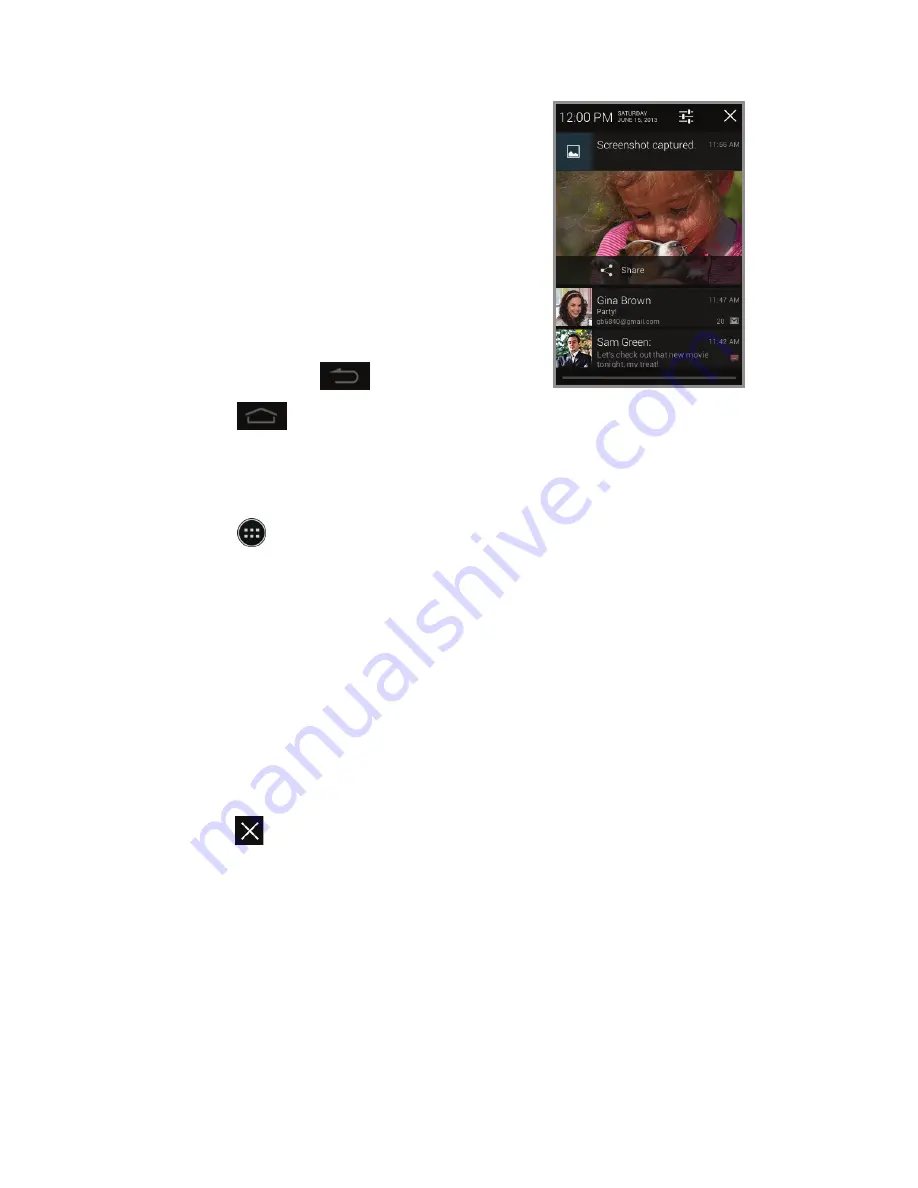
Touch screen
Navigating your phone
•
Use your fingertip to lightly
touch the screen.
•
Use quick flicks of your
finger on the touch screen
to swipe up, down, left,
and right.
•
To return to the previous
screen, tap
.
•
Tap
at any time to return
to the main home screen.
Tap and hold to access
your recent apps.
•
Tap to access applications
on your phone.
Notifications panel
The Notifications panel provides quick access
to alerts including new messages, emails and
software updates.
•
Tap the top of the home screen and drag your
finger down to see the Notifications panel.
•
Swipe right to clear individual notifications or
tap to clear all.
Aio services
These services make using Aio even better
and easier!
My Aio:
Access billing, make quick payment,
view usage and access support from the
palm of your hand.
Aio Wi-Fi:
Automatically connect to free and
open Wi-Fi hotspots, helping you to maximize
data usage and enhance coverage.
Aio Voicemail:
Quickly view, access and
play back your voicemail messages. Easily
save important numbers to your Favorites list
and respond to messages by calling back
or texting.
To update and use apps
1. From the main home screen, swipe right to
see next home screen or tap to open the
App tray.
2. Tap the applicable icon and then tap the
button at the bottom of the screen to go
to Google Play
™
.
3. In Google Play, tap
Update
.
4. Tap
Accept & download
.
5. Once installed, you will see a notification in
the Notifications panel. Tap notification to
open app or locate it in the App tray or on
the home screen.
Содержание Prelude
Страница 1: ...ZTE Prelude Quick start guide ...



















