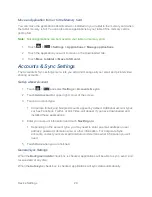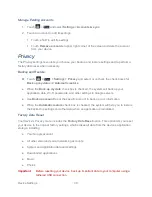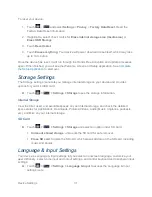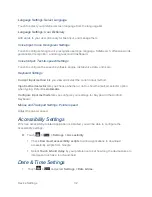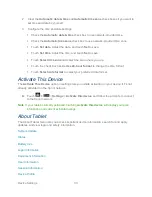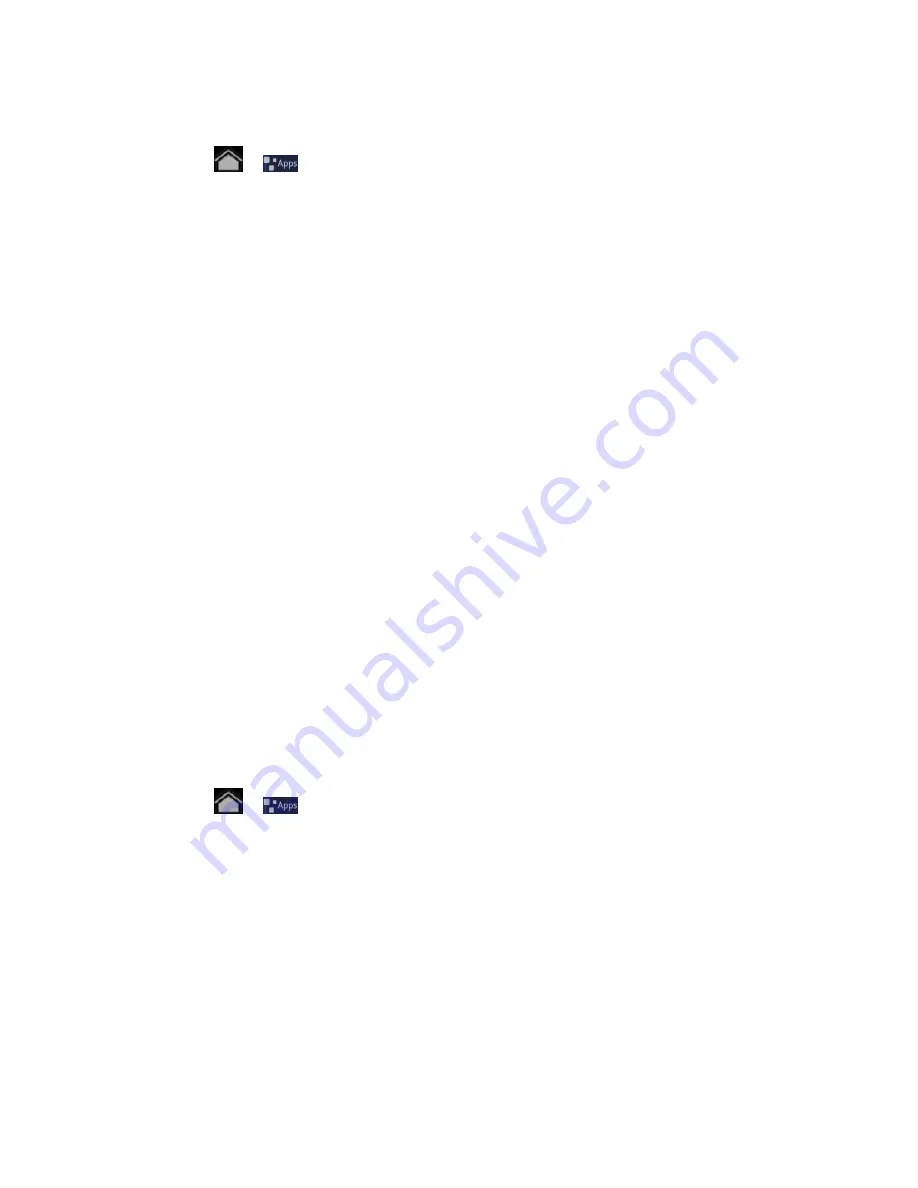
Accounts and Messaging
43
Create a Google Account Using Your Device
1. Touch
>
and select
Settings
>
Accounts & Sync
.
2. Touch
Add account
at the upper right corner of your screen, and then touch
Accounts
.
3. Touch
Create an account now
.
4. Enter your desired
Username
,
First name
and
Last name
, and then touch
Next
.
5. When prompted, enter and reenter a password.
6. Create a security question and answer, enter a secondary email address to help you
recover your password if you ever lose it, and then touch
Create
.
Note:
When setting up a new Google account, either on your device or online, you will be
prompted to add a secondary email address. Enter a second Gmail address or any other
email address from which you currently send and receive email. This address is used to
authenticate your account should you ever encounter problems or forget your password.
It is strongly encouraged for Android users so you can regain access to Google services
and purchases on your device.
7. Read and accept the Google Terms of Service, and then touch
I agree, Next
.
8. Enter the characters shown, and then click
Next
.
9. After your device connects with the Google servers, touch your account to select the
items you would like to sync to perform the synchronization process.
Sign In to Your Google Account
If you already have a Google account but have not yet signed in with your device, follow these
instructions to sign in to your Google account.
1. Touch
>
and select
Settings
>
Accounts & Sync
.
2. Touch
Add account
at the upper right corner of your screen, and then touch
Accounts
.
3. Enter your Gmail username and password, and then touch
Sign in
.
4. After your device connects with the Google servers, touch your account to select the
items you would like to sync to perform the synchronization process.
Access Gmail
Easily access your Gmail account from your device's Applications list.
Содержание Optik
Страница 8: ...TOC vii ...
Страница 19: ...Device Basics 11 ...