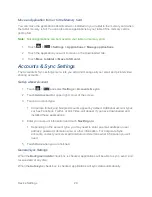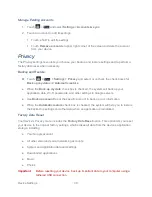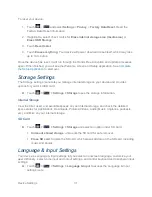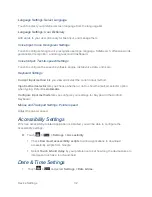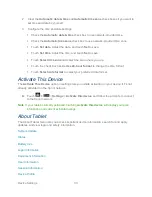Contacts
41
Synchronize Contacts
Syncing data from your managed accounts lets you add and manage new or existing contacts
from your online or remote accounts to your device. Prior to syncing, you must have an active
Google or Corporate account with associated contacts, and be signed into your account with the
device.
1. Touch
>
>
Contacts
.
2. Touch
>
Accounts
.
3. Touch the email account containing the contacts you wish to synchronize.
4. To synchronize Gmail or Corporate contacts, tick the
Sync Contacts
box. You can then
touch the sync icon
at upper right of the screen to start synchronization immediately.
5. Your
Contacts
tab then reflects any updated contact information.
This update process works both ways. For example, any changes on the device are
updated to your Gmail Contacts list after sync.
Note:
Syncing of contacts requires you are logged into your Gmail and Corporate accounts via
the device.
Share a Contact
You can quickly share contacts using Bluetooth, email or Gmail.
1. Touch
>
>
Contacts
.
2. With a contact being highlighted, touch
>
Share contact
.
3. In the
Share contact via
menu, select a method:
Bluetooth
to send the information via Bluetooth. See
Bluetooth
for information on
pairing and sending via Bluetooth.
to send the information as an email attachment. Address the message,
change the email account if needed, add a subject and a message, and then touch
Send
. See
for details on sending email.
Gmail
to send the information as a Gmail attachment. Address the message, change
the Gmail account if needed, add a subject and a message, and then press
>
Send
. See
Gmail / Google
for details.
Содержание Optik
Страница 8: ...TOC vii ...
Страница 19: ...Device Basics 11 ...