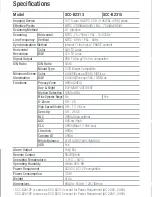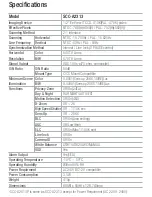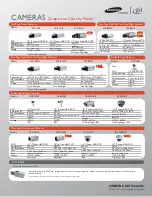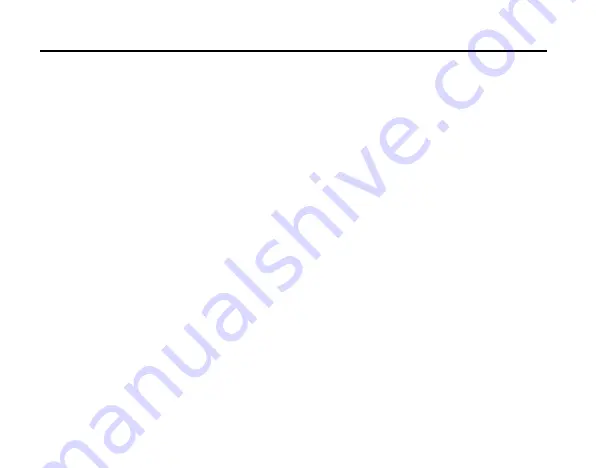
White list
22
3.4
User entry
White list user: Phone numbers added to white list (including AD number). The white list
user can dial the mobile camera without the need to input a PIN (this function depends on
the SMS setting).
Non-white list user: If the white list is not full, and the non-white list user dials up the Mobile
Cam using the correct PIN code, the caller’s phone number will be added to the white list
automatically. If the number of phone numbers in the white list has reached 20, the Mobile Cam
will refuse to accept non-white list users (this function depends on AD settings).
Содержание MF68
Страница 1: ...ZTE MF68 User Manual ...