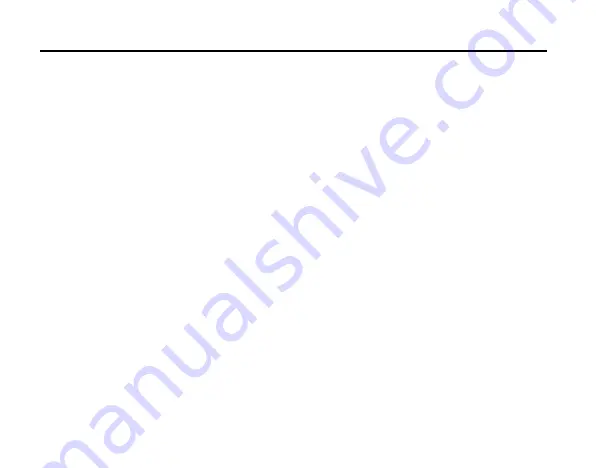
Getting to know your Mobile Cam
14
Make sure to disconnect the charger and switch off your Mobile Cam before inserting or
removing your SIM/USIM card.
Inserting SIM/USIM card
1. Make sure your charger is disconnected, then press and hold down the power key until
the Mobile Cam is powered off.
2. Pull out the plastic plug covering the SIM/USIM card slot.
3. Insert the SIM/USIM card, with the metal surface facing downward and the bevel end
inward, until you hear “a cracking sound”.
4. Insert the plastic plug back into the SIM/USIM card slot to keep it from dust.
Removing SIM/USIM card
1. Make sure your charger is disconnected, then press and hold down the power key until
the Mobile Cam is powered off.
2. Pull out the plastic plug covering the SIM/USIM card slot.
3. Press the SIM/USIM card until you hear “a cracking sound”, when the SIM/USIM card
will pop up to be pulled out.
4. Insert the plastic plug back into the SIM/USIM card slot to keep it from dust.
Note:
Don’t touch the metal surface of the SIM/USIM card in case information in the card is lost or
destroyed. Do not bend or scratch your SIM/USIM card. Keep the card away from electricity
and magnetism.
Make sure to disconnect the power source from your Mobile Cam before inserting and
removing your SIM/USIM card.
Содержание MF68
Страница 1: ...ZTE MF68 User Manual ...





























