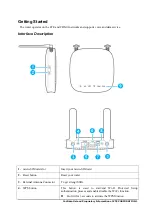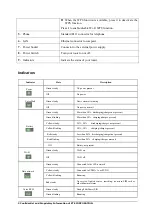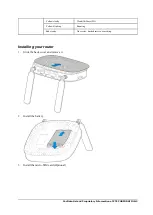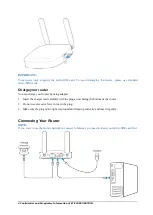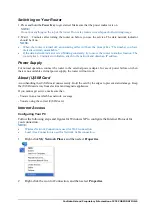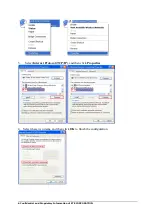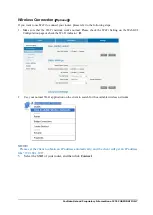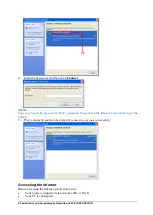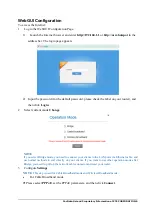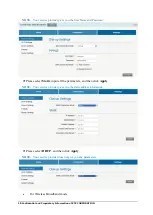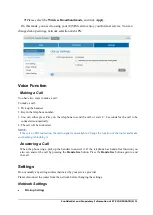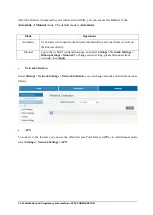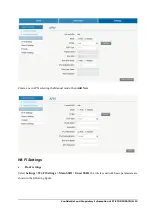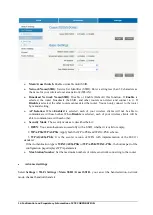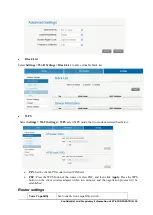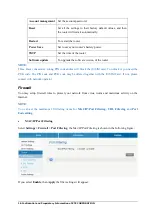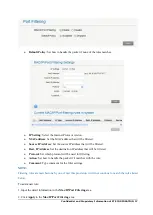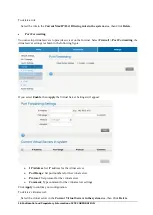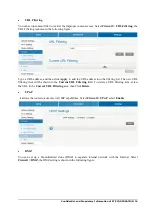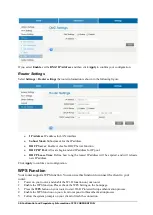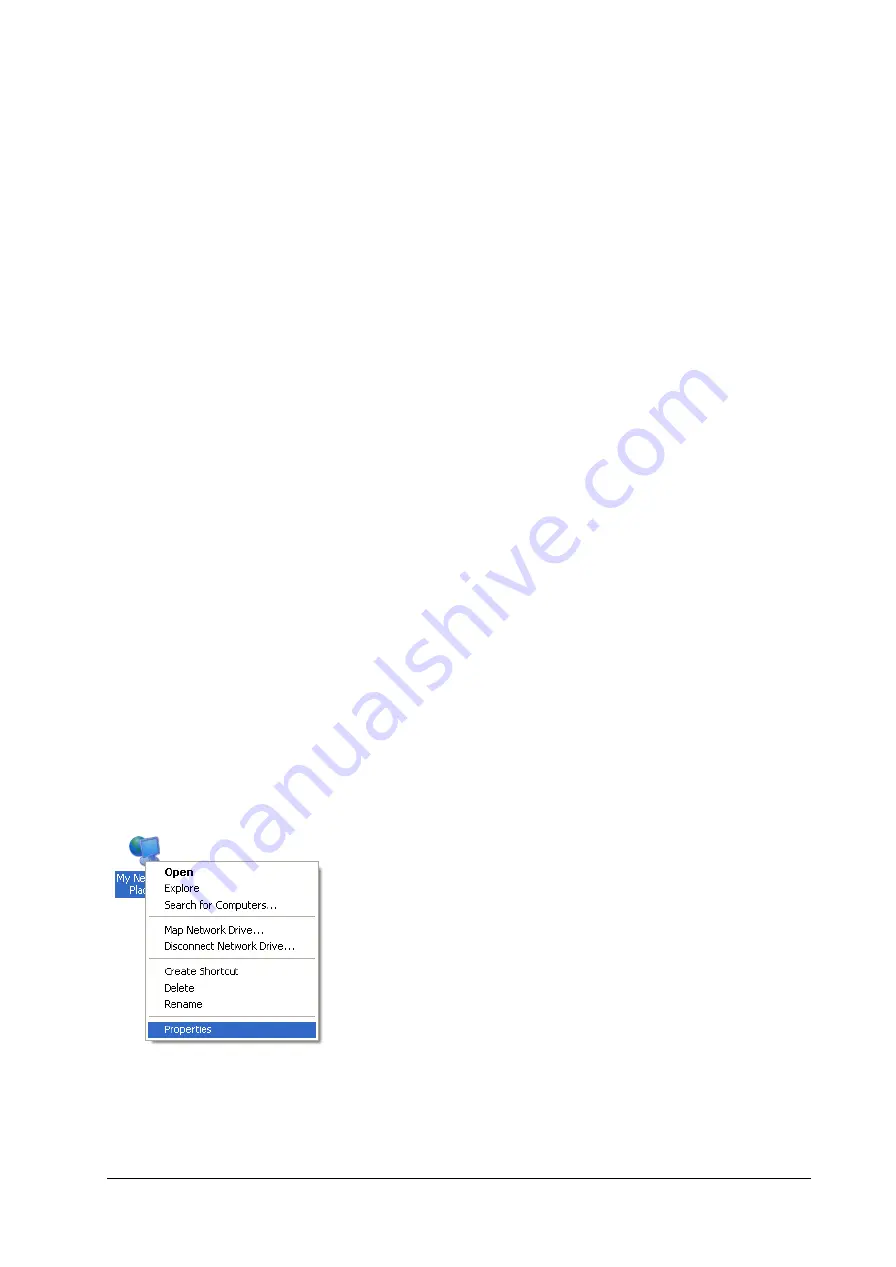
Confidential and Proprietary Information of ZTE CORPORATION 5
Switching on Your Router
1. Press and hold the
Power Key
to get started. Make sure that the
power indicator is on.
NOTE:
Do not put anything on the top of the router. Do not lay routers to overlap each other during usage.
2. Wait 1
~
2 minutes after turning the router on before you use the service. The
data network
indicator
should be lit on.
NOTE:
When the router is turned off, an incoming caller will hear the prompt like “The number you have
dialed is currently unavailable.”
If the data network indicator is red blinking constantly, try to move the router to another location. The
router takes 1~2 minutes to initialize, attach to the network and obtain an IP address.
Power Supply
For normal operation, connect the router to the external power adapter. In case of power failure or when
there is no available external power supply, the router will not work.
About (U)SIM Card
Avoid handling the (U)SIM card unnecessarily. Hold the card by the edges to prevent static damage. Keep
the (U)SIM card away from electrical and magnetic appliances.
If you cannot get service, make sure that
:
•
You are in an area which has network coverage.
•
You are using the correct (U)SIM card.
Internet Access
Configuring Your PC
Follow the following steps and figures for Windows XP to configure the Internet Protocol for
your connection.
NOTE:
Wireless Network Connection is used for Wi-Fi connection.
Local Area Connection is used for Network Cable connection.
1.
Right-click
My Network Places
and then select
Properties
.
2.
Right-click the icon for Connection, and then select
Properties
.