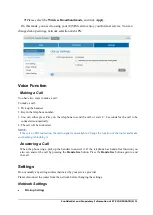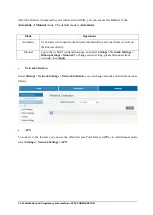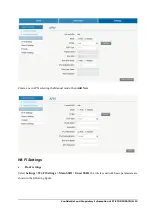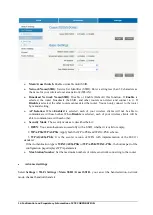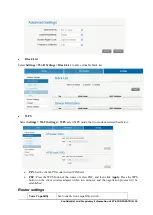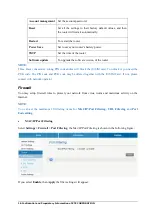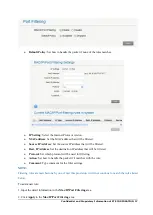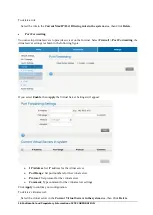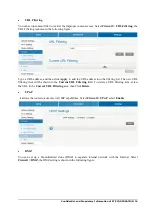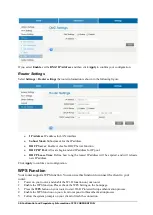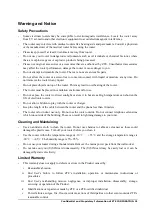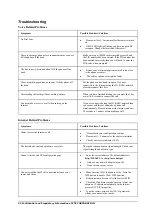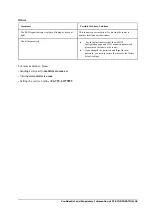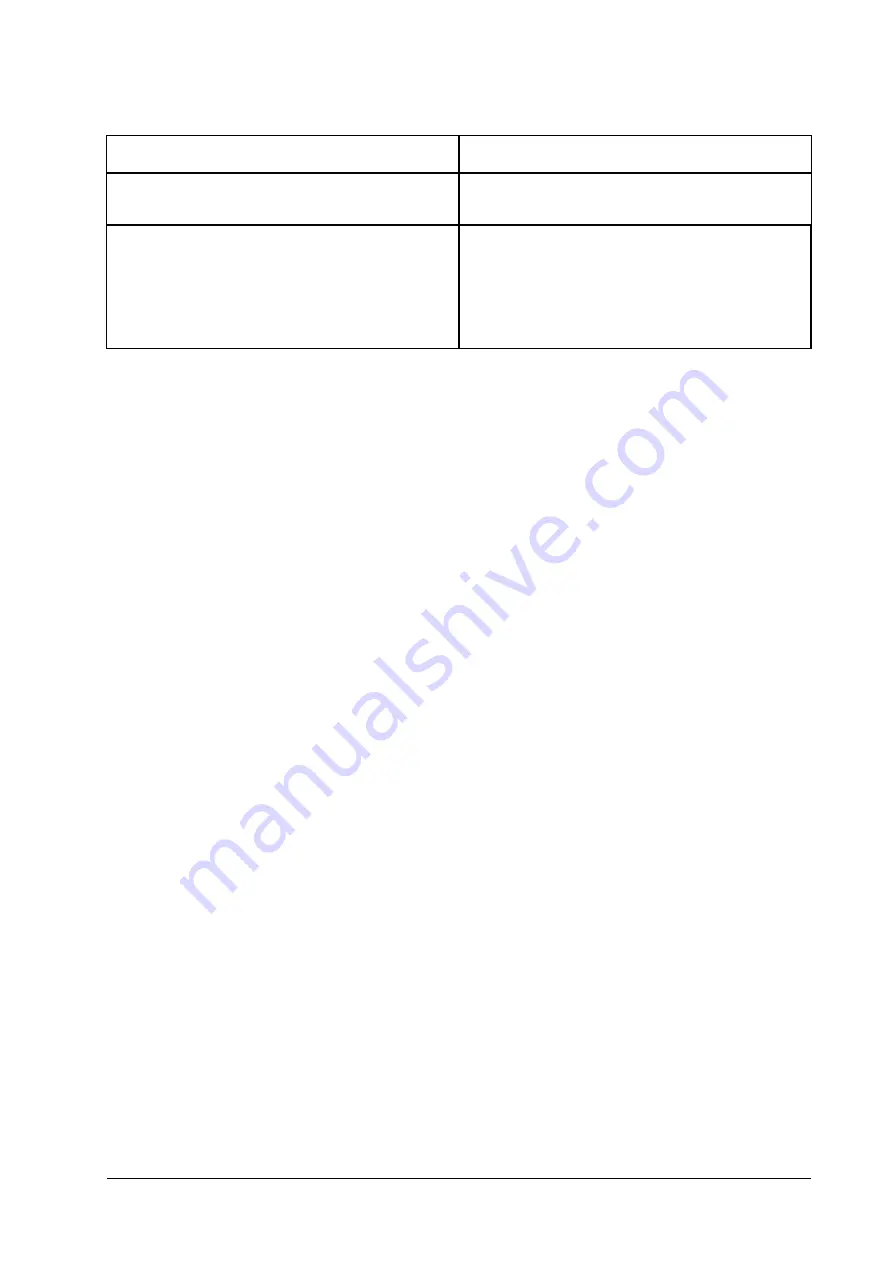
Confidential and Proprietary Information of ZTE CORPORATION 25
Others
Symptoms
Possible Problems/ Solutions
The RSSI signal indicator is always blinking or does not
light.
This indicates poor reception. Try moving the router to
another location near the window.
About the password
For the default password of the webGUI
configuration page and Wi-Fi connection password,
please check the label on the router.
If you changed the password and forgot the new
password, you need to restore the router to the factory
default settings.
For more assistance, please:
•
Sending an E-mail to
•
Visiting
www.ztedevice.com
•
Calling the service hotline
+86–755–26779999