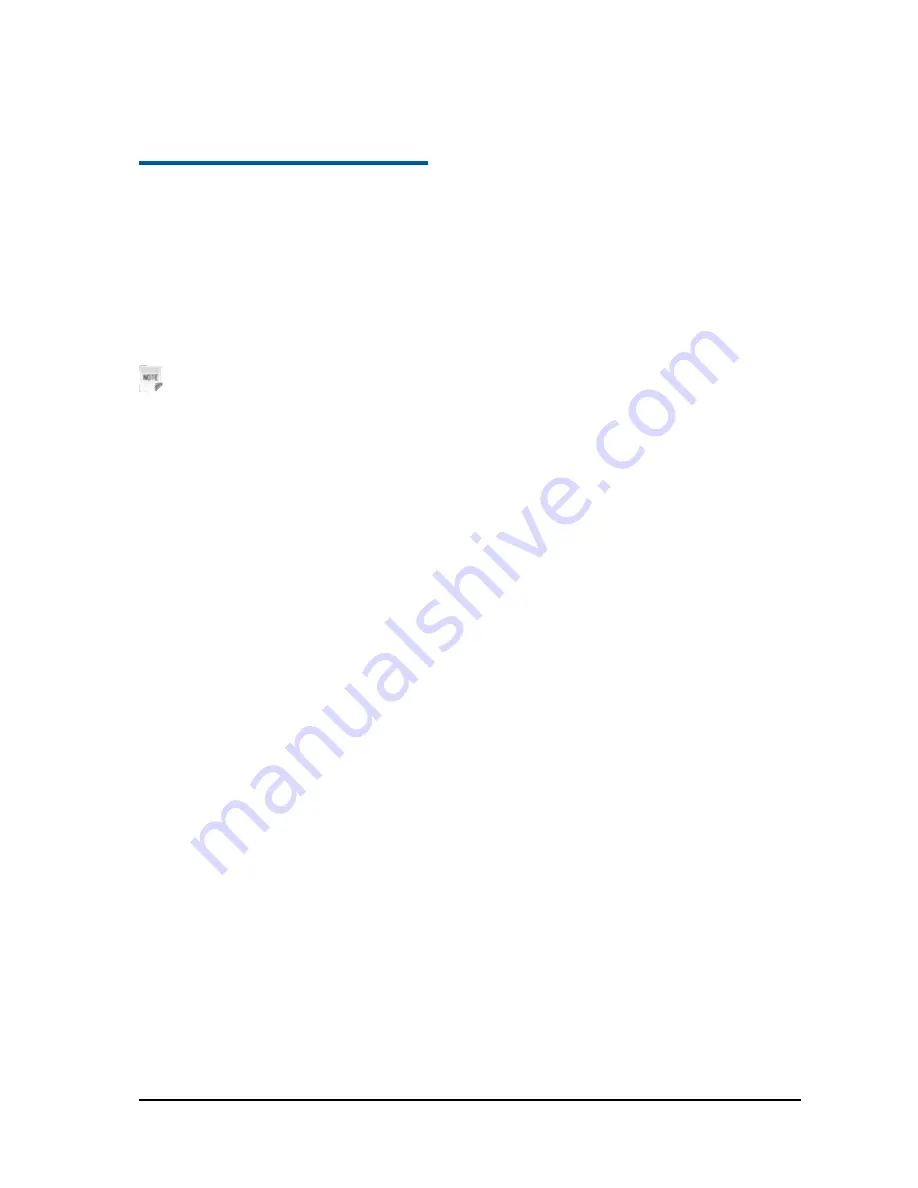
C h a p t e r
3
Internet Access
The router does not require any drivers, and it supports all operating systems with Ethernet LAN
capability, such as Windows 2000, XP, Vista, MAC OS X and Linux. The router supports two computers
surfing on internet using Ethernet cables at the same time, and also supports Wireless LAN connection.
Notes:
All the parameter settings in this chapter are just for your reference. Please contact your service
provider for detail.
Preparation
Before using the data service, make sure:
•
The modem is inserted into the router.
•
The Ethernet cable is connected properly.
•
The power light is on.
•
The PPP light is on.
Web browser requirement:
It is suggested that you use one of these web browsers to connect to the internet.
•
IE 6.0 or above
•
Netscape version 9.0
Settings
Do not change any settings unless instructed by your service provider. To make changes to your settings
you need to disconnect the router from the network. After making changes reboot your router by turn off
and on again.
Login
The router can be connected by RJ45 or by Wi-Fi (the SSID is “ZTE Wireless Network”). By either
16
















































