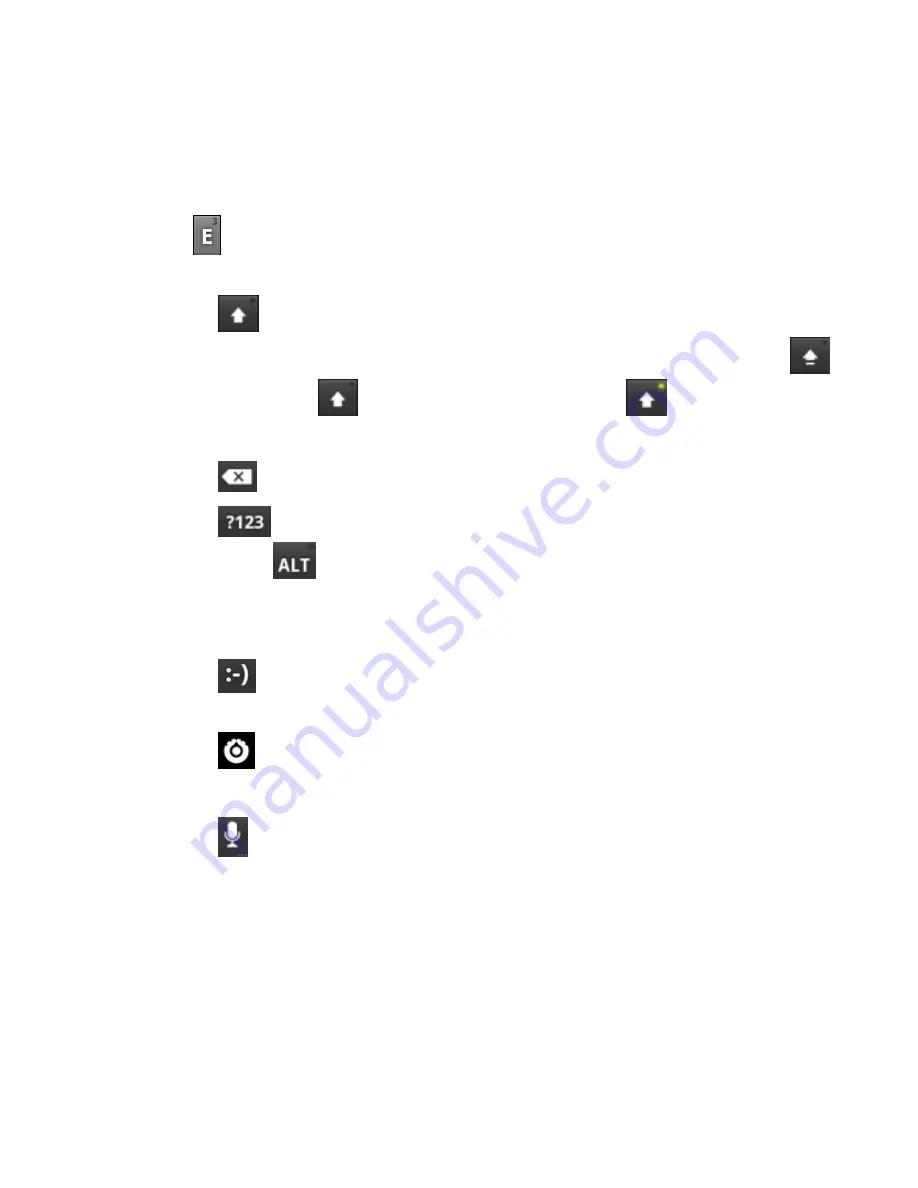
65
Touch the alphabetic keys to enter letters. Touch and
hold some specific keys to enter associated accented
letters or numbers. For example, to enter È, touch and
hold
and the available accented letters and number 3
appear. Then slide to choose È.
Touch
to use uppercase or lowercase. This key also
changes to indicate the current case you are using:
for lowercase,
for uppercase, and
when locked
in uppercase.
Touch
to delete the text before the cursor.
Touch
to select numbers and symbols. You can
then touch
to find more. Also, often used symbols
are displayed on top of the keyboard. Flick left or right to
find the one you need and touch to enter.
Touch
to enter a smiley face; touch and hold the key
and then swipe to choose more emoticons.
Touch
to change the input method or set up the
Android keyboard.
Touch
to use Google‟s networked voice input.
TouchPal Keyboard
TouchPal Keyboard offers three layouts:
Full QWERTY
,
12-Key PhonePad
and
CooTek T+
. You can swipe left or
right on the TouchPal keyboard to switch the layout.
















































