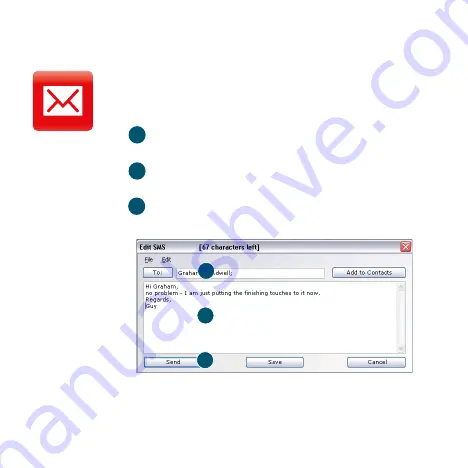
5
6
Application menu
View Options, Support and Updates, or exit the application
Views
Check the status of all connections, prioritise connections,
check your usage, and manage devices or shortcuts
Ribbon
Customise settings for the items in each view
Connections
View the status of all connection types
Standard
Switch to Standard to show just the current connection
9
8
10
6
7
The connection
type icons are
animated whenever a
connection is open.
Settings –
Advanced
window
6
7
8
9
10
10
Click
SMS
on the Shortcuts bar at the bottom of the
e
h
t
n
e
p
o
o
t
n
o
it
a
c
il
p
p
a
e
ti
L
d
n
a
b
d
a
o
r
B
e
li
b
o
M
e
n
o
f
a
d
o
V
SMS application.
To send an SMS
Click
New
at the left-hand end of the SMS toolbar to create
a new SMS text message.
Address
Enter the recipients here, or choose them from Contacts
Message
Write your message here
Send
Click on the
Send
button to send your message.
After your SMS has been sent, it will be stored in the
Sent
list.
The number displayed
to the person who
receives your message
will be from your data
SIM, not your mobile
phone. Use a short
‘signature’ to make
sure people know you
sent them a message:
Settings/Messages/
Signature.
2
3
SMS Text
Messaging
1
2
1
3
Содержание K3570-Z
Страница 1: ...Quick Start Guide Vodafone Mobile Broadband USB Stick Designed for Vodafone ...
Страница 21: ......






















