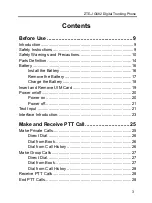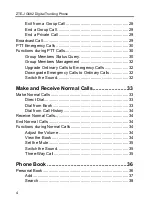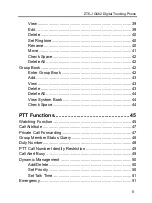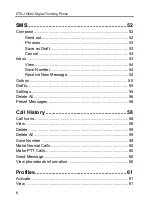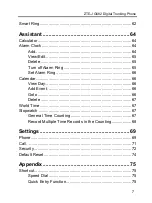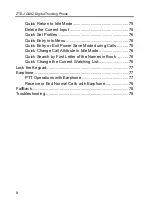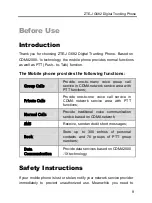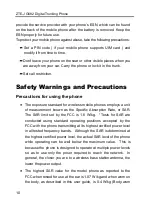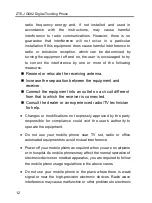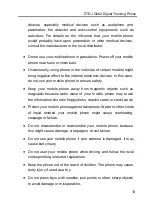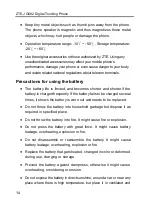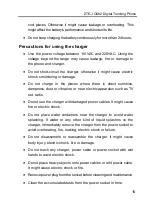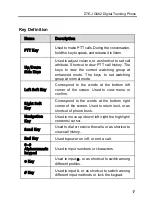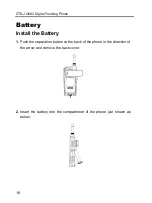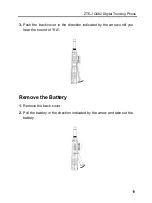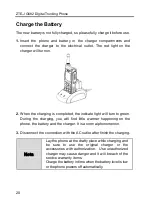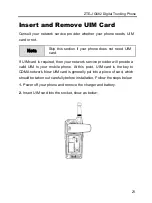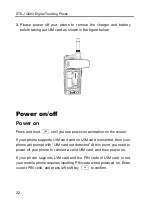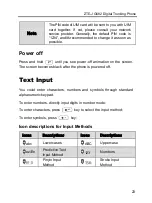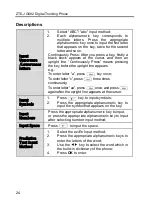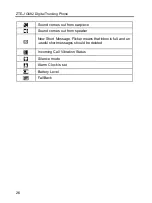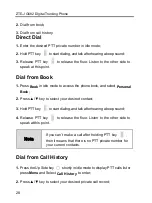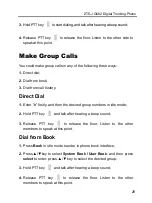ZTE-J G682 Digital Trunking Phone
14
Keep tiny metal objects such as thumb pins away from the phone.
The phone speaker is magnetic and thus magnetizes those metal
objects, which may hurt people or damage the phone.
Operation temperature range: -10
℃
~
+
50
℃
, Storage temperature:
-20
℃
~
+
60
℃
Use the original accessories or those authorized by ZTE. Using any
unauthenticated accessories may affect your mobile phone‟s
performance, damage your phone or even cause danger to your body
and violate related national regulations about telecom terminals.
Precautions for using the battery
The battery life is limited, and becomes shorter and shorter if the
battery is charged frequently. If the battery fails to be charged several
times, it shows the battery is worn out and needs to be replaced.
Do not throw the battery into household garbage but dispose it as
required in specified place.
Do not throw the battery into fire. It might cause fire or explosion.
Do not press the battery with great force. It might cause battery
leakage, overheating, explosion or fire.
Do not disassemble or reassemble the battery. It might cause
battery leakage, overheating, explosion or fire.
Replace the battery that gets heated, changed in color or deformed
during use, charging or storage.
Prevent the battery against dampness, otherwise it might cause
overheating, smoldering or erosion.
Do not expose the battery in direct sunshine, around a car or near any
place where there is high temperature, but place it in ventilated and