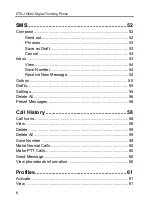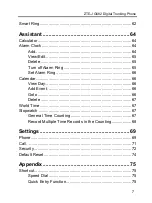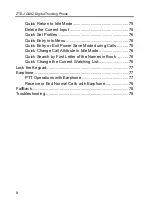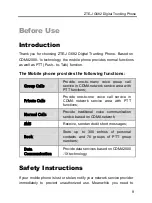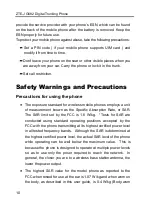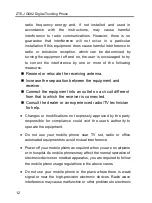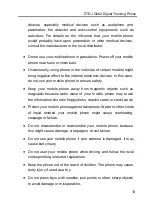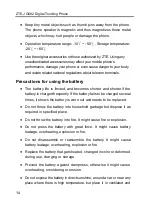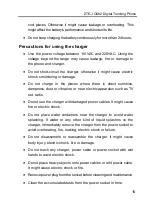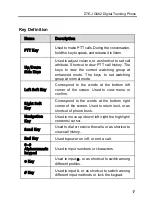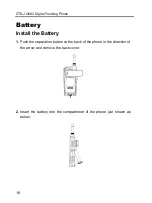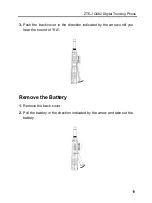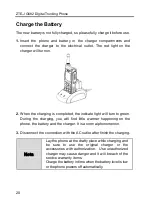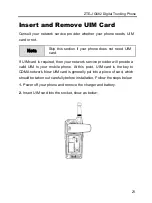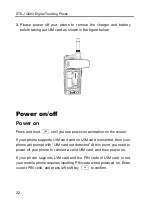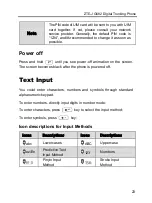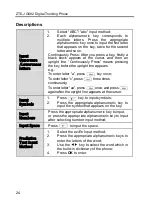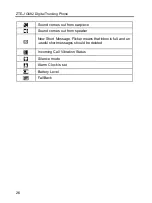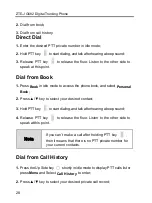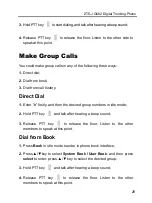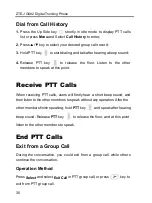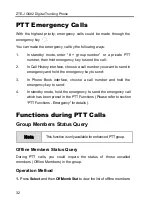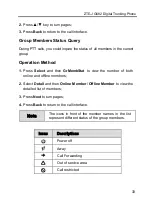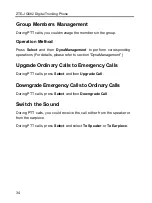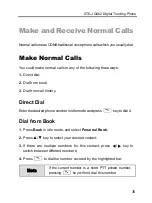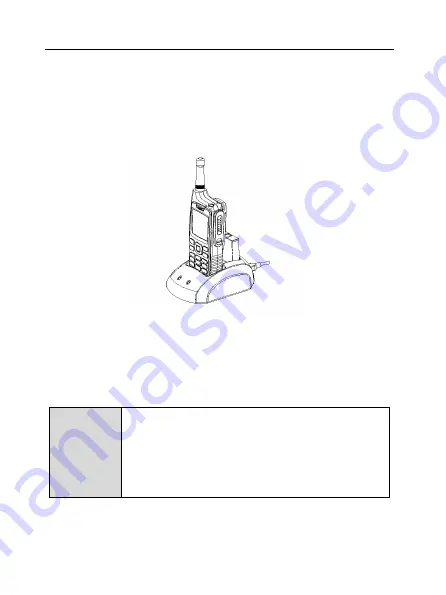
ZTE-J G682 Digital Trunking Phone
20
Charge the Battery
The new battery is not fully charged, so please fully charge it before use.
1.
Insert the phone and battery in the charger compartments and
connect the charger to the electrical outlet. The red light on the
charger will turn on.
2.
When the charging is completed, the indicate light will turn to green.
During the charging, you will find little warmer happening on the
phone, the battery and the charger. It is a normal phenomenon.
3.
Disconnect the connection with the AC outlet after finish the charging.
Note
Lay the phone at the drafty place while charging and
be sure to use the original charger or the
accessories with authorization. Use unauthorized
charger may cause danger and it will breach of the
service warranty items.
Charge the battery in time when the battery level is low
or the phone powers off automatically.