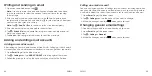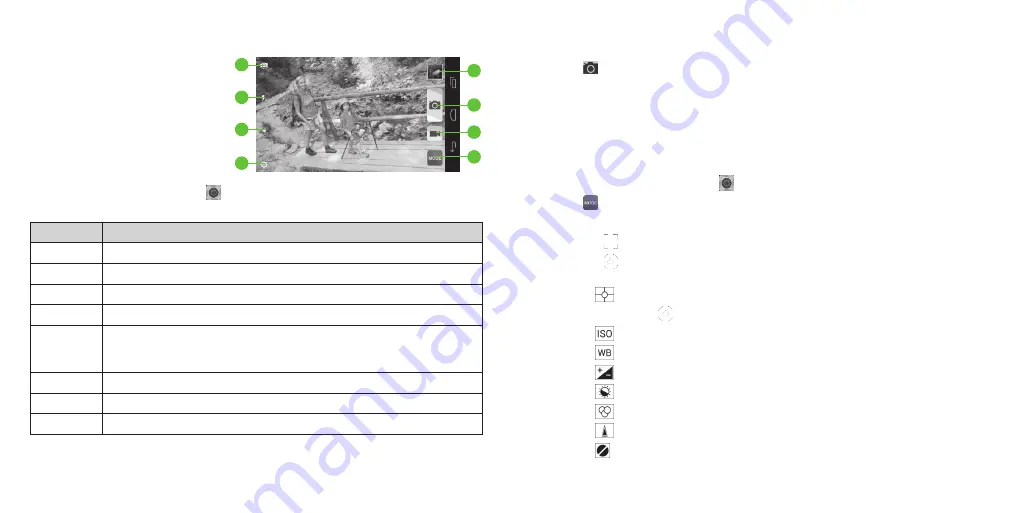
60
ENTERTAINMENT
Entertainment
You can use your phone to take
photos and record videos . Photos
and videos are stored to the
phone’s microSDHC card or the
phone’s internal storage . You can
copy them to your computer or
access them in the
Gallery
.
Capturing a photo
1 . From the home screen, tap .
2 . Aim the camera at the subject and make any necessary adjustments .
Number
Function
1
Switch between the front and the back camera .
2
Change the flash mode (only available for the back camera) .
3
Select color effect (only available for the back camera) .
4
Change the camera settings .
5
Change the camera mode . Choose from normal, manual,
sport, portrait, landscape, night, and smile (only the normal
and smile modes are available for the front camera) .
6
Record a video .
7
Capture a photo .
8
View photos and videos you have taken .
Tip:
You can pinch or spread on the screen or press the
Volume keys
to zoom
in or zoom out .
61
ENTERTAINMENT
3 . You can either let the camera autofocus on the center of the screen, or
tap another area on the screen that you want to focus on .
4 . Tap
to take the photo .
Warning!
Keep a safe distance when using the flash . Do not point the flash
toward people’s or animals’ eyes .
Using the manual camera mode
Use the manual camera mode to adjust more camera options such as ISO,
white balance, exposure, contrast, saturation, sharpness, etc .
1 . From the home screen, tap .
2 . Tap
>
Manual
.
3 . Aim the camera at the subject and make the following adjustments:
• Drag to any area on the screen that you want to focus on .
• Drag to any area on the screen where you want the camera to meter
exposure so as to adjust the photo brightness .
• Tap
to select the exposure meter mode .
Note:
The icon
is only available in the Spot metering mode .
• Tap
to select an ISO level .
• Tap
to adjust the white balance .
• Tap
to adjust the photo exposure .
• Tap
to adjust the photo contrast .
• Tap
to adjust the photo saturation .
• Tap
to adjust the photo sharpness .
• Tap to hide the camera options .
1
8
7
6
2
3
4
5
Содержание cricket Grand X Max
Страница 1: ...ZTE Grand X Max User Guide ...
Страница 60: ...116 Notes NOTES ...